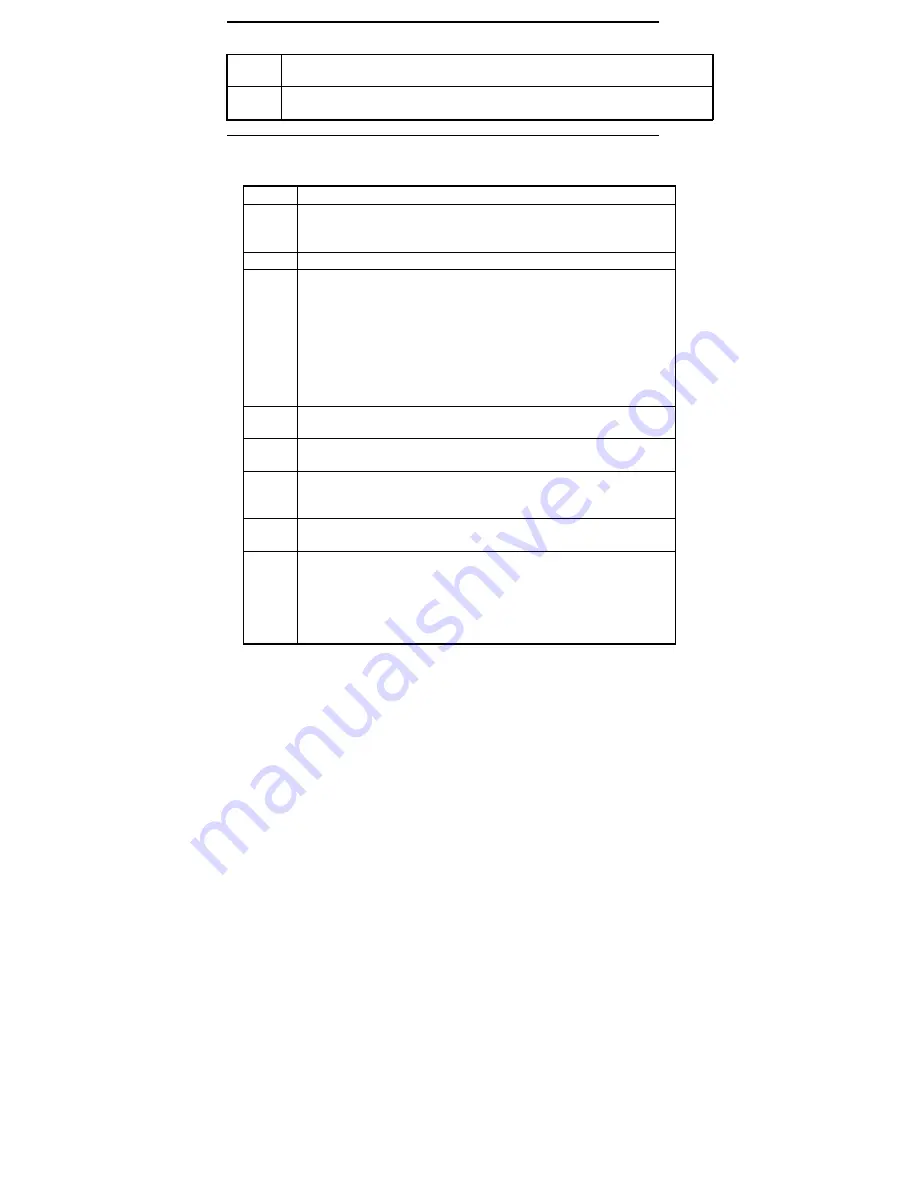
Installing OS/2 Drivers,
Continued
Super Voyager LPX ISA Motherboard User's Guide
8
Select the display resolution of choice from the SELECT DISPLAY RESOLUTION
list box.
9
Click the Install button in the SOURCE DIRECTORY dialog box and follow the
screen prompts.
Installing the OS/2 2.1 Drivers from the Hard Disk
Step
Action
1
Type
XCOPY a: c:\disp_1.
2
Invoke an OS/2 window session or an OS/2 full screen session.
3
Type
CD \DISK_1
Type
clinst21.cmd
and press <Enter>.
4
Check the Primary Display check box from the DISPLAY DRIVER
INSTALL dialog box.
5
Select CIRRUS LOGIC Blitter Driver from PRIMARY DISPLAY
ADAPTER TYPE dialog box.
6
The MONITOR CONFIGURATION/SELECTION UTILITY dialog box
appears. Click on
OK
to select the default monitor settings (monitor type
3) or select
Display Adapter Utility Program
and run CLMODE.EXE.
7
Select the display resolution of choice from the SELECT DISPLAY
RESOLUTION list box.
8
Click the Change button in the SOURCE DIRECTORY dialog box and
type
c:\disp_1
in the edit box and follow the screen prompts.
Содержание Super Voyager LPX
Страница 22: ...Super Voyager LPX ISA Motherboard User s Guide...
Страница 48: ...Chapter 2 Installation 42 Step 5 Install the Motherboard Continued...
Страница 67: ...Super Voyager LPX ISA Motherboard User s Guide...
Страница 172: ...Chapter 6 AMIBIOS Setup 166...
Страница 174: ...Chapter 6 AMIBIOS Setup 168...
Страница 178: ...Chapter 6 AMIBIOS Setup 172...
Страница 180: ...Chapter 6 AMIBIOS Setup 174...
Страница 190: ...Appendix A Upgrading Cache Memory 184...
Страница 200: ...Index 194...






























