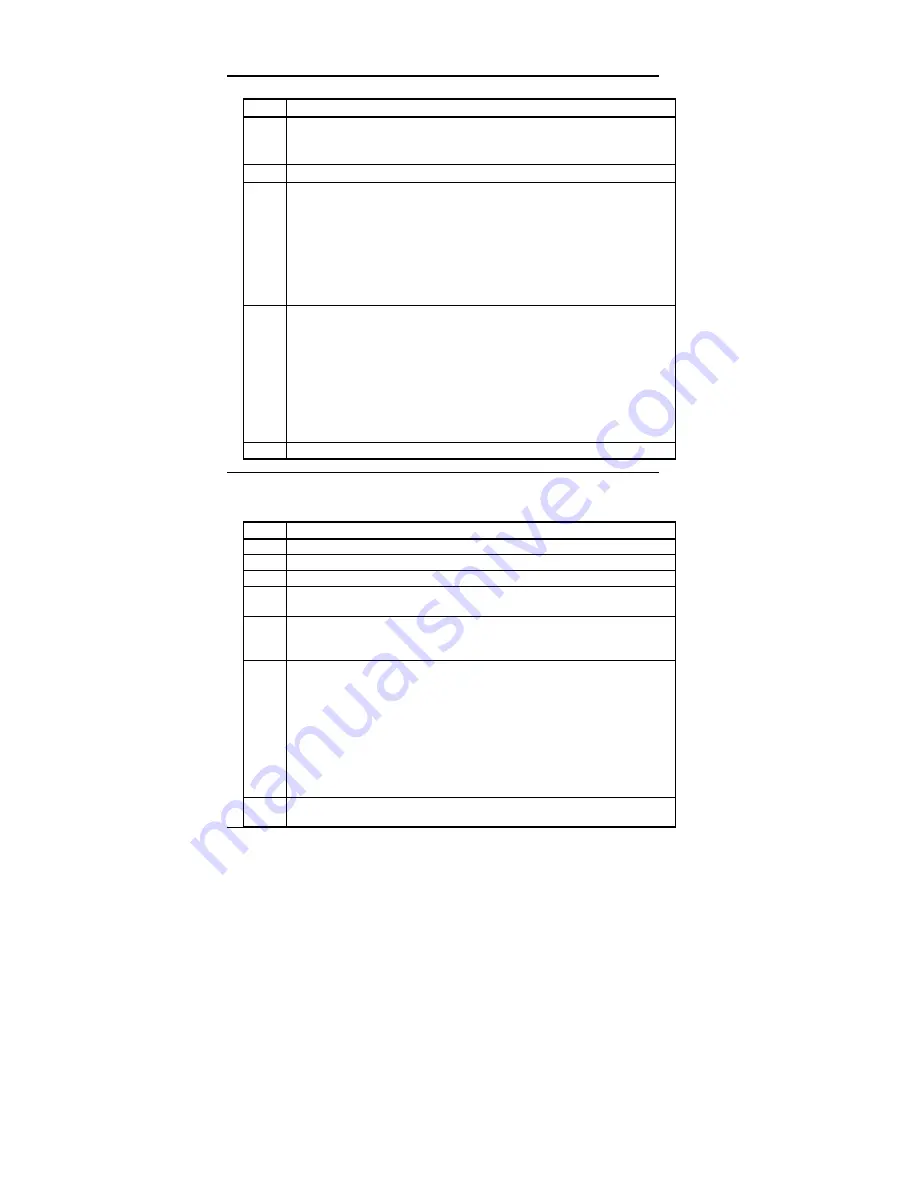
Chapter 3 VGA Drivers
68
Installing Windows 3.1 VGA Drivers
Step
Action
1
Make sure that Windows 3.1 is already installed. From the DOS prompt and
the Windows directory, type SETUP and press <Enter> to run the Windows
SETUP.EXE program. Follow the screen instructions.
2
Choose
Display
and press <Enter>.
3
From the next menu listing of display options, scroll to the bottom of the
list, and highlight:
Other (Requires disk provided by a hardware manufacturer)
Press <Enter>, and when prompted, insert the Super Voyager LPX Windows video
driver diskette in drive A:, type
A:\
and press <Enter>.
4
A list of drivers and resolutions such as the following appears:
Cirrus 5428 v1.41, 1280x1024x16
Cirrus 5428 v1.41, 1024x768x16
Cirrus 5428 v1.41, 640x480x16
Cirrus 5428 v1.41, 640x480x256
Cirrus 5428 v1.41, 640x480x64K
Cirrus 5428 v1.41, 800x600x16
Cirrus 5428 v1.41, 800x600x256
Highlight the display driver you want to use and press <Enter>.
5
Continue with the configuration process.
Installing Windows Drivers from within Windows
Step
Action
1
Make sure that Windows 3.1 is already installed and start Windows.
2
From the Main window of the Program Manager, run Windows 3.1 Setup.
3
Select
Change Systems Settings...
from the Setup Options menu.
4
Scroll to the end of the display drivers list and select
Other display (Requires disk
from OEM)....
5
Insert the Super Voyager LPX Windows video driver diskette in drive A:. Type
A:\
and press <Enter>, then click on OK.
6
The available drivers and resolutions are displayed:
Cirrus 5428 v1.41, 1280x1024x16
Cirrus 5428 v1.41, 1024x768x16
Cirrus 5428 v1.41, 640x480x16
Cirrus 5428 v1.41, 640x480x256
Cirrus 5428 v1.41, 640x480x64K
Cirrus 5428 v1.41, 800x600x16
Cirrus 5428 v1.41, 800x600x256
Select the display driver you want to use and click on
OK.
7
Continue with the configuration procedure. The changes do not take effect until
Windows is restarted.
Содержание Super Voyager LPX
Страница 22: ...Super Voyager LPX ISA Motherboard User s Guide...
Страница 48: ...Chapter 2 Installation 42 Step 5 Install the Motherboard Continued...
Страница 67: ...Super Voyager LPX ISA Motherboard User s Guide...
Страница 172: ...Chapter 6 AMIBIOS Setup 166...
Страница 174: ...Chapter 6 AMIBIOS Setup 168...
Страница 178: ...Chapter 6 AMIBIOS Setup 172...
Страница 180: ...Chapter 6 AMIBIOS Setup 174...
Страница 190: ...Appendix A Upgrading Cache Memory 184...
Страница 200: ...Index 194...






























