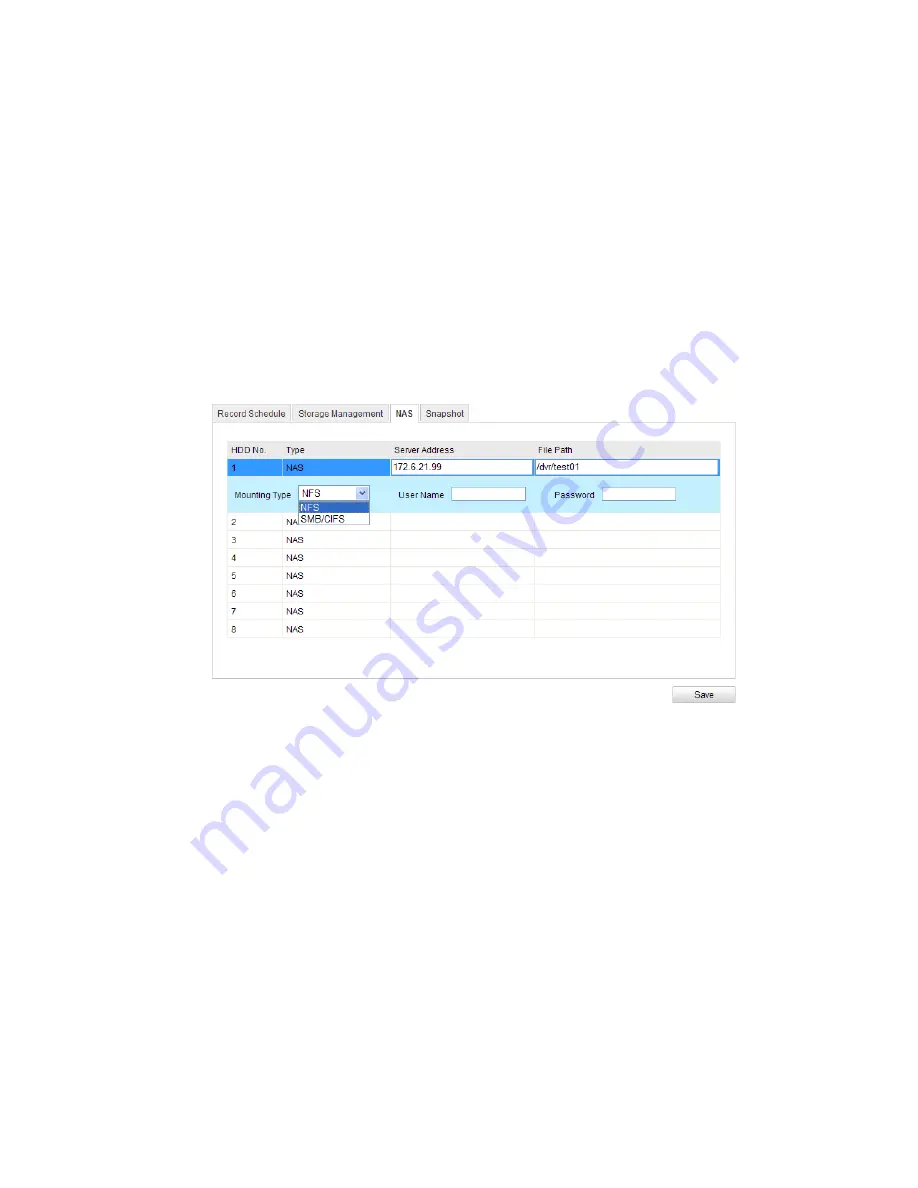
© ALLNET GmbH Computersysteme 2015 - Alle Rechte vorbehalten
Irrtum und Änderungen vorbehalten
88
6.7
Configuring NAS Settings
Before you start:
The network disk should be available within the network and properly
configured to store the recorded files, log files, etc.
Steps:
1.
Add the network disk
(1)
Enter the NAS (Network-Attached Storage) Settings interface:
Configuration > Advanced Configuration >
Storage > NAS
Figure 6-50
Add Network Disk
(2)
Enter the IP address of the network disk, and enter the file path.
(3)
Select the mounting type. NFS and SMB/CIFS are selectable. And
you can set the user name and password to guarantee the security
if SMB/CIFS is selected.
Note:
Please refer to the
User Manual of NAS
for creating the file path.
(4)
Click
Save
to add the network disk.
2.
Initialize the added network disk.
(1)
Enter the HDD Settings interface (
Advanced Configuration >
Storage > Storage Management
), in which you can view the






























