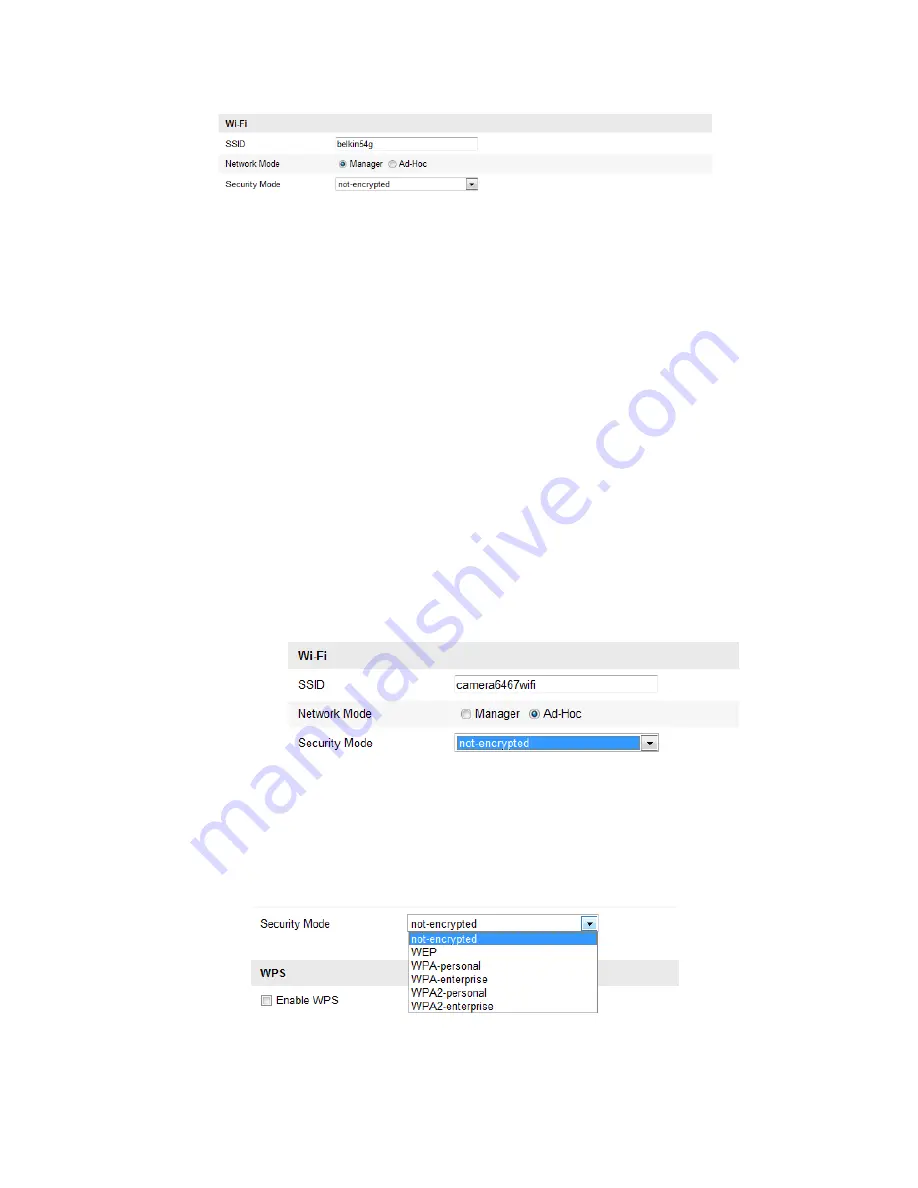
© ALLNET GmbH Computersysteme 2015 - Alle Rechte vorbehalten
Irrtum und Änderungen vorbehalten
23
Figure 4-2
Wi-Fi Setting- Manage Mode
4.
Check the checkbox to select the
Network mode
as
Manage,
and
the
Security mode
of the network is automatically shown when you
select the wireless network, please don’t change it manually.
Note:
These parameters are exactly identical with those of the router.
5.
Enter the key to connect the wireless network. The key should be
that of the wireless network connection you set on the router.
Wireless Connection in Ad-hoc Mode
If you choose the Ad-hoc mode, you don’t need to connect the wireless
camera via a router. The scenario is the same as you connect the camera
and the PC directly with a network cable.
Steps:
1.
Choose Ad-hoc mode.
Figure 4-3
Wi-Fi Setting- Ad-hoc
2.
Customize a SSID for the camera.
3.
Choose the Security Mode of the wireless connection.
Figure 4-4
Security Mode- Ad-hoc Mode
4.
Enable the wireless connection function for your PC.
















































