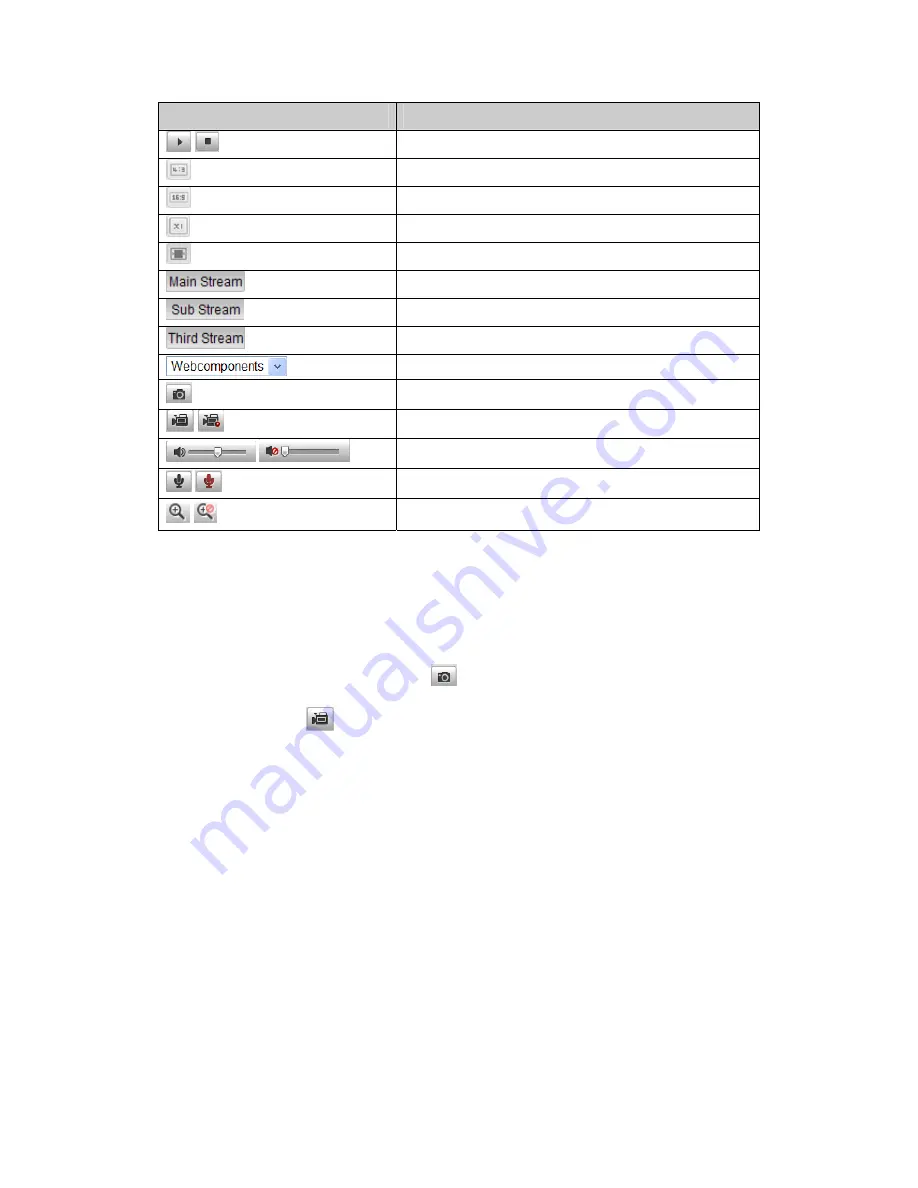
© ALLNET GmbH Computersysteme 2015 - Alle Rechte vorbehalten
Irrtum und Änderungen vorbehalten
33
Icon
Description
/
Start/Stop live view.
The window size is 4:3.
The window size is 16:9.
The original widow size.
Self-adaptive window size.
Live view with the main stream.
Live view with the sub stream.
Live view with the third stream.
Click to select the third-party plug-in.
Manually capture the picture.
/
Manually start/stop recording.
/
Audio on and adjust volume /Mute.
/
Turn on/off microphone.
/
Turn on/off 3D zooming function.
5.3
Recording and Capturing Pictures
Manually
In the live view interface, click
on the toolbar to capture the live
pictures or click
to record the live view. The saving paths of the
captured pictures and clips can be set on the
Configuration > Local
Configuration
page. To configure remote scheduled recording, please
refer to
Section 7.2
.
Note
:
The captured image will be saved as JPEG file or BMP file in your
computer.
5.4
Operating PTZ Control
Purpose:
In the live view interface, you can use the PTZ control buttons to realize
















































