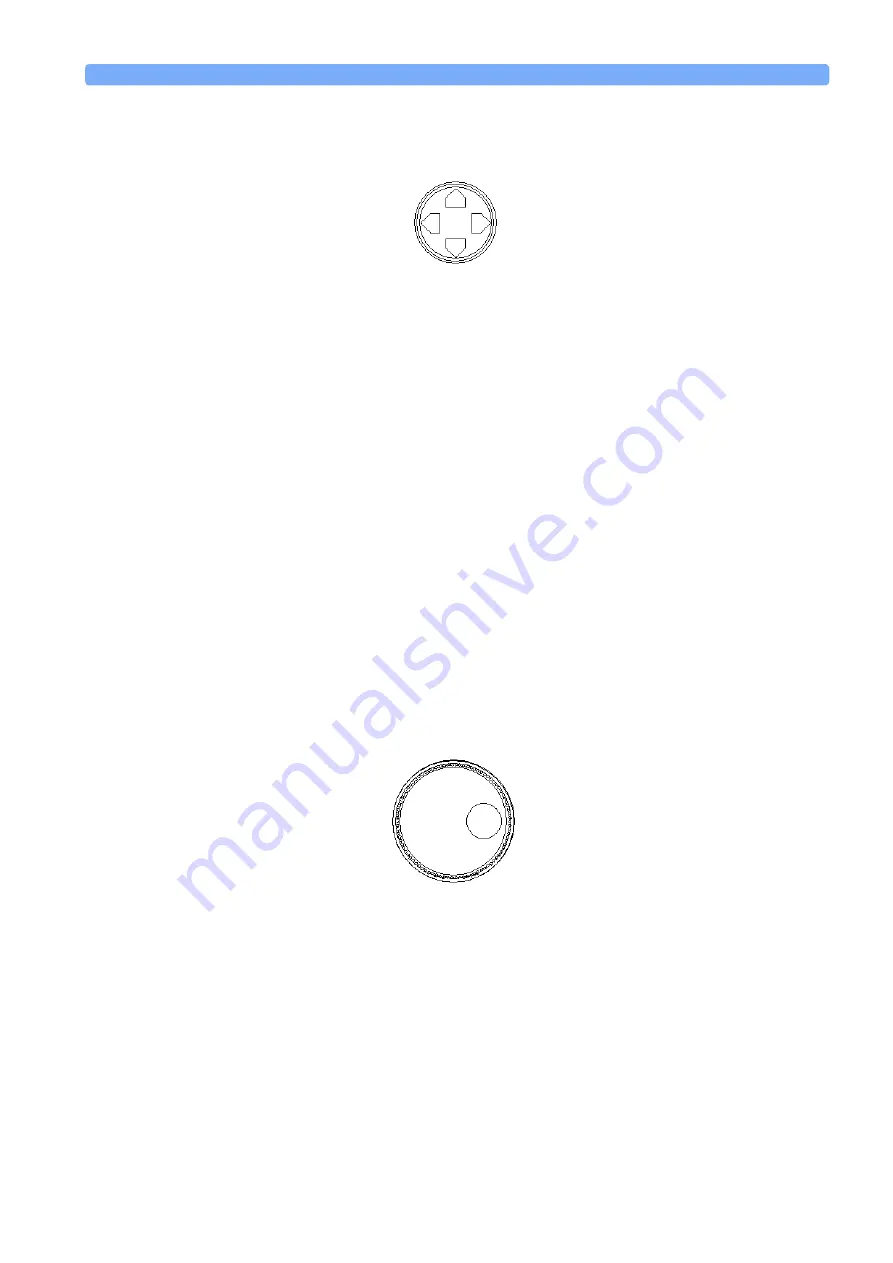
A Description of the User Interface
Getting Started
Agilent 8163A Lightwave Multimeter, Agilent 8164A Lightwave Measurement System, & Agilent 8166A Lightwave
Multichannel System, Fourth Edition
39
How to Use the Cursor Key
You can move the highlighted marker between parameters using the [Cursor]
hardkey.
“How to Change the Value of a Parameter” on
, the up and down cursor keys can be used to increment and decrement the
value of a digit and the left and right cursor keys can be used to move the
highlighted digit left and right.
How to Use the Numerical Keypad
N O T E
The Numerical Keypad is only available if you use the Agilent 8164A.
You can use the Numerical Keypad to change the value of a parameter. See
to Change the Value of a Parameter” on page 46
How to Use the Modify Knob
N O T E
The Modify Knob is only available if you use the Agilent 8164A.
You can use the Modify Knob to navigate around the display. When you turn the
Modify Knob through one click, one action is performed.
Turning the Modify Knob clockwise moves the highlighted marker right and then
down. Turning the Modify Knob anti-clockwise moves the highlighted marker
left and then up.
You can use the Modify Knob to change the value of a parameter. See
Change the Value of a Parameter” on page 46
Figure 13
The Cursor Key
Figure 14
The Modify Knob






























