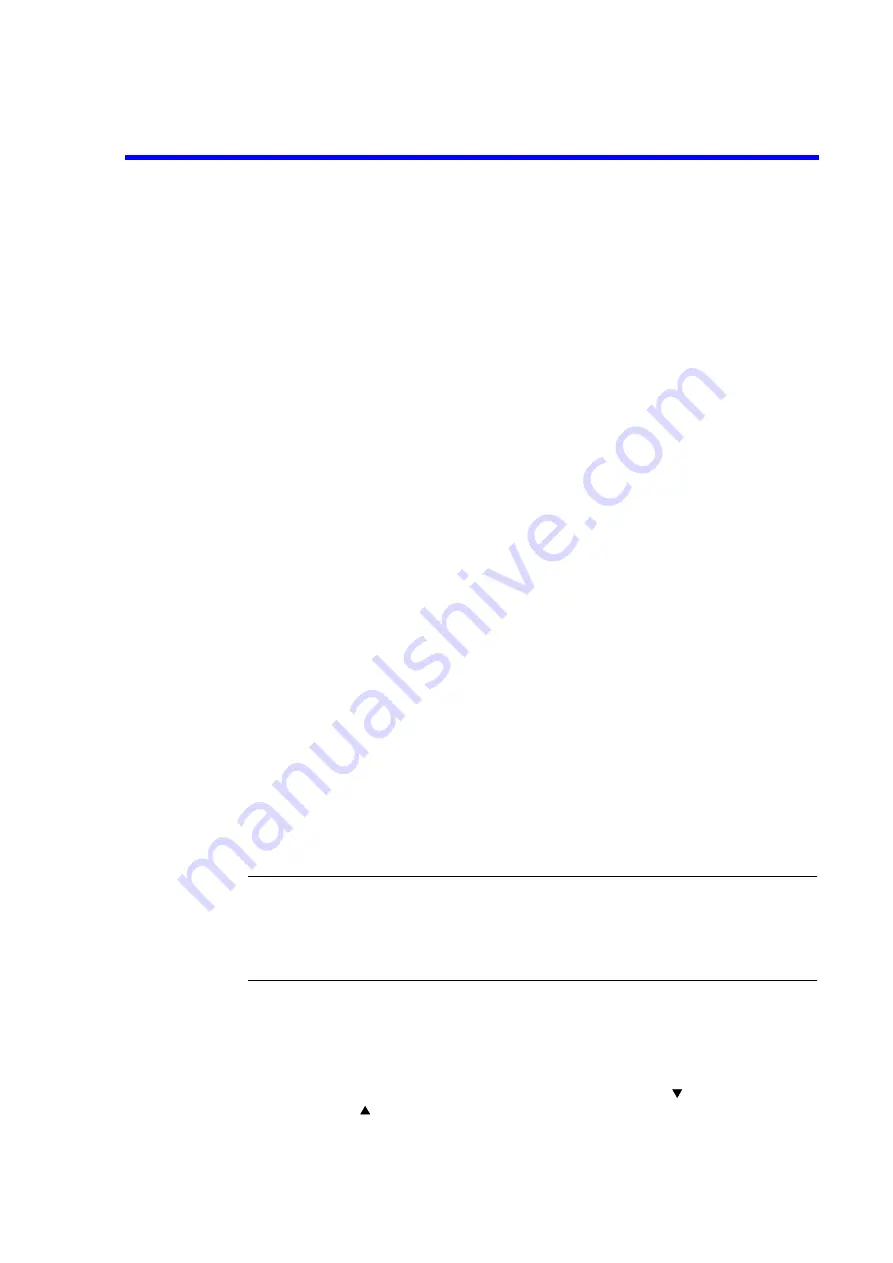
R3132 Series Spectrum Analyzer Operation Manual
2.2 Basic Operation
2-16
2.2
Basic Operation
2.2.1
Operating Menus and Entering Data
You use panel keys and soft keys to operate the spectrum analyzer. When you press a panel key, a menu
is usually displayed on the right side of the screen. However, there are some keys, such as AUTO TUNE
and COPY, which do not have an associated soft menu.
Each menu selection is aligned with a soft key. To make a menu selection, press the associated soft key.
In some cases, pressing the soft key displays additional selections. The following example shows how the
panel and soft keys function.
(1)
Selecting the Menu
Press LEVEL to display the menu used for setting up a measurement.
A reference level value is displayed in the active area, and the Level menu is displayed on the right
side of the screen as shown below.
Ref Level
ATT AUTO/MNL
dB/div
Linear
Units
Hi Sens ON/OFF
1/2_more
(2)
Entering Data
When a value is displayed in the active area, you can change it using the numeric keys, the step keys,
or the data knob.
•
Entering Data Using the Numeric Keys
You use the following keys to enter data: the number keys (0 through 9), the decimal point key,
and the backspace (BK SP) or minus (-) key. If you make a mistake when using the numeric
keys, you can use the backspace (BK SP) key to delete the last digit entered. If you have not
entered any data, pressing the BK SP key enters a minus (-) sign. After entering the data, press-
ing the ENTER key or one of the other unit keys completes the operation.
NOTE:
Data entered with the numeric keys that is not terminated with a units terminator is aborted
when you press any panel key.
In addition, there is a possibility that displayed data may have a unit different from that of the
value entered resulting in the displayed number being different from the number entered even
though the two values are the same.
Example: The following example sets the reference level to -20 dBm using the numeric keys:
Press the -, 2, 0 and GHz(+dBm) keys or the 2, 0 and MHz(-dBm) keys.
•
Entering Data Using the Step Keys
The step keys are used to enter data by a predefined step size. Press the
step key to decrement
the data; press the
step key to increment the data. You can enter data while looking at the ac-
tive area on the screen using the step keys.






























