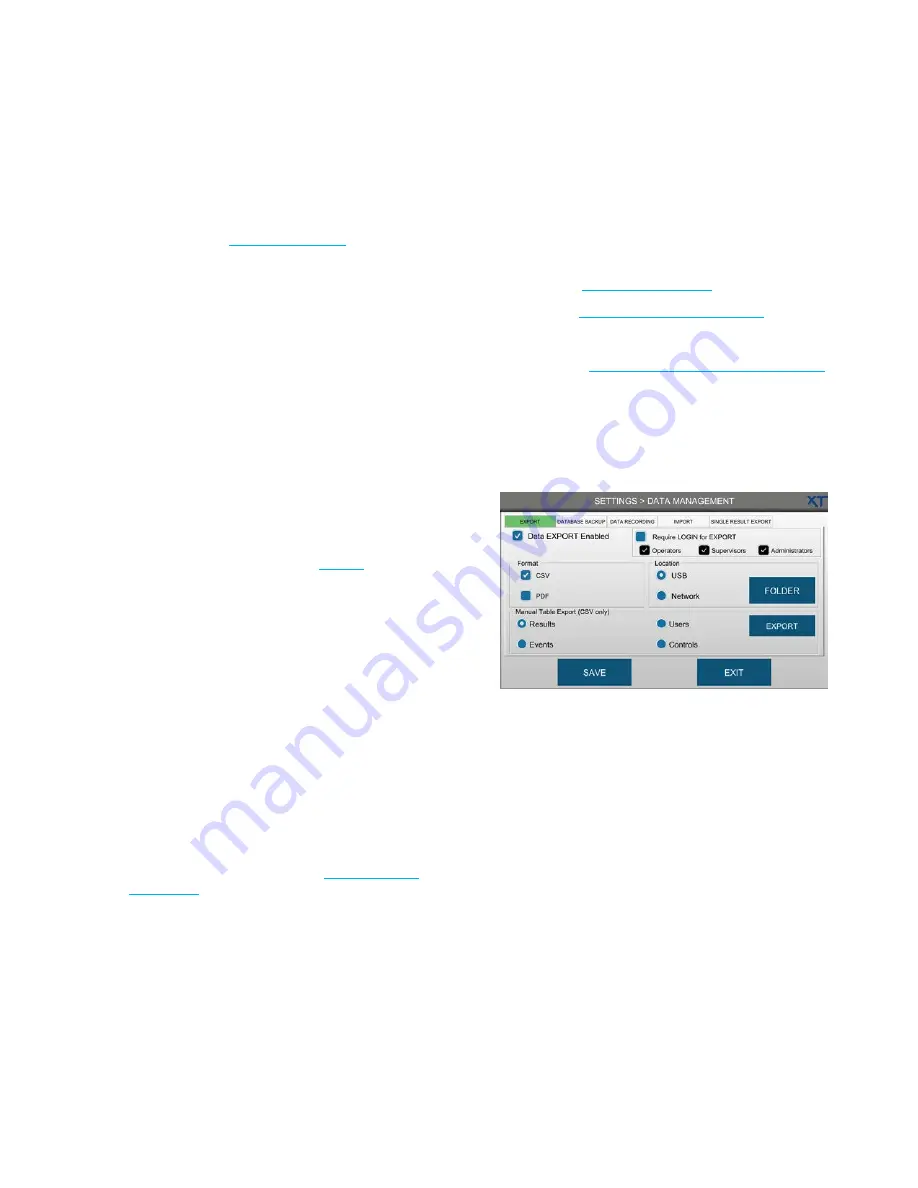
Chapter 3
Configuring settings
41
OsmoTECH XT Single-Sample Micro-Osmometer User Guide
7.
Change these other settings as needed for your lab.
•
Mode:
Client or Server
•
Send Results:
•
LIS Mode:
Bidirectional or Unidirectional
8.
Press
SAVE
.
Send-results mode
You can configure the system to send results to the LIS
system using one of these modes:
•
Select
Automatically
to have the system sends results
immediately after each test. If the communication link
becomes disconnected, the results store as
LIS
Pending
, indicated by a number in the LIS indicator
circle. When the link is restored, the data is sent, and
the indicator number goes to 0.
•
Select
Manually
to have the system accumulate test
results in the
results
database until a user sends it to
the LIS from the Results screen (see
).
3.9 Managing instrument data
Administrators and authorized supervisors can export
data from the Results, Events, Users, and Controls
databases:
•
To a CSV and/or PDF file
•
To a USB drive or to a network folder
•
Automatically or manually for data backups
You can also back up data to a USB or network folder,
and export a single result record to a network folder.
NOTE:
Supervisor access to SETTINGS > DATA
MANAGEMENT depends on the
Change Data
Management
checkbox setting on the
SUPERVISOR ACCESS tab (see
Press
SETTINGS > DATA MANAGEMENT
to open the
DATA MANAGEMENT screen.
Configuring data export
Use the EXPORT tab to configure the file format(s) and
location (USB or network folder) used when exporting
the following data:
•
Results (see
).
•
Events (see
•
Users
•
Controls (see
Displaying and exporting control data
)
You can export data to a USB drive or to a network
folder. You can also schedule automatic backups, or
export a single result record to a network folder.
1.
Press the
EXPORT
tab on the
DATA MANAGEMENT
screen.
2.
Select the
Data EXPORT Enabled
checkbox.
3.
Select the format (
and/or
CSV
) of the exported
data file.
If both formats are selected, then a file in each
format is exported to the configured location (USB
or network folder).






























