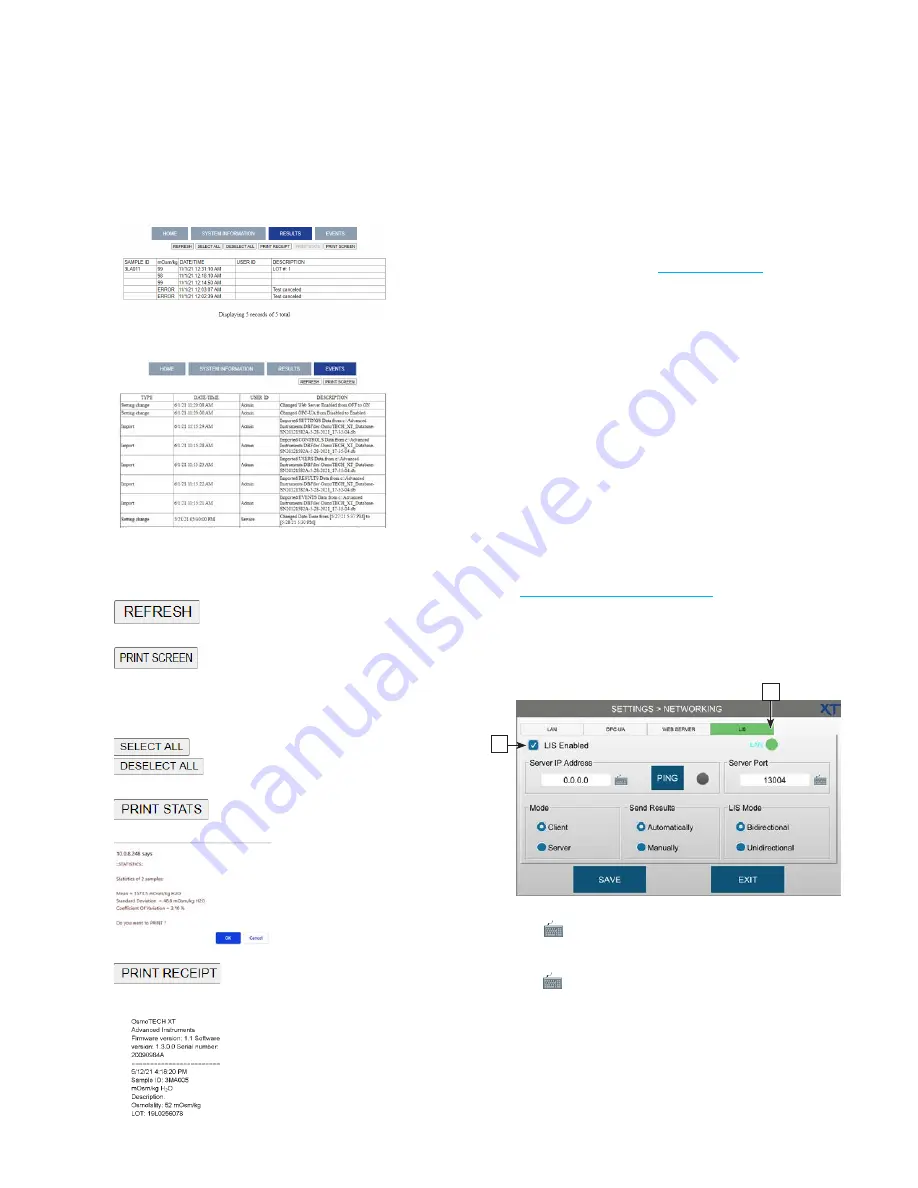
Chapter 3
Configuring settings
40
OsmoTECH XT Single-Sample Micro-Osmometer User Guide
–
Click on
RESULTS
to display a table of results
records.
–
Click on
EVENTS
to display a table of event records.
–
Use these buttons to update, print, and analyze
displayed instrument data.
Refresh the web server page to
show the most recent data.
Print the displayed database table
to a PDF file.
OsmoTECH XT users can select specific records on
the results records web server page.
Select/deselect all displayed
results records.
Calculates and displays statistics
for the selected results record(s).
Creates a receipt for printing for
each selected results record.
Connecting to a LIS
The LIS host computer must be running software
configured to communicate with the instrument per the
separate description in the
The communication link allows the host computer to
transmit work orders to the instrument and accept test
results transmitted from the instrument. The host work
orders provide sample information to the instrument,
including which test to perform.
The instrument can be configured to automatically
transfer available results to the host, or manually
transfer results to permit the operator time to review
the data.
In bi-directional mode, the instrument can receive work
order information from the LIS as needed. The LIS may
initiate sending work order information to the
instrument in advance of sample runs. The information
is parsed and stored in the system for later use.
The LAN status icon
[B]
indicates connection status
(see
Understanding the status icons
).
1.
Press
the LIS tab
.
2.
Log into your account.
3.
Press the
LIS Enabled
checkbox
[C]
.
C
B
4.
Press
next to
Server IP Address
and enter the IP
address.
5.
Press
next to
Server Port
and enter the port
number.
6.
Press
PING
to test the server connection.
•
Successful connection: PING icon turns green.
•
Unsuccessful connection: PING icon turns red.






























