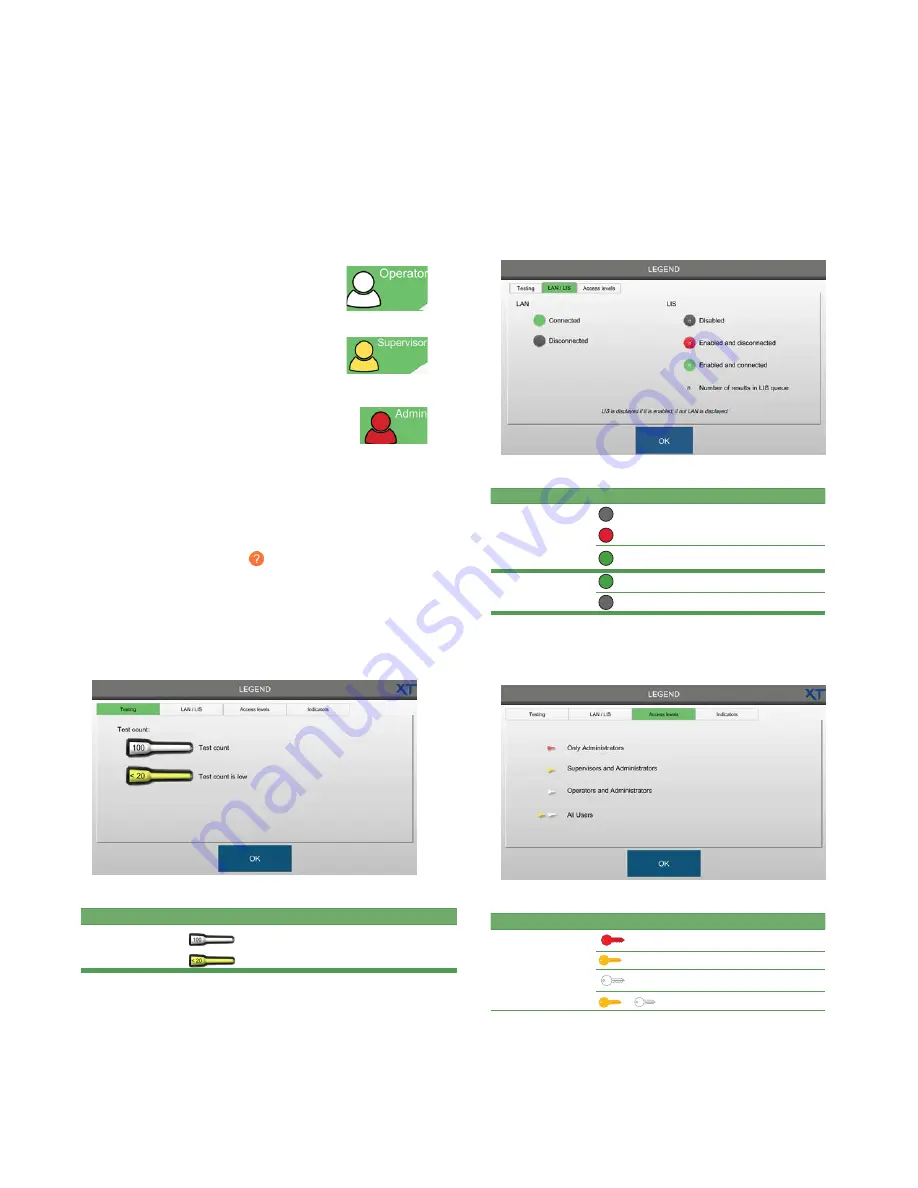
Chapter 2
User interface
23
OsmoTECH XT Single-Sample Micro-Osmometer User Guide
M.
Login button
NOTE:
The color of the Login button indicates the login status:
•
Gray:
No user is logged in.
•
White:
An Operator-level user is logged in. The username
displays next to the icon.
•
Yellow:
A Supervisor-level user is logged in. The username
displays next to the icon.
•
Red:
An Administrator-level user is logged in. The
username displays next to the icon.
To log in:
Press the Login button to select your username and
log in to the system.
To log out:
Press the Login button.
Understanding the status icons
On the Home screen, press to open the LEGEND
screen which describes each status icon.
Icon categories are explained on the
Testing
,
LAN/LIS
,
Access levels
, and
Indicators
tabs.
•
Press the
Testing
tab for information on the following
icons that appear when testing tubes.
Item
Description
Test count
Test count
Test count is low (less than 20)
•
Press the
LAN/LIS
tab for information on the
following icons that indicate the status of an
instrument connected to a local area network (LAN)
or a Laboratory Information System (LIS).
Item
Description
LIS
Gray: Disabled
Red: Enabled and disconnected
Green: Enabled and connected
LAN
Green: Connected
Gray: Disconnected
•
Press the
Access levels
tab for information on the
following icons that indicate the access levels of
instrument users.
Item
Description
Access levels
Red: Administrator
Yellow: Supervisors, administrators
White: Operators, administrators
Yellow, white: All users






























