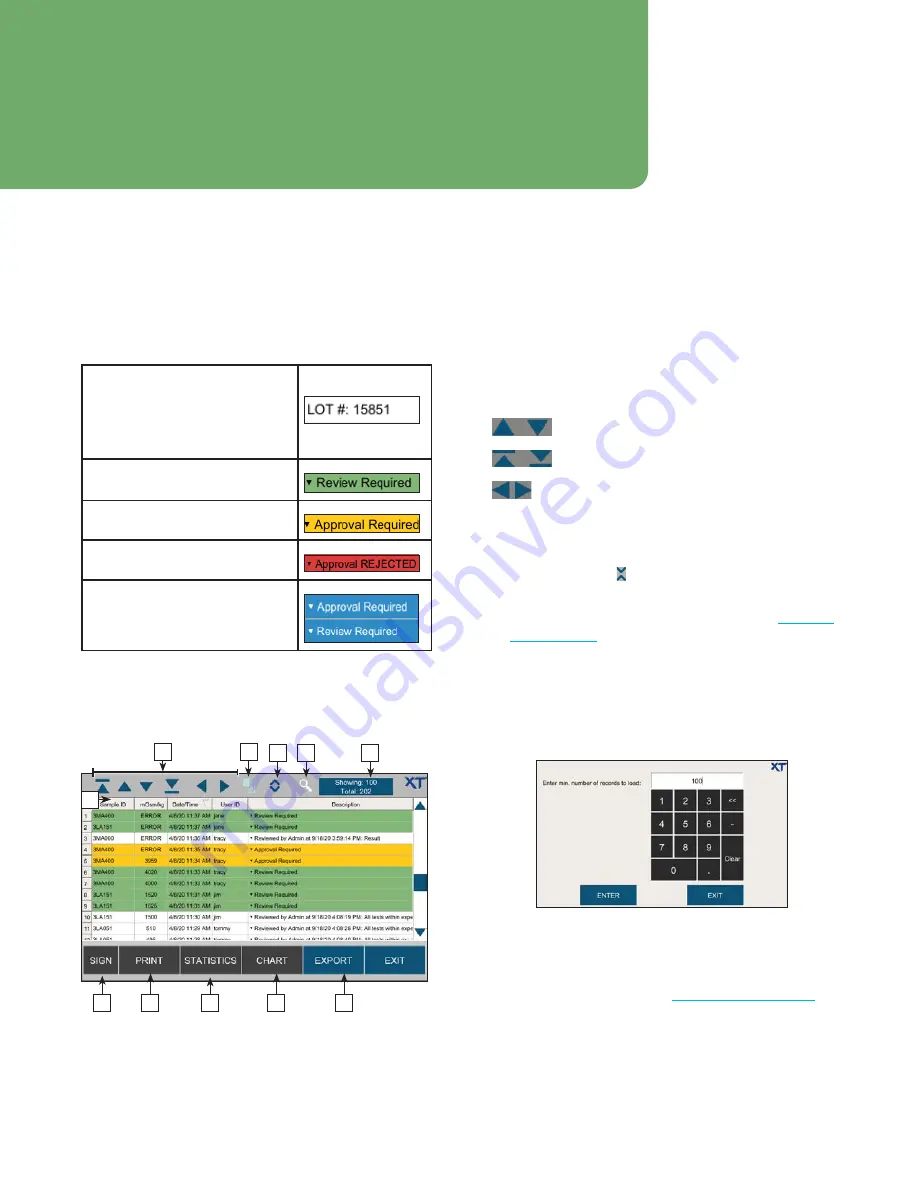
61
OsmoTECH XT Single-Sample Micro-Osmometer User Guide
Chapter 6:
Results
Test results are stored in the instrument’s database. You
can view, sort, filter, generate reports, and export to a
network server or USB drive. You can also print results.
Records on the Results screen are color-coded as
follows:
White - Record has been
reviewed/approved (or did not
require review and approval) and
is ready for export/print/web
server display, etc.
Green - Record requires review.
Yellow - Record requires
approval.
Red - Record review/approval
has been rejected.
Blue - Records turn this color
when selected.
6.1 Viewing and exporting results
From the Main menu, press
Results
. The list of test
results is displayed.
K
G
I
H
J
C
D
E
B
F
A
In a busy lab, this list might contain several hundreds of
results. Called out functions are listed below.
A.
Press a column header to sort data by that column.
Press twice to toggle sorting by ascending/
descending.
B.
Use the navigation buttons to scroll through the
record list:
–
Scroll the list up or down one record at a
time.
–
Scroll the list one page at a time.
–
Scroll the page left or right (if Description
field causes page to widen off the screen).
C.
Shows the number of results records selected. Press
this icon to clear all record selections.
D.
Press to
expand
( ) result records in the list that
contain more than one line of information.
E.
Press to filter records in the results list (see
F.
Shows the number of records displayed and the total
number of results records in the system.
To change the number of records loaded into the list:
a.
Press and hold on the blue rectangle until the
following screen opens:
b.
Type the number of records to load and press
ENTER
.
G.
Press
EXPORT
to export the all displayed or selected
results records to file (see
) to
configure the file format and export location).






























