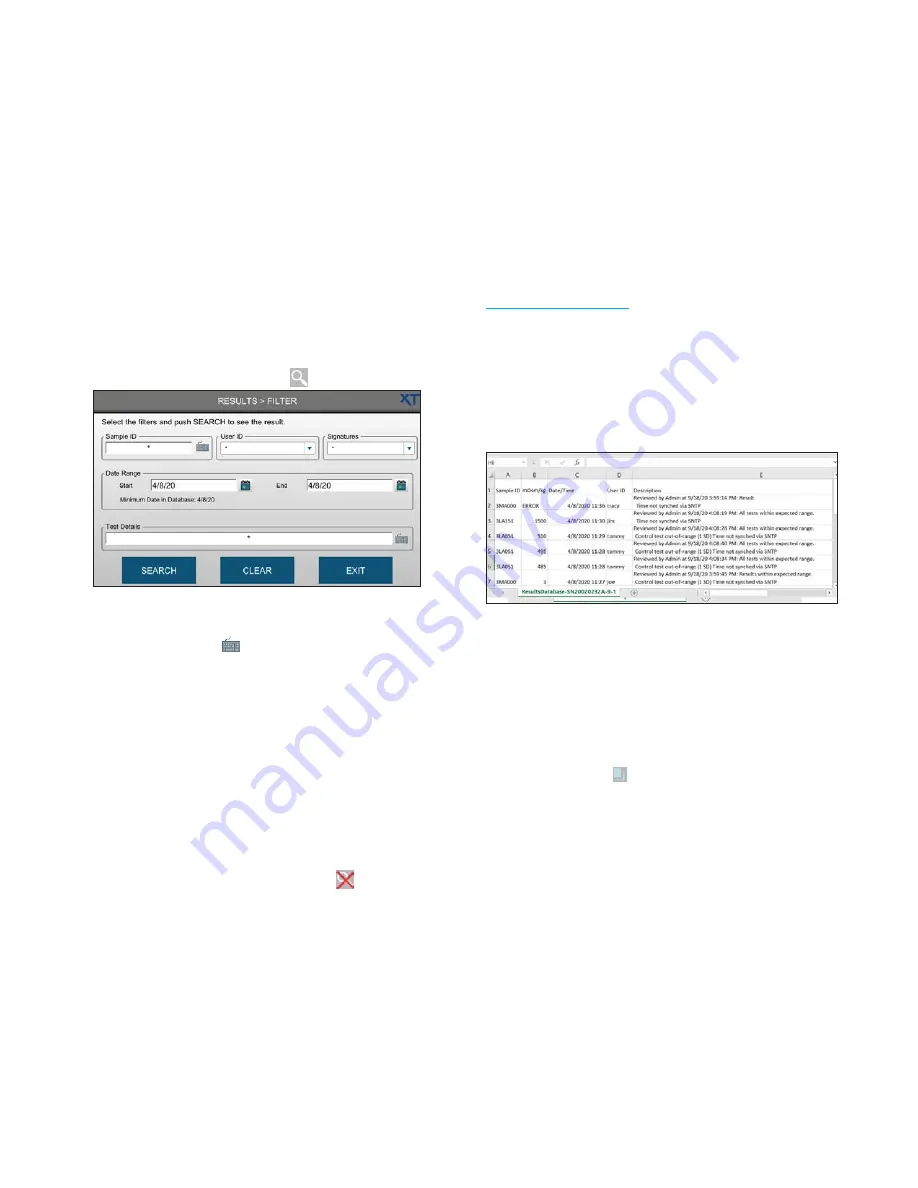
Chapter 6
Results
62
OsmoTECH XT Single-Sample Micro-Osmometer User Guide
H.
Display a chart for selected results.
I.
Display statistics for up to 20 results
J.
Sign off on selected results records under review or
for approval.
Filtering the results list
To make the results list more manageable, you can filter
the results to display only a subset of results.
1.
From the Results screen, press
.
2.
Enter filter criteria in one or more parameter fields:
•
Sample ID:
Press
and enter a sample ID.
•
User ID:
Select from drop-down list.
•
Signatures:
Select from drop-down list.
•
Date Range:
Press the calendar icons to select start
and end dates.
•
Test Details
Press the keyboard icon and enter text
that identifies a test (for example,
Test Canceled
,
Error
, and so on).
3.
Press
Search
. Filtered results of the search display in a
new list in the Results screen.
4.
To clear the current search filter, press
.
Exporting the results
You can export the results to a USB drive in CSV and/or
PDF format. You can then move the file to a computer
and open it in a spreadsheet program or as a PDF.
If you have selected results or filtered the results list (see
), the system exports only the
selected/filtered results.
If you have
not
selected results or applied filters, the
system exports the full results list.
If more than 100 result records are in the system, change
the number of records loaded to export all records (see ,
item under
Applying an action to results record
You can select results records on which to perform an
action.
•
To select results:
Press the row or rows so that they
are highlighted.
•
To deselect results:
Press the row again to clear the
highlight, or press to clear all selections.
Once you have selected the records to work with, press
the button for the action you want to perform.
NOTE:
The buttons are located on the bottom of the
Results screen.
•
Print:
Prints the selected results (if printer is
connected)
•
Statistics:
Performs statistics on up to 20 selected
results and displays a report.






























