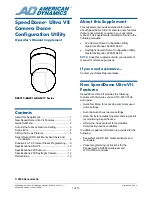651
ADOBE PHOTOSHOP CS2
User Guide
Metadata output options
In ImageReady, you can set the following metadata output options. Make sure to select Add Metadata in the
Optimize palette.
Add Custom ImageReady Metadata
Includes simple copyright and description information from the File Info
dialog box. See “To add metadata using the File Info dialog box” on page 98.
Add EXIF Metadata
For JPEG images, includes information stored with digital photographs, including camera type,
date and time of photo, and file size.
Note:
To view the complete EXIF information for a file, view the file in Adobe Bridge.
Add XMP Metadata
Adds an Adobe-specific set of information that provides information about the file and facili
tates the use of files by multiple Adobe applications.
•
Write minimal set of XMP
Includes only a small subset of the complete XMP metadata set, including file modifi
cation and output times, file dimensions, and format.
•
Include Reference to Source File
Adds to the XMP a block of information that provides the path to the original
document.
•
Write XMP to separate files
Writes XMP data for the file to a separate file, instead of being embedded in the image
file.
Working with hexadecimal color values
To view hexadecimal color values in the Info palette:
In ImageReady, hexadecimal values for colors are displayed automatically at the right of the Info palette, next to RGB
color values.
1
Choose Window > Info or click the Info palette tab to view the palette.
2
(Photoshop) Choose Palette Options from the palette menu. Under First Color Readout or Second Color Readout,
choose Web Color from the Mode menu and click OK.
3
Position the pointer over the color you want to view hexadecimal values for.
To copy a color as a hexadecimal value
In Photoshop, you copy a color as a hexadecimal value while in the main work area (not the Save For Web dialog
box).
1
Select a color to copy.
2
Copy the color by doing one of the following:
•
Choose Copy Color As HTML from the Color palette menu.
•
(ImageReady) Choose Edit > Copy Foreground Color As HTML.
The color is copied to the clipboard as the HTML COLOR attribute with the hexadecimal value
(COLOR=#XXYYZZ).
Содержание PHOTOSHOP CS2
Страница 1: ...Chapter 1 Copyright User Guide ...