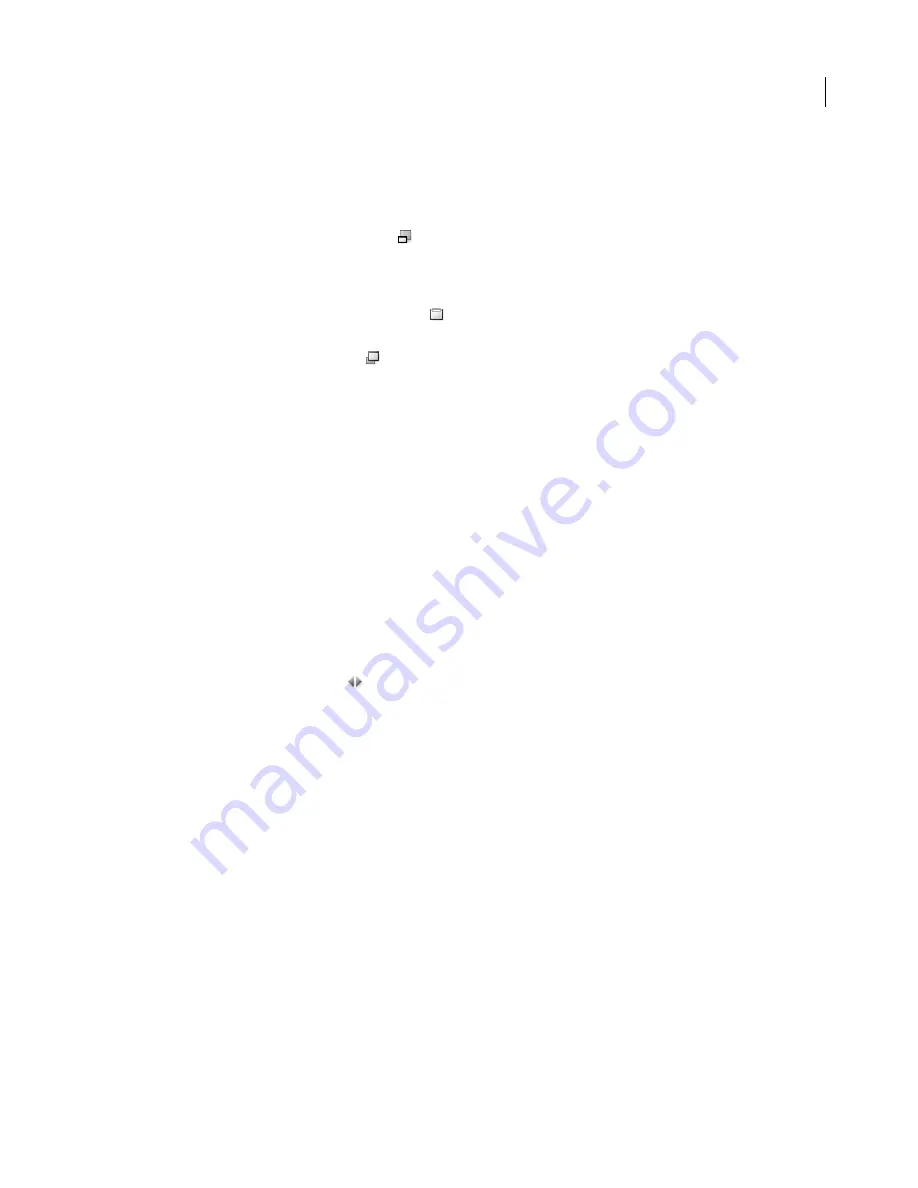
82
ADOBE PHOTOSHOP CS2
User Guide
By default, the Compact mode Bridge window floats on top of all windows. (In Full mode, the Bridge window can
move behind application windows.) This floating window is useful because it is always visible and usable as you work
in different applications. For instance, you might use Compact mode after you select the files you plan to use, and
then drag them into the application as you need them.
1
Click the Switch To Compact Mode button
2
Do any of the following:
.
•
Choose commands from the menu at the top right of the Bridge window.
•
Click the Switch To Ultra Compact Mode button
to hide the content area, further minimizing the Bridge
window. You can click the button again to return to Compact mode.
•
Click the Switch To Full Mode button
to return to Full mode, displaying the content area and the panels, and
letting Bridge move behind the current application window.
See also
“The Bridge work area” on page 79
To adjust the Bridge window
You can adjust the Bridge window by moving and resizing the panels. For example, you can enlarge the Preview panel
to display bigger thumbnails. You can’t, however, move panels outside the Bridge window.
❖
Do any of the following:
•
Drag a panel by its tab up or down into another panel area.
•
Drag the horizontal divider bar between panels to make them larger or smaller.
•
Drag the vertical divider bar between the panels and the content area right or left to resize the panels or content
area.
•
Click the Show/Hide Panes button
at the lower left of the Bridge window to display or hide the panels.
•
Choose View, followed by the name of the panel you want to display or hide.
See also
“The Bridge work area” on page 79
To select Bridge workspaces
A Bridge workspace is a certain configuration or layout of the work area. You can select either a premade one or a
custom one that you have previously saved. You can use a preset configuration or switch between different configu
rations best suited for specific tasks, such as sorting photos.
Note:
A Bridge workspace is different from a Version Cue Workspace. Your work in Bridge workspaces has no effect on
the Version Cue Workspaces.
❖
Choose Window, followed by the name of the workspace you want, or choose Window > Workspace, followed by
one of the following commands:
Lightbox
Displays just the content area of Bridge, so that you can concentrate on viewing the files.
File Navigator
Displays the content area in Thumbnails view, along with the Favorites panel and Folder panel.
Содержание PHOTOSHOP CS2
Страница 1: ...Chapter 1 Copyright User Guide ...






























