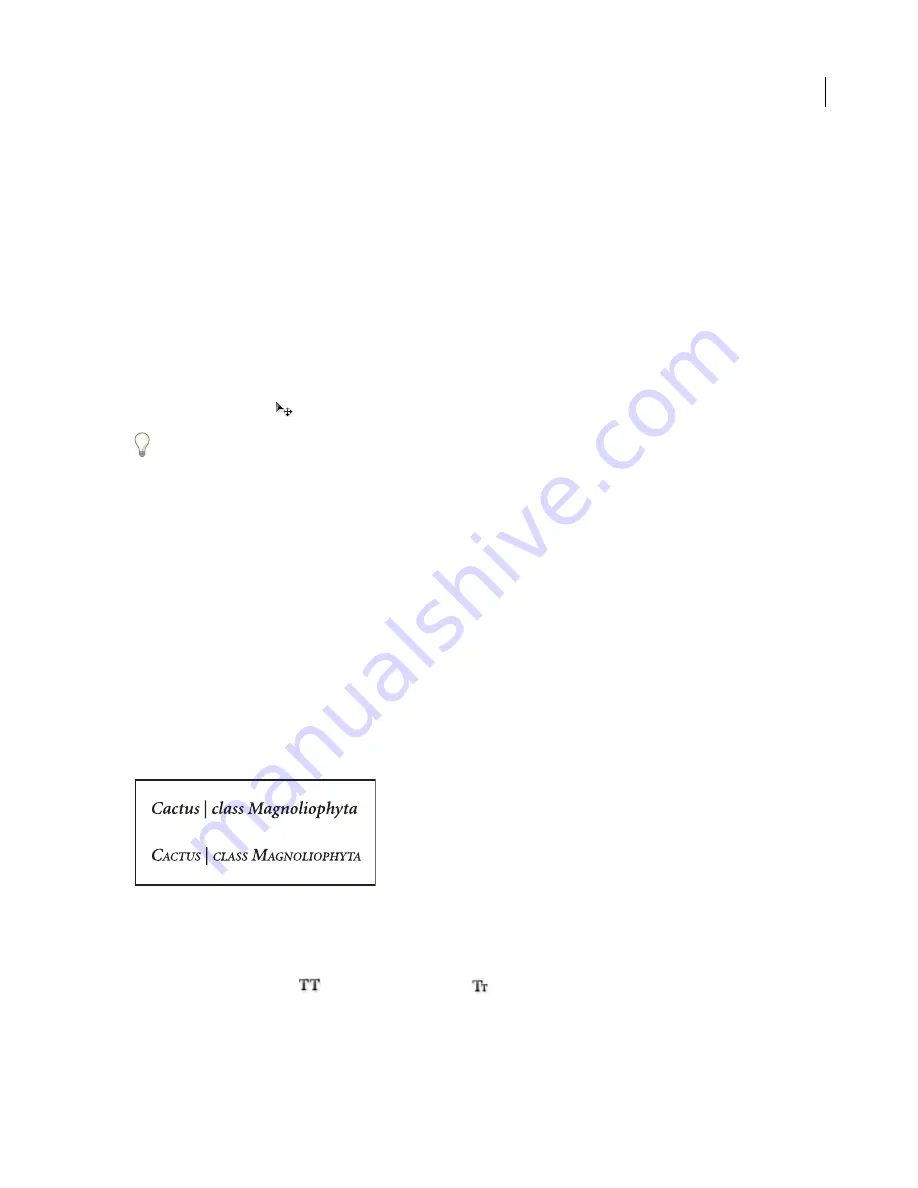
554
ADOBE PHOTOSHOP CS2
User Guide
5
Click an insertion point in the document window and type the desired text. When you are satisfied with the text,
press Ctrl+Enter (Windows) or Return (Mac OS).
6
Click the Layers tab to bring the Layers palette to the front or, if the palette isn’t open, choose Windows > Layers.
7
(Optional) If the image layer is the background layer, double-click the image layer in the Layers palette to convert
it from a background layer to a regular layer.
Note:
Background layers are locked and prevent you from moving them in the Layers palette. It’s necessary to convert
background layers to regular layers to unlock them.
8
(Optional) In the New Layer dialog box, you can rename the layer. Click OK to close the dialog box and convert
the image layer.
9
In the Layers palette, drag the image layer so that it is immediately above the text layer.
10
With the image layer selected, choose Layer > Create Clipping Mask. The image appears inside the text.
11
Select the Move tool
, and then drag the image to adjust its placement within the text.
To move the text instead of the image, select the text layer in the Layers palette and then use the Move tool to move
the text.
See also
“Clipping masks” on page 436
“About the type tools in Photoshop” on page 533
“Formatting characters” on page 544
Special characters
To apply all caps or small caps
You can enter or format type as uppercase characters, either all caps or small caps. When you format text as small
caps, Photoshop and ImageReady automatically use the small-cap characters designed as part of the font, if available.
If the font does not include small caps, Photoshop and ImageReady generate faux small caps.
Regular capital letters (top) compared to small-cap letters (bottom)
1
Select the type that you want to change.
2
Do one of the following:
•
Click the All Caps button
or the Small Caps button
in the Character palette.
•
Choose All Caps or Small Caps from the Character palette menu. A check mark indicates that the option is
selected.
Содержание PHOTOSHOP CS2
Страница 1: ...Chapter 1 Copyright User Guide ...
















































