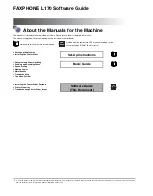499
ADOBE PHOTOSHOP CS2
User Guide
To fill a selection with a pattern
1
Select the part of the image you want to fill.
2
Do one of the following:
•
Choose Edit > Fill. In the Fill dialog box, for Use, choose Pattern, select a pattern from the pop-up palette, and
click OK.
If Pattern is dimmed, you need to load a pattern library before you can select this option.
•
Select the Paint Bucket tool
. In the options bar, choose Pattern from the Fill pop-up menu and select a pattern
from the Pattern pop-up palette. Then click to fill the selected area with the pattern.
Note:
You can load additional pattern libraries into the pop-up palette prior to making a selection. (See “To load a
library of patterns” on page 501.)
Stroking a selection or layer with color
You can use the Stroke command to paint a colored border around a selection, layer, or path. This allows you to create
a softer border than one created using the Stroke layer style.
The Stroke layer style provides a resolution-independent method to stroke a shape. You can use the Stroke layer effect
when you want to stroke the entire layer.
If you want a quick way to create a stroke on the current layer—without necessarily following the edge of the layer—
use the Stroke command.
To stroke a selection or layer
1
Choose a foreground color.
2
Select the area or layer you want to stroke.
3
Choose Edit > Stroke.
4
In the Stroke dialog box, specify the width of the hard-edged border.
5
For Location, specify whether to place the border inside, outside, or centered over the selection or layer bound
aries.
6
Specify an opacity and a blending mode. (See “List of blending modes” on page 487.)
7
If you’re working in a layer and want to stroke only areas containing pixels, select the Preserve Transparency
option. (See “Locking layers” on page 405.)
To stroke a path
1
Select the path in the Paths palette.
2
Choose Stroke Path from the palette menu.
3
In the Stroke Path dialog box, choose a tool to stroke the path.
Содержание PHOTOSHOP CS2
Страница 1: ...Chapter 1 Copyright User Guide ...