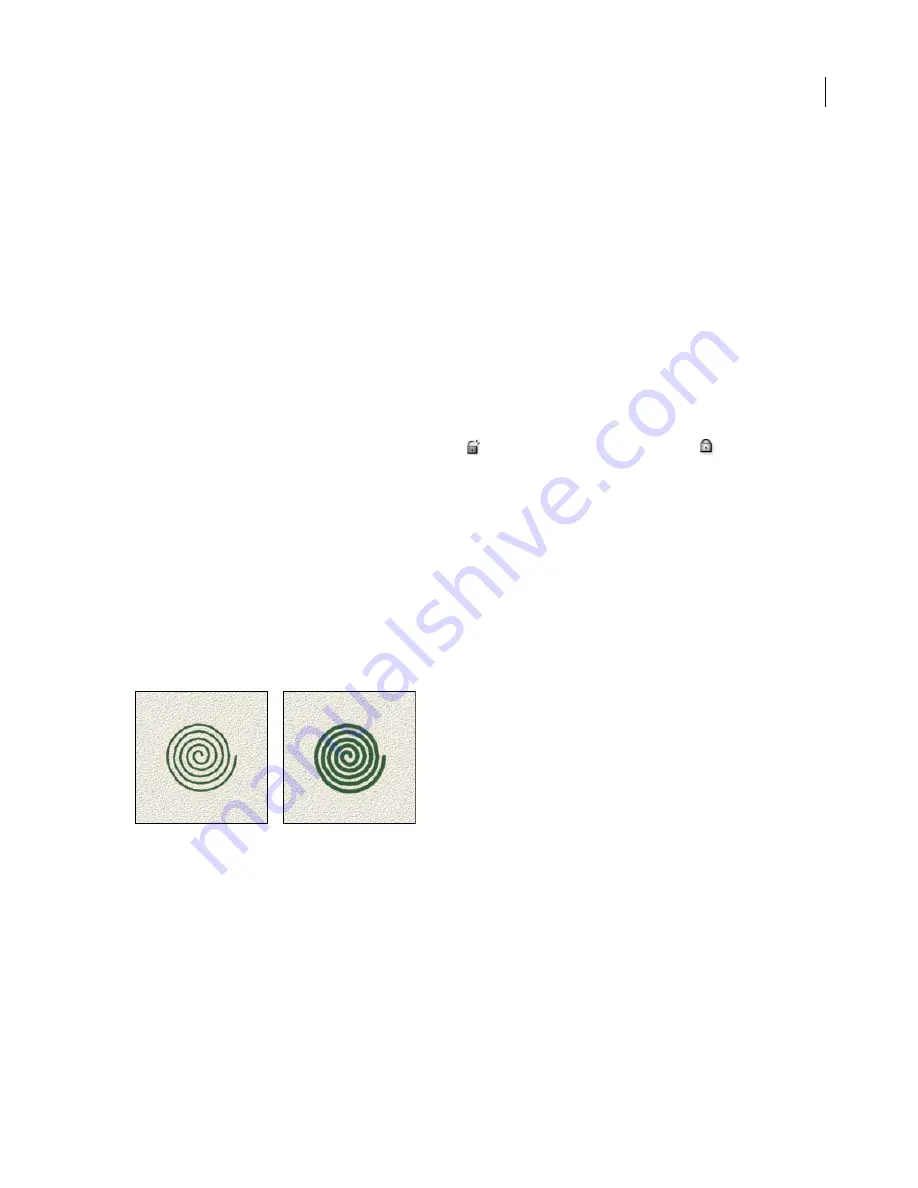
476
ADOBE PHOTOSHOP CS2
User Guide
3
Select Brush Tip Shape on the left side of the Brushes palette and set options. See “Brush tip shape options” on
page 476.
4
Set other options for the brush as needed. For more information about navigating in the palette, see “To display
the Brushes palette and brush options” on page 475.
See the following sections for information about the options.
•
“Brush shape dynamics” on page 479
•
“Brush scattering” on page 480
•
“Textured brush options” on page 481
•
“Dual brushes” on page 482
•
“Color dynamics Brush options” on page 483
•
“Other dynamics brush options” on page 483
•
“Other Brush options” on page 484
. To unlock the tip, click the lock icon
.
6
To save the brush for use later, choose New Brush Preset from the Brushes palette menu.
5
To lock brush tip shape attributes, click the unlock icon
See also
“About the Brushes palette” on page 474
“To create a custom brush from an image” on page 475
Brush tip shape options
You can set the following brush tip shape options in the Brushes palette:
Diameter
Controls the size of the brush. Enter a value in pixels or drag the slider.
Brush strokes with different diameter values
Use Sample Size
Resets the brush to its original diameter. This option is available only if the brush tip shape was
created by sampling pixels in an image.
Flip X
Changes the direction of a brush tip on its
x
axis.
Содержание PHOTOSHOP CS2
Страница 1: ...Chapter 1 Copyright User Guide ...






























