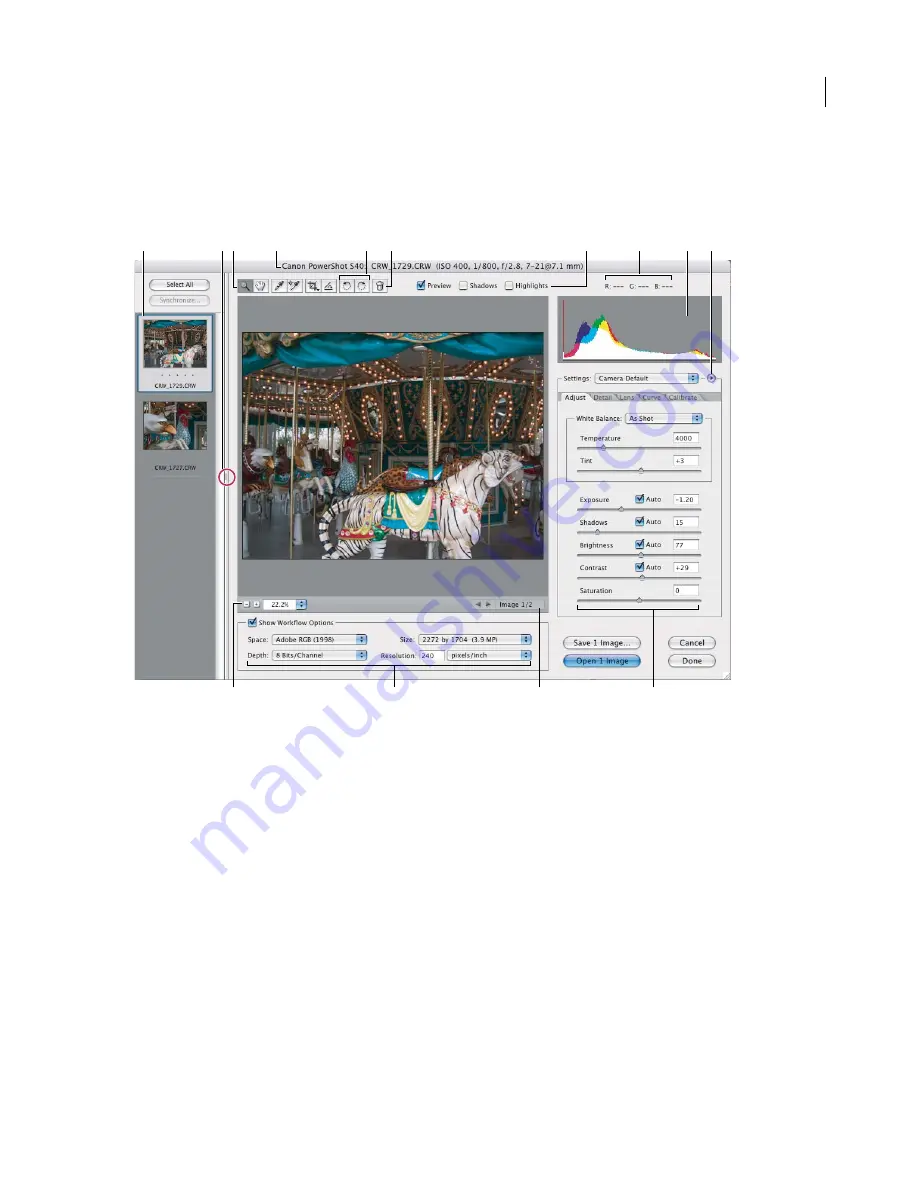
208
ADOBE PHOTOSHOP CS2
User Guide
•
Mark camera raw files for deletion as you process a batch of images in the Camera Raw dialog box, and send the
rejected files to the Recycle Bin (Windows) or Trash (Mac OS) when you finish.
•
Save adjusted settings as the default image settings for a specific camera. See “To adjust the rendering of non
neutral colors in Camera Raw” on page 220.
A
I
J
E
F
G
C
D
B
H
K
L
M
N
Camera Raw dialog box
A.
Filmstrip
B.
Toggle Filmstrip
C.
Tools
D.
Camera, file name, and some EXIF information
E.
Rotate buttons
F.
Mark for Delete
button
G.
View options
H.
RGB values
I.
Histogram
J.
Camera Raw menu
K.
Zoom levels
L.
Workflow options
M.
Navigation
arrows
N.
Adjustment sliders
Note:
You must have Photoshop installed to open camera raw files in Bridge. However, if Photoshop is not installed, you
can still preview the camera raw files in the Preview tab and as thumbnails. If a third-party application is associated
with the camera raw file type, it’s possible to open the camera raw file in the third-party application from Bridge.
When you make adjustments (including straightening and cropping the image) from the Camera Raw dialog box,
the original camera raw file data is preserved. The adjustment settings are stored on a per-image basis in either the
Camera Raw database file or in
sidecar
XMP files (files that accompany the original camera raw image file in the same
folder). Choose a preference to specify where the settings are stored. The XMP files are useful if you plan to move
the image files to a storage medium or another computer and want to retain the camera raw settings. You can use the
Export Settings command to copy the settings in the Camera Raw database to sidecar XMP files or embed the
settings in Digital Negative (DNG) files.
Содержание PHOTOSHOP CS2
Страница 1: ...Chapter 1 Copyright User Guide ...
















































