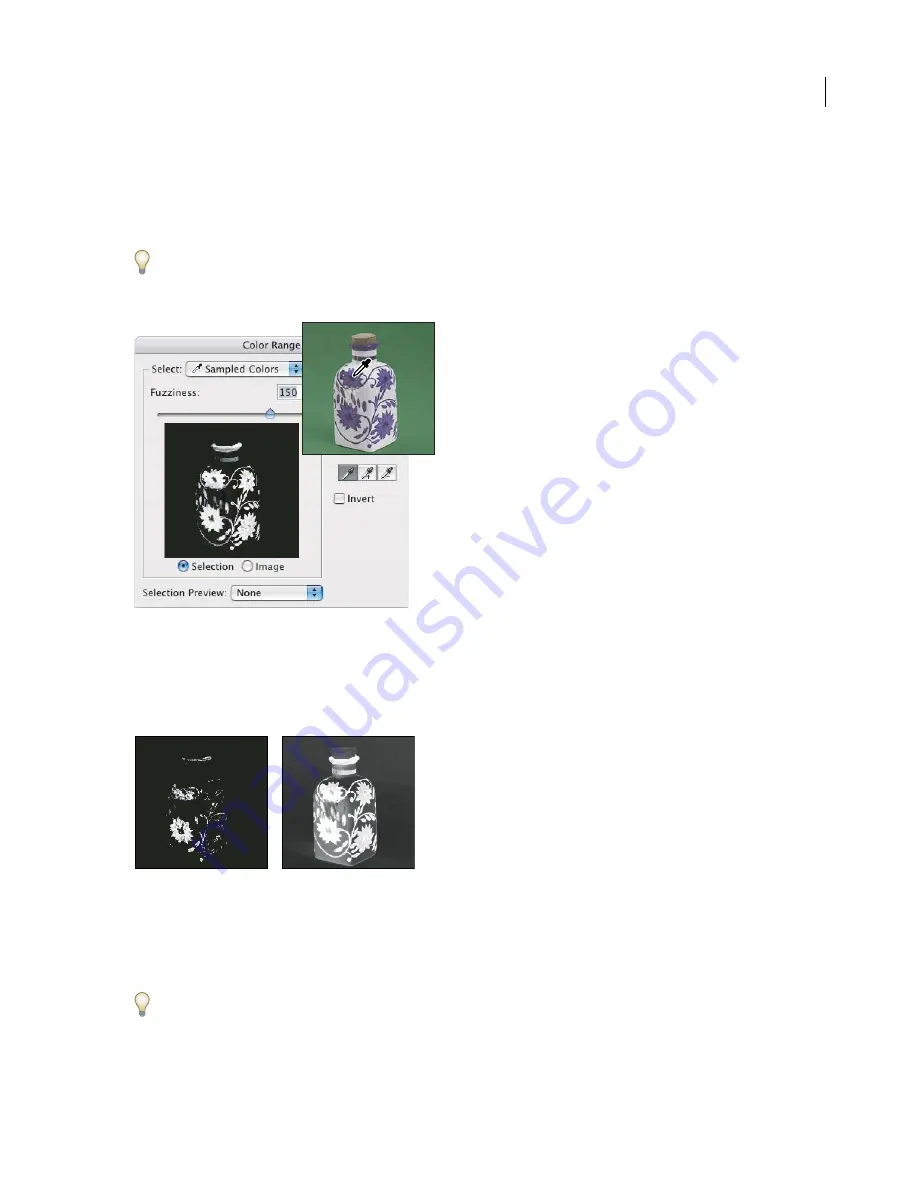
ADOBE PHOTOSHOP CS2
User Guide
321
3
Select one of the display options:
Selection
Previews only the selection as you build it.
Image
Previews the entire image. For example, you might want to sample from a part of the image that isn’t on-
screen.
To toggle between the Image and Selection previews in the Color Range dialog box, press Ctrl (Windows) or
Command (Mac OS).
4
Position the pointer over the image or preview area, and click to sample the colors you want included.
Sampling color
5
Adjust the range of colors using the Fuzziness slider or by entering a value. To decrease the range of colors selected,
decrease the value. The Fuzziness option partially selects pixels by controlling the degree to which related colors are
included in the selection (whereas the Tolerance option for the Magic Wand tool and the paint bucket increases the
range of colors that are fully selected).
Increasing fuzziness expands selection
6
Adjust the selection:
•
To add colors, select the plus eyedropper, and click in the preview area or image.
•
To remove colors, select the minus eyedropper, and click in the preview area or image.
To activate the plus eyedropper temporarily, hold down Shift. Hold down Alt (Windows) or Option (Mac OS) to
activate the minus eyedropper.
Содержание PHOTOSHOP CS2
Страница 1: ...Chapter 1 Copyright User Guide ...






























