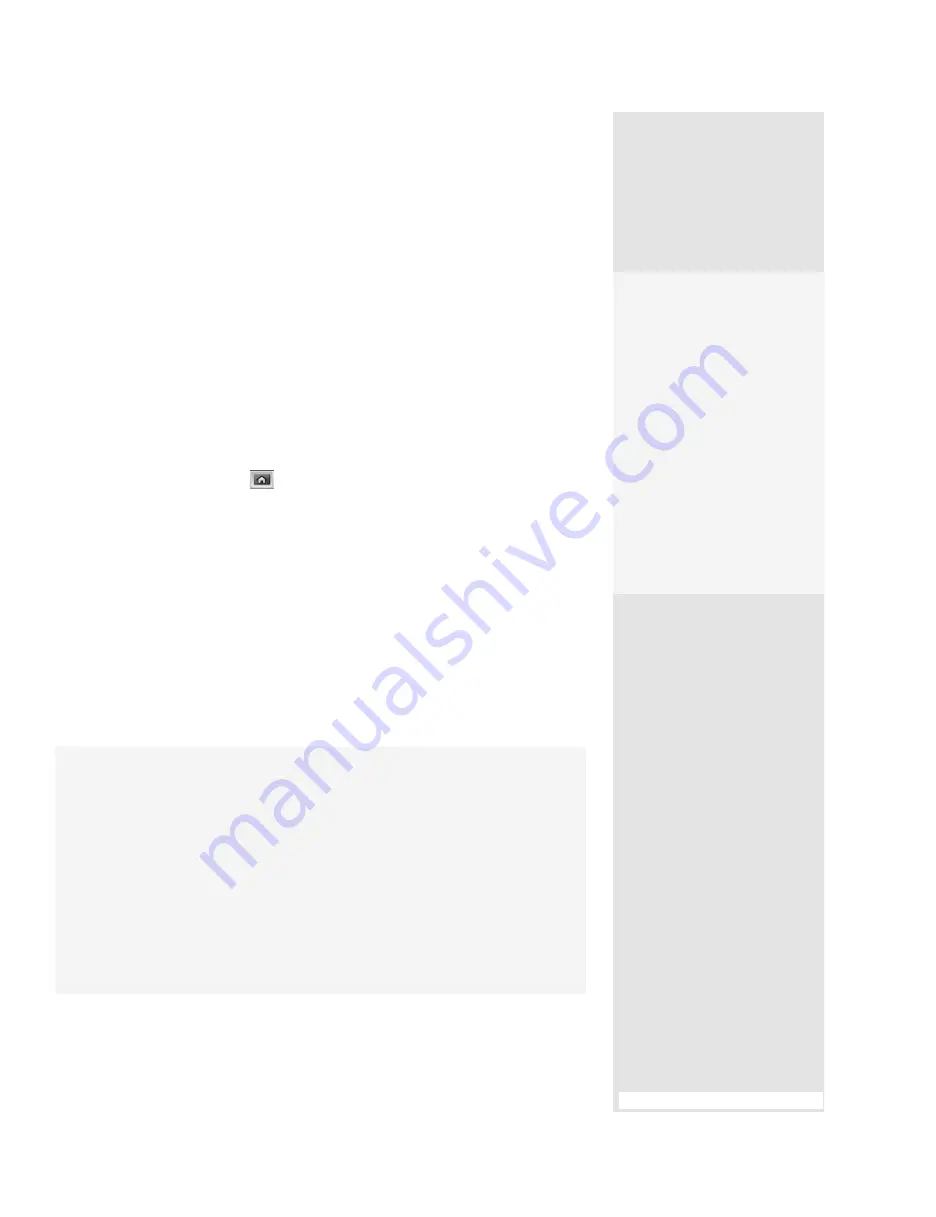
ptg
67
•
Click the Add Welcome & Header bar to display the Welcome Page
and Header panes. (For more on designing the Welcome Page, skip
ahead to #27, “Branding a PDF Portfolio.”)
•
Click the Select a Color Scheme bar to show some color scheme
options, or design your own (see how that’s done in #26, “Customi-
zing the Appearance”).
4. Click the Specify File Details bar to display the files in a list view; config-
ure the list columns in Details mode using the options in the Specify File
Details pane (read more in #28, “Organizing and Modifying Contents”).
5. Click Home
on the toolbar to return to the original layout mode.
6. Click the Publish bar to display options for managing the PDF port-
folio. You can save, e-mail, or share the portfolio (see Chapter 11,
“Reviewing and Collaboration,” for information on sharing a portfolio
on Acrobat.com).
7. Choose File > Save (File > Save Portfolio) from the Acrobat menu and
save the portfolio file.
8. To close the portfolio and return to Acrobat, click the “X” at the upper
right of the menu bar in the Portfolio window.
The finished package provides its own interface for controlling the
view of the package and its contents. Read about the different views in
the sidebar “The View’s the Thing.”
Pack Your Portfolio
Not sure where you may want to use a portfolio? Here are some ideas:
•
Collect information to keep a set of files together for future reference. For
example, during discussions with a new client, archive information to retain
for future discussions and negotiations.
•
Rather than sending a zip file containing several types of files, along with an
e-mail explaining the files in the zip, combine them into a portfolio and add
descriptions to the files’ page in the portfolio.
•
Presentations of all kinds look professional when distributed as a portfolio.
You could use a portfolio presentation for making a proposal, distributing
product documentation, or sending materials to prospective clients.
#25:
PDF Portfolio Building 101
Check It Out
If you aren’t quite sure if you
have the right file in your port-
folio collection, click a PDF file
to see a preview of the file. The
same goes for a non-PDF file
in a PDF portfolio, with one
caveat—the source program
that created the non-PDF file
must be installed. Microsoft
Office files can be previewed
only on Windows systems
using Office 2007 and/or Win-
dows Vista; on the Mac, you
have to use Quick Look.
From the Library of Daniel Dadian
Содержание ACROBAT 9 Extended
Страница 1: ...From the Library of Daniel Dadian...
Страница 2: ...Donna L Baker Adobe Acrobat 9 HOW TOs 125 Essential Techniques From the Library of Daniel Dadian...
Страница 4: ...Dedication For Pippi From the Library of Daniel Dadian...
Страница 31: ...This page intentionally left blank From the Library of Daniel Dadian...
Страница 75: ...This page intentionally left blank From the Library of Daniel Dadian...
Страница 111: ...This page intentionally left blank From the Library of Daniel Dadian...
Страница 137: ...This page intentionally left blank From the Library of Daniel Dadian...
Страница 217: ...This page intentionally left blank From the Library of Daniel Dadian...
Страница 241: ...This page intentionally left blank From the Library of Daniel Dadian...
Страница 269: ...This page intentionally left blank From the Library of Daniel Dadian...
Страница 309: ...This page intentionally left blank From the Library of Daniel Dadian...






























