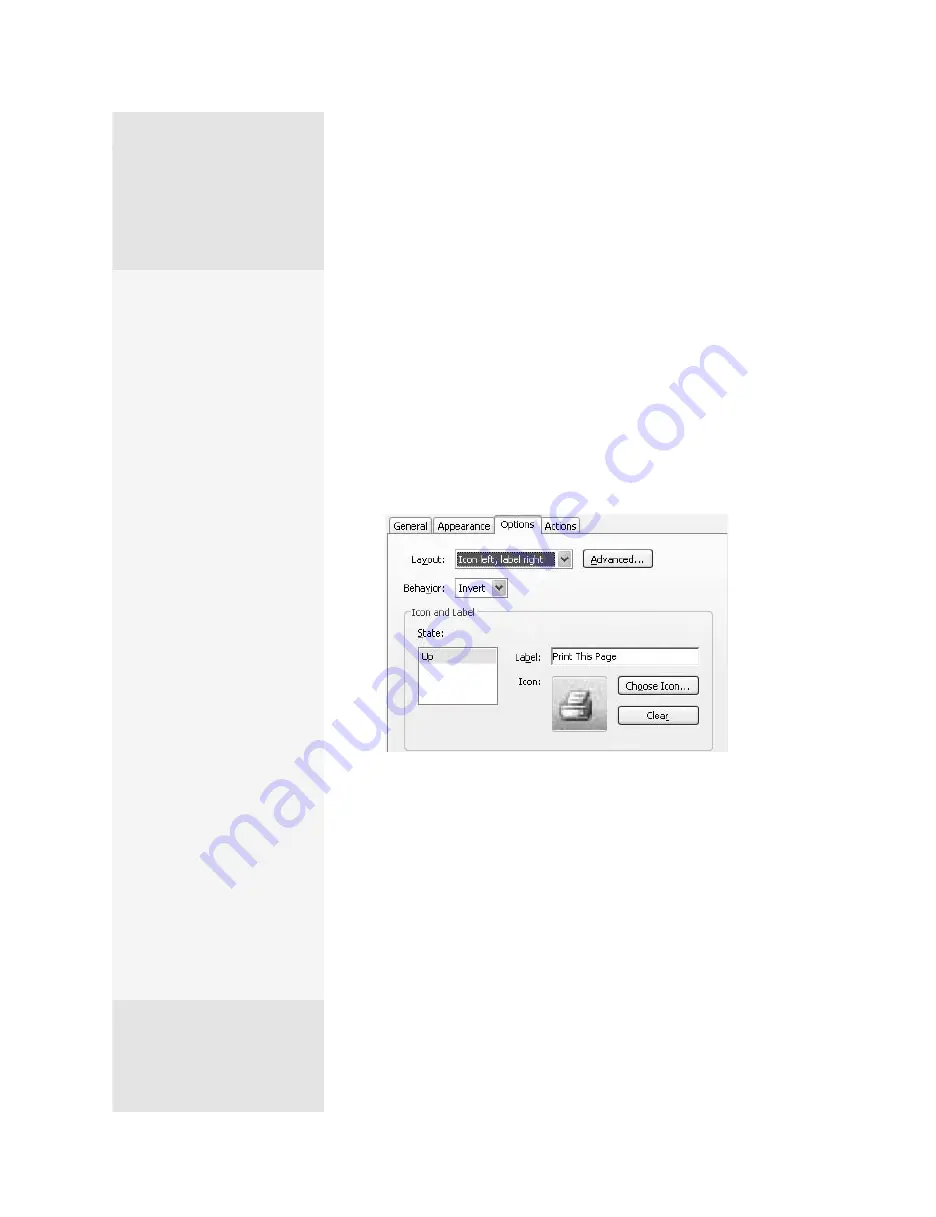
ptg
C h a p t e r f i f t e e n
Controlling Action and Interaction
310
•
From the Behavior pop-up menu, choose an option. None shows
no change when the button is clicked; Push buttons use different
appearances in relation to the mouse location (such as a paler
appearance when the mouse moves over the button, or darker
when the mouse clicks the button); Outline highlights the button’s
border when it is clicked; and Invert reverses the dark and light col-
ors in the button when it is clicked (Figure 115b).
•
Type text for the button in the Label field. To add an icon, which can
be an image or a PDF file, click Choose Icon to open a browser dia-
log. Locate the file and select it. A thumbnail appears in the Button
Properties dialog.
Figure 115b
Specify the button’s appearance using images, text, or both.
Tip
Click Advanced to choose scaling and placement options in the Icon
Placement dialog.
6. Select the Actions tab and specify what you want the button to do
when it’s clicked. Read about using actions in #118, “Editing Actions.”
7. Click Close to dismiss the dialog and complete the button.
8. Click the Hand view to deactivate the editing mode, and click to test
your button.
Converting Program
Actions to PDF Actions
(Windows)
Acrobat 9 on Windows lets
you bring along PowerPoint
objects and structures—like
links and buttons—into the
PDF version of the presenta-
tion. You can use overlap-
ping shapes and graphics,
action buttons, action set-
tings, and speaker notes.
Before you make the
conversion, choose Adobe
PDF > Change Conversion
Settings to open the Acrobat
PDFMaker dialog. Be sure
the appropriate options are
selected—such as convert-
ing notes, links, and so on.
Then convert the presen-
tation to PDF and open it.
If you then open a link or
the Button Properties dia-
log, you’ll see the included
action.
If you have other actions you
want to add once a docu-
ment is converted to PDF
from a PowerPoint presen-
tation, see if you can reuse
the actions you’ve already
imported. In the Link Prop-
erties dialog, you can add,
modify, remove, or reorder
actions that are imported,
as well as those you create
in Acrobat.
From the Library of Daniel Dadian
Содержание ACROBAT 9 Extended
Страница 1: ...From the Library of Daniel Dadian...
Страница 2: ...Donna L Baker Adobe Acrobat 9 HOW TOs 125 Essential Techniques From the Library of Daniel Dadian...
Страница 4: ...Dedication For Pippi From the Library of Daniel Dadian...
Страница 31: ...This page intentionally left blank From the Library of Daniel Dadian...
Страница 75: ...This page intentionally left blank From the Library of Daniel Dadian...
Страница 111: ...This page intentionally left blank From the Library of Daniel Dadian...
Страница 137: ...This page intentionally left blank From the Library of Daniel Dadian...
Страница 217: ...This page intentionally left blank From the Library of Daniel Dadian...
Страница 241: ...This page intentionally left blank From the Library of Daniel Dadian...
Страница 269: ...This page intentionally left blank From the Library of Daniel Dadian...
Страница 309: ...This page intentionally left blank From the Library of Daniel Dadian...






























