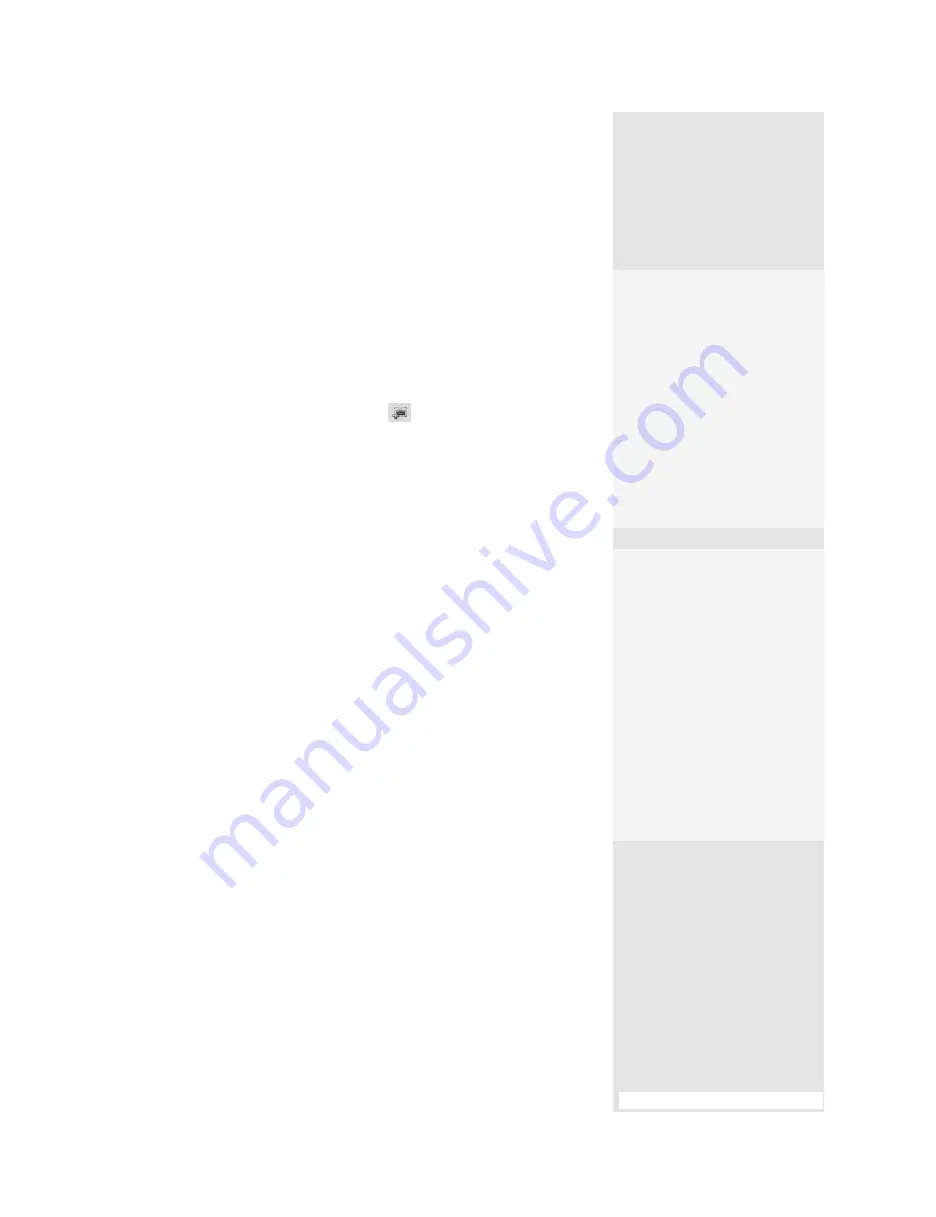
ptg
275
You can create views for comments themselves or associate them with
views you set in the Model Tree, or by clicking the Views pop-up menu on
the 3D toolbar and choosing Manage Views.
Follow these steps to associate actions with named views in the Model
Tree:
1. Using the 3D navigation tools, position the view of the model.
2. In the Model Tree, click Create View
to add a new view.
3. Select the default
NewView#
label and type a different name for the
view.
Note
Check out #102, “Using Actions to Show Multimedia Views,” to see how a
named view is used in a button action.
You add a comment in one of three ways:
•
If you want to add a comment to a specific part of a model, use the 3D
Comment Tool on the 3D toolbar.
•
If you want to add basic comments about the model in general, use
the tools on the Comment & Markup toolbar.
•
If you have made measurements on a model, you can convert the
measurements to comments.
3D Comment Tool. The 3D Comment Tool adds comments associated
with the model’s geometry, just like measurements. To add a comment,
follow these steps:
1. Click the Add Multimedia/3D Comment tool on the 3D toolbar.
2. Display the part of the model where you want to add the comment.
#101:
Inserting Multimedia Comments
•
When you add
comments using tools on
the Comment & Markup
toolbar, a new view is
created in the Model Tree
called
CommentView
.
•
3D comments added to
other views are listed as
components of that view
in the Model Tree (like
the examples shown in
Figure 101b.)
Where to Add More
Comments
To add another comment in
a view, select the comment-
ing view in the Model Tree
and then click inside the 3D
object area.
If you want to add a com-
ment in a new commenting
view, check that there are
no selected commenting
views in the Model Tree. Click
inside the 3D object area and
add your comment.
(continued on next page)
From the Library of Daniel Dadian
Содержание ACROBAT 9 Extended
Страница 1: ...From the Library of Daniel Dadian...
Страница 2: ...Donna L Baker Adobe Acrobat 9 HOW TOs 125 Essential Techniques From the Library of Daniel Dadian...
Страница 4: ...Dedication For Pippi From the Library of Daniel Dadian...
Страница 31: ...This page intentionally left blank From the Library of Daniel Dadian...
Страница 75: ...This page intentionally left blank From the Library of Daniel Dadian...
Страница 111: ...This page intentionally left blank From the Library of Daniel Dadian...
Страница 137: ...This page intentionally left blank From the Library of Daniel Dadian...
Страница 217: ...This page intentionally left blank From the Library of Daniel Dadian...
Страница 241: ...This page intentionally left blank From the Library of Daniel Dadian...
Страница 269: ...This page intentionally left blank From the Library of Daniel Dadian...
Страница 309: ...This page intentionally left blank From the Library of Daniel Dadian...






























