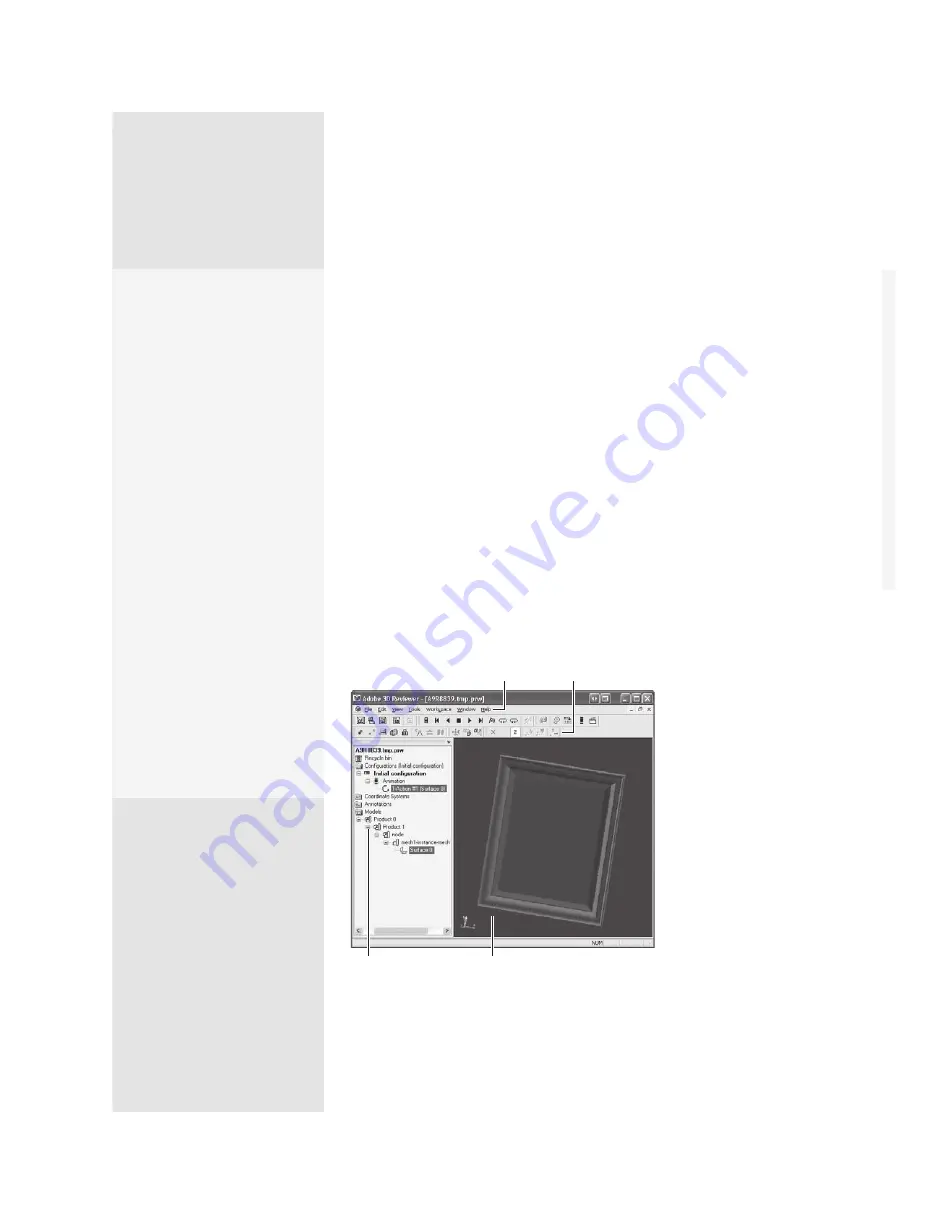
ptg
C h a p t e r t h i r t e e n
Using Flash Video and 3D Media
270
Adobe 3D Reviewer is a separate application that is installed with Acro-
bat Pro Extended. To open 3D Reviewer outside Acrobat Pro Extended,
choose Start > Programs > Adobe 3D Reviewer. If you are working with a
model in Acrobat Pro Extended, you can right-click the model and choose
Edit in 3D Reviewer.
You can use Adobe 3D Reviewer to work with 3D files in many ways:
•
Merge CAD files
•
Compare and measure exact geometry
•
Calculate bounding box and physical properties
•
Move and delete parts
•
Add animations
•
Create exploded views and bills of material
•
Export to common 3D formats such as Universal 3D (U3D) and raster
and vector 2D image files
In the example shown in Figure 99, the model is being animated,
using one of the Adobe 3D Reviewer default animation routines.
Menu
Toolbars
Model Tree
Document window
Figure 99
Use the features in Adobe 3D Reviewer to modify an
existing model, such as adding an animation.
What Is Universal 3D?
The format supports ani-
mations and is editable in
Adobe 3D Reviewer.
U3D allows the use of
computer-aided design
(CAD) models with
progressive detail, allowing
viewers to see the underly-
ing structure of the design as
well as the finished product
or model. U3D settings are
for most CAD files created
in digital content creation
applications and many CAD
files created in mechanical
engineering applications.
The 3D Industry Forum
developed the Universal
3D (U3D) format to serve
as an open, extensible
3D visualization and
repurposing format. The 3D
Industry Forum has various
industrial members, includ-
ing Hewlett-Packard, NVIDIA,
Intel, and Adobe.
Making Your Way Around
At first glance (and even second and third!) Adobe 3D Reviewer can seem
rather daunting. Fortunately, the program offers a number of workspaces
designed for different types of workflows. To select one, choose Workspace >
Toolbar Presets and then select an option. Choose from these layouts:
•
Visualization.
This is the default set of toolbars, which includes tools used
for viewing 3D assemblies and parts. This configuration displays the Stand-
ard, 3D Controls, Default Views, Display Mode, Selection Filters, Hide/Show,
and View/Configuration toolbars.
•
Design Review.
This layout contains tools used for reviewing design
projects, such as bounding boxes, markups, and dimensioning tools. This
configuration displays the Design Review, Positioning, and Axis toolbars.
•
Technical Documentation.
This layout is chiefly used by technical writ-
ers for building illustrations and animations for manuals and guides. The
Play Animation and Snapshot tools display.
From the Library of Daniel Dadian
Содержание ACROBAT 9 Extended
Страница 1: ...From the Library of Daniel Dadian...
Страница 2: ...Donna L Baker Adobe Acrobat 9 HOW TOs 125 Essential Techniques From the Library of Daniel Dadian...
Страница 4: ...Dedication For Pippi From the Library of Daniel Dadian...
Страница 31: ...This page intentionally left blank From the Library of Daniel Dadian...
Страница 75: ...This page intentionally left blank From the Library of Daniel Dadian...
Страница 111: ...This page intentionally left blank From the Library of Daniel Dadian...
Страница 137: ...This page intentionally left blank From the Library of Daniel Dadian...
Страница 217: ...This page intentionally left blank From the Library of Daniel Dadian...
Страница 241: ...This page intentionally left blank From the Library of Daniel Dadian...
Страница 269: ...This page intentionally left blank From the Library of Daniel Dadian...
Страница 309: ...This page intentionally left blank From the Library of Daniel Dadian...






























