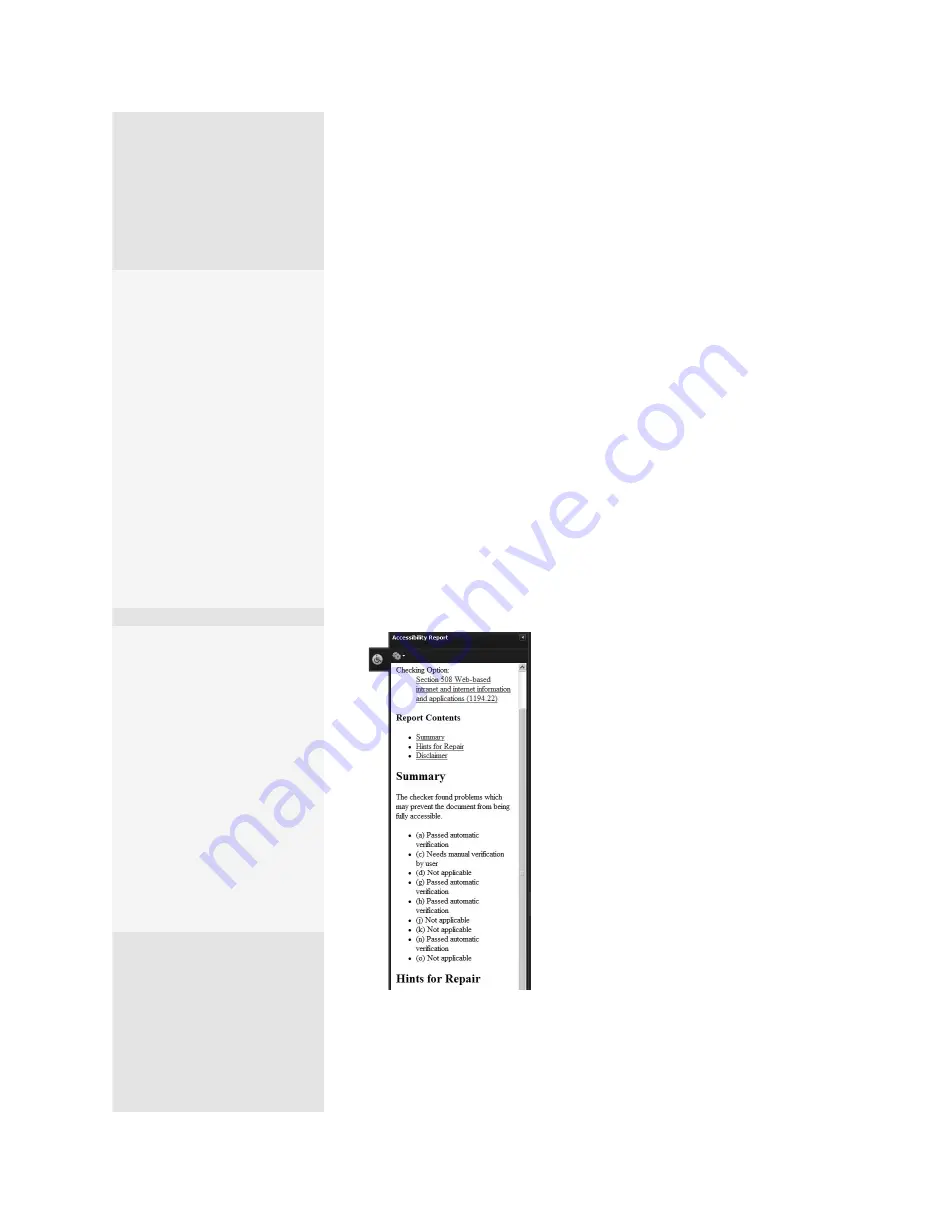
ptg
C h a p t e r S i x
Complying with PDF and Accessibility Standards
122
•
You can further specify options according to the format you select.
The default option is to check all options for compliance. You can
check for options such as alternative descriptions, text languages,
object structures, and so on. Deselect the items that aren’t in your
document for faster processing. For example, if your document
doesn’t contain JavaScript, deselect (l) Scripts from the Section 508
guidelines, or if you don’t have a form, deselect “All form fields have
descriptions” in the Adobe PDF guidelines.
3. Click the Start Checking button to start the evaluation. When the check
is complete, a results summary displays; click OK to close the summary
and open the report.
4. The Accessibility Report opens in the Navigation pane at the left of the
program window (Figure 48b). The report is an HTML document, and
contains links within it to help you identify and correct errors. If the
option to include repair hints was active when the report is generated,
you see information on how to repair your document. Click Collapse to
close the Accessibility Report when you have finished.
Figure 48b
The report shows errors
and offers links to repair hints.
with Priority 1 standards
required for accessible
use, and Priority 3 stand-
ards useful for accessible
use. Click “Browse WCAG
Guidelines” for more
information.
•
W3C® Web Content
Accessibility Guide-
lines 2.0 (Working
Draft 27 April 2006).
This is the successor to
the original guidelines,
arranged in three lev-
els. Click “Browse WCAG
Guidelines” for more
information.
Touching Up
Properties
When correcting the acces-
sibility status of a document,
you can modify the proper-
ties of individual tags. Select
the tag in the Tags panel,
and choose Properties from
either the Options menu
or the shortcut menu. The
TouchUp Properties dialog
opens; make changes to the
properties, such as the type
or the alternate text, and
then click Close.
From the Library of Daniel Dadian
Содержание ACROBAT 9 Extended
Страница 1: ...From the Library of Daniel Dadian...
Страница 2: ...Donna L Baker Adobe Acrobat 9 HOW TOs 125 Essential Techniques From the Library of Daniel Dadian...
Страница 4: ...Dedication For Pippi From the Library of Daniel Dadian...
Страница 31: ...This page intentionally left blank From the Library of Daniel Dadian...
Страница 75: ...This page intentionally left blank From the Library of Daniel Dadian...
Страница 111: ...This page intentionally left blank From the Library of Daniel Dadian...
Страница 137: ...This page intentionally left blank From the Library of Daniel Dadian...
Страница 217: ...This page intentionally left blank From the Library of Daniel Dadian...
Страница 241: ...This page intentionally left blank From the Library of Daniel Dadian...
Страница 269: ...This page intentionally left blank From the Library of Daniel Dadian...
Страница 309: ...This page intentionally left blank From the Library of Daniel Dadian...






























