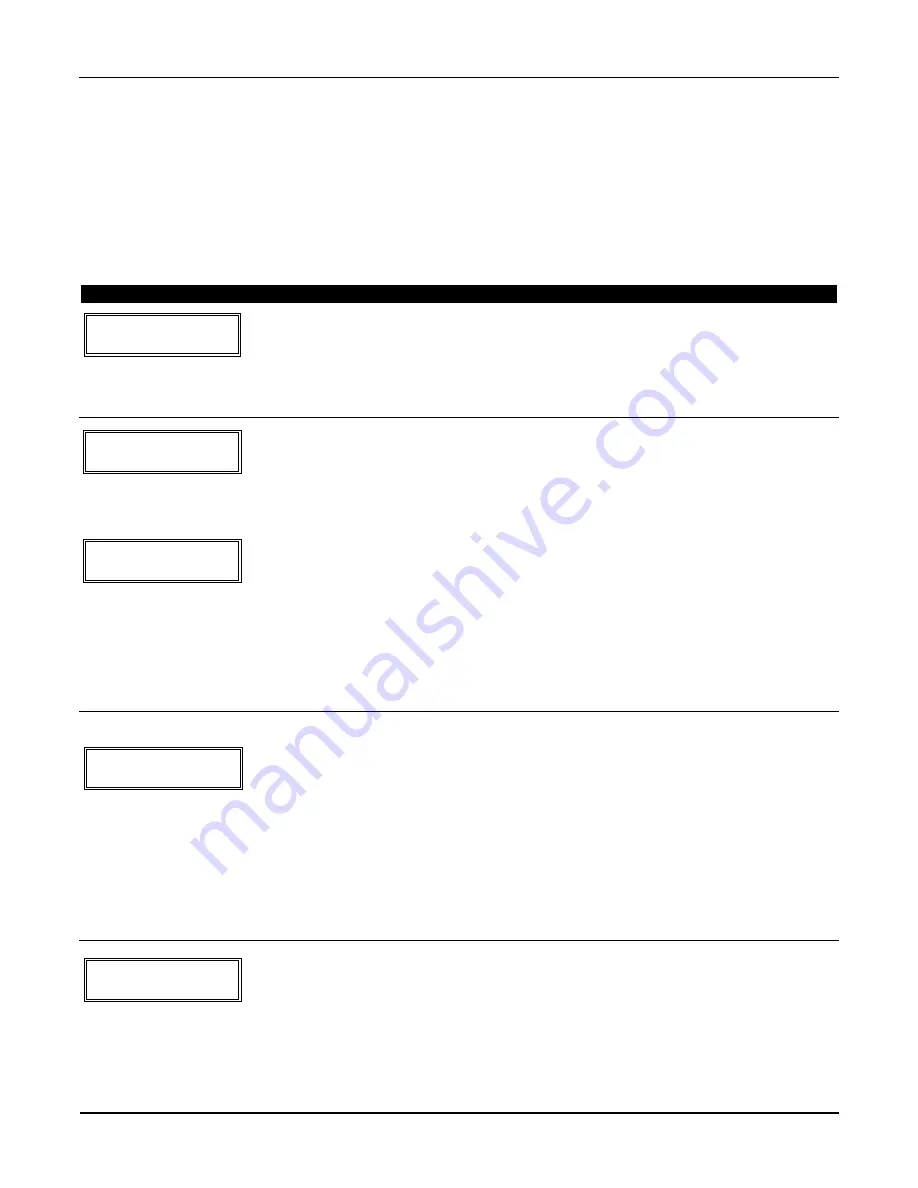
Section 5 - Zone Programming
5–5
✱
58 Expert Programming Mode Procedures
This method is designed for use by installers with previous experience in programming control panels.
Zone Programming involves:
1. Entering the programming mode by pressing
✱
20
2. Pressing
✱
22 (RF System) to enable reception of 5800 series transmitters
3. Pressing
✱
58 to start expert mode zone programming
4. Making appropriate entries at the prompts
5. Confirming the serial number of wireless transmitter zones.
The following prompts are displayed:
PROMPT
VALID ENTRIES
EXPLANATION
SET TO CONFIRM?
0 = NO 1 = YES 0
Set to Confirm
0 = no
1 = yes
This display appears upon entry into
✱
58 mode. The default is 0
(No). If you enter 1 (Yes), you are prompted to confirm each
transmitter after entering the serial and loop numbers (at the XMIT
TO CONFIRM prompt later in this procedure).
We recommend that you confirm the programming of every
transmitter.
Zn
ZT – RC In: L
01 09 – 10 HW: 1
Summary Screen
01-25 = Zone number
00 = Quit
[
✱
] to continue
OR
A summary screen appears, showing zone 01’s current programming
or default values.
Zn
ZT – RC In: L
10 –
– –
: –
[D to go to prompts for
wireless key programming
templates]
Enter the zone number being programmed, then press [
✱
], which
displays a summary screen for that zone. See next prompt (in this
example, zone 10 is being entered). You must always program zones
using two digits.
If programming a wireless key, press the [D] key, then skip to
the “
T
o Enter and Duplicate Wireless Keys” paragraph on a
following page in this section. When [D] is pressed, you can choose
from a series of preset templates for easy programming of wireless
key zones.
When all zones have been programmed, press “00” at this prompt to
quit this menu mode.
A summary screen with the selected zone’s current programming appears.
Zn
ZT – RC In: L
10
00 – 10
RF: 1
†
If you enter HW
(hardwired), the next
screen is similar to the one
above, except that HW is
displayed under “IN.”
Zone Programming
ZT = see Zone Type chart
shown
in
✱
56 Menu
Mode
“Zone Type” prompt
RC = 1 (send CID report)
0 (no report)
IN = input type
L = loop number
[
✱
]
to continue
Begin programming zone information as follows:
•
Enter Zone Type (ZT), Report Code (RC), and Input Device
Type (I (IN)
†
sequentially, but not the Loop No. (L).
•
Use the [A] (Advance) and [B] (Back) keys on the keypad to
move the cursor within the screen.
•
Use the [C] key to copy the previous zone's attributes.
Press [
✱
] to save the programming and continue to the serial
number/loop number prompt. If needed, you can press the [#] key
to back up without saving.
10 INPUT S/N: L
A X X X - X X X X
1
Serial and Loop
Number
S/N = serial number
L = loop number
[
✱
]
to continue
Manually enter the serial number (found on the transmitter label),
by typing digits in the “X” locations, using the [A] (advance) or [B]
(back) keys as required. You can also open and close the transmitter
to transmit the serial number. For button-type transmitters, that
means pressing and releasing the transmitter's button.
Note:
If you want to copy the previous zone’s serial number, press
the [C] key.
The cursor advances to the "L". Enter the loop number
Press [
✱
] to accept the existing serial and loop number.
Содержание VISTA-10ES
Страница 24: ...VISTA 10SE Installation and Setup Guide 3 4...
Страница 34: ...VISTA 10SE Installation and Setup Guide 4 10...
Страница 44: ...VISTA 10SE Installation and Setup Guide 5 10...
Страница 58: ...VISTA 10SE Installation and Setup Guide 9 4...
Страница 66: ...VISTA 10SE Installation and Setup Guide 11 6...
Страница 68: ...VISTA 10SE Installation and Setup Guide 12 2...
Страница 80: ...1 9 l N7227V6 7 01 165 Eileen Way Syosset New York 11791 Copyright 2001 PITTWAY CORPORATION...






























