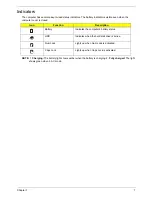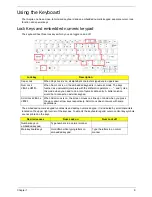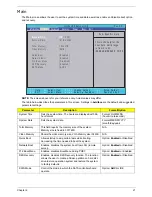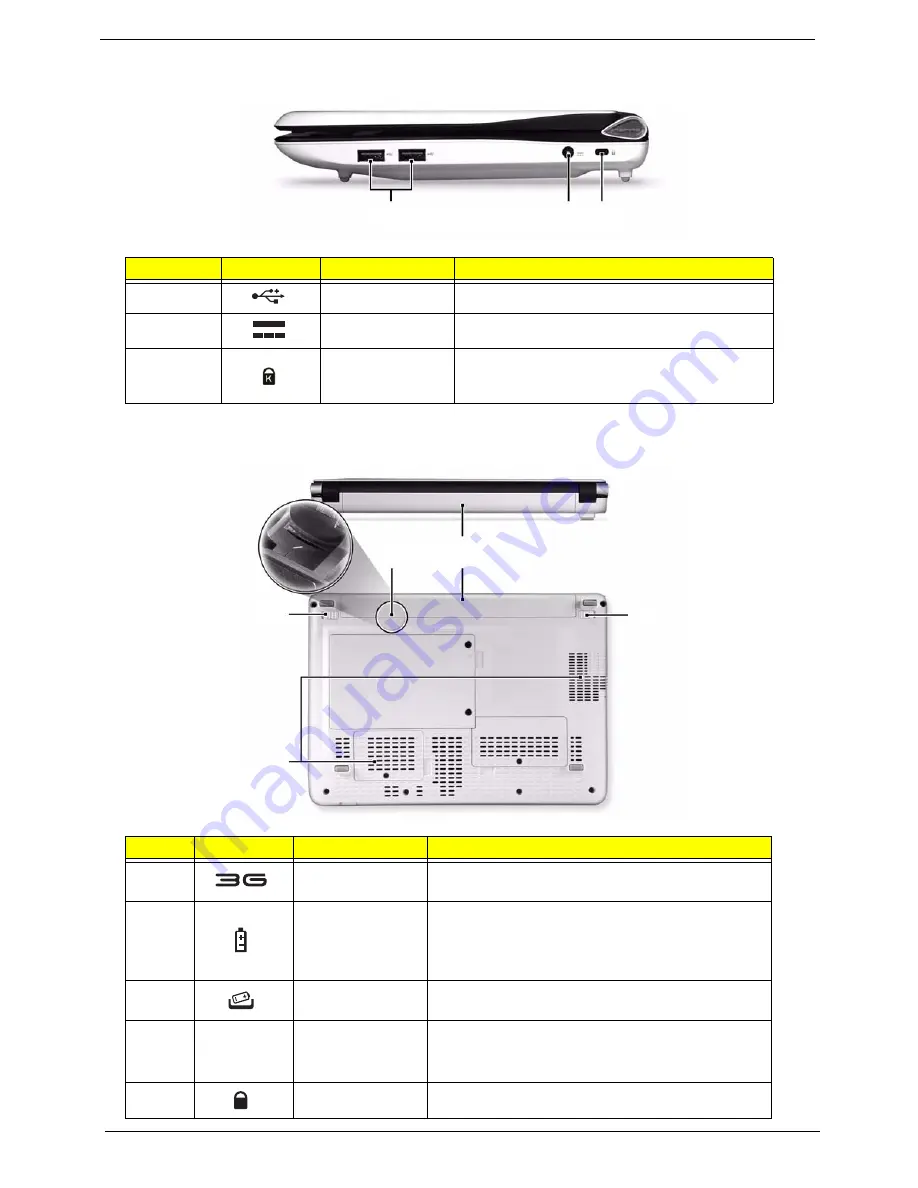
6
Chapter 1
Right View
Bottom View
No.
Icon
Item
Description
1
USB 2.0 ports
Connect to USB 2.0 devices (e.g. USB mouse).
2
DC-in jack
Connects to an AC adapter
3
Kensington lock
slot
Connects to a Kensington-compatible computer
security lock.
No.
Icon
Item
Description
1
3G SIM card slot
Accepts a 3G SIM card for 3G connectivity (only for
certain models).
2
Battery bay
Houses the computer's battery pack.
Note:
The battery shown is for reference only. Your
PC may have a different battery, depending on the
model purchased.
3
Battery release
latch
Releases the battery for removal.
4
Ventilation slots
Vents enable the computer to stay cool, even after
prolonged use.
Note
: Do not cover or obstruct the cooling vents.
5
Battery lock
Locks the battery in position.
1
2 3
1 2
3
4
5
Содержание Aspire One AOD150
Страница 6: ...VI ...
Страница 10: ...X Table of Contents ...
Страница 28: ...18 Chapter 1 ...
Страница 42: ...32 Chapter 2 5 Flash is complete when the message Flash programming complete displays ...
Страница 55: ...Chapter 3 45 4 Lift the Memory cover up to remove 5 Lift the WLAN cover up to remove ...
Страница 67: ...Chapter 3 57 7 Lift the Upper Cover clear of the computer ...
Страница 78: ...68 Chapter 3 4 Lift the USB Board clear of the computer rear edge first ...
Страница 80: ...70 Chapter 3 4 Turn the Bluetooth Module over and disconnect the Bluetooth cable ...
Страница 83: ...Chapter 3 73 9 Turn the Mainboard over and disconnect the Power Cable ...
Страница 85: ...Chapter 3 75 5 Remove the Speaker Module from the Lower Cover ...
Страница 106: ...96 Chapter 3 3 Press down around the edges of the bezel to secure it in place 4 Replace the four screws and screw caps ...
Страница 110: ...100 Chapter 3 4 Secure the Speaker Module cable in place with the adhesive strips ...
Страница 116: ...106 Chapter 3 8 The Lower Cover appears as follows when all the LCD cables are correctly placed ...
Страница 220: ...Appendix A 210 ...
Страница 228: ...218 Appendix C ...