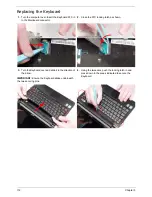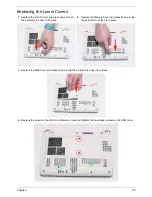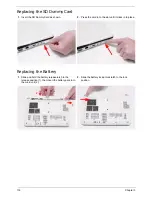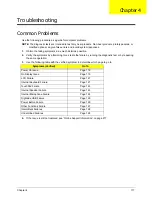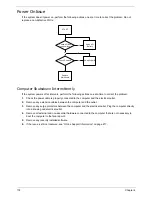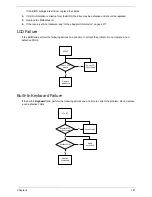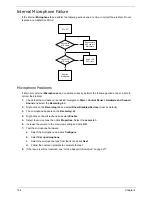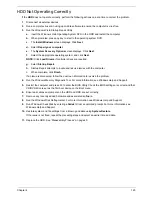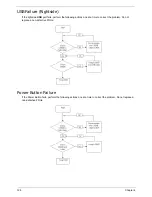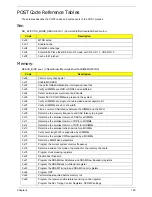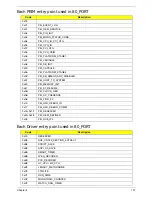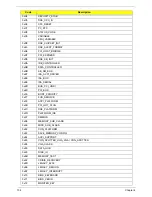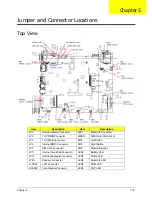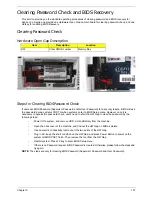Chapter 4
125
HDD Not Operating Correctly
If the
HDD
does not operate correctly, perform the following actions one at a time to correct the problem.
1.
Disconnect all external devices.
2.
Run a complete virus scan using up-to-date software to ensure the computer is virus free.
3.
Run the Windows Vista Startup Repair Utility:
a.
insert the Windows Vista Operating System DVD in the ODD and restart the computer.
b.
When prompted, press any key to start to the operating system DVD.
c.
The
Install
Windows
screen displays. Click
Next
.
d.
Select
Repair your computer
.
e.
The
System
Recovery
Options
screen displays. Click
Next
.
f.
Select the appropriate operating system, and click
Next
.
NOTE:
Click
Load
Drivers
if controller drives are required.
g.
Select
Startup
Repair
.
h.
Startup Repair attempts to locate and resolve issues with the computer.
i.
When complete, click
Finish
.
If an issue is discovered, follow the onscreen information to resolve the problem.
4.
Run the Windows Memory Diagnostic Tool. For more information see Windows Help and Support.
5.
Restart the computer and press F2 to enter the BIOS Utility. Check the BIOS settings are correct and that
CD/DVD drive is set as the first boot device on the Boot menu.
6.
Ensure all cables and jumpers on the HDD and ODD are set correctly.
7.
Remove any recently added hardware and associated software.
8.
Run the Windows Disk Defragmenter. For more information see Windows Help and Support.
9.
Run Windows Check Disk by entering
chkdsk
/r
from a command prompt. For more information see
Windows Help and Support.
10.
Restore system and file settings from a known good date using
System
Restore
.
If the issue is not fixed, repeat the preceding steps and select an earlier time and date.
11.
Replace the HDD. See “Disassembly Process” on page 40.
Содержание Aspire One AOD150
Страница 6: ...VI ...
Страница 10: ...X Table of Contents ...
Страница 28: ...18 Chapter 1 ...
Страница 42: ...32 Chapter 2 5 Flash is complete when the message Flash programming complete displays ...
Страница 55: ...Chapter 3 45 4 Lift the Memory cover up to remove 5 Lift the WLAN cover up to remove ...
Страница 67: ...Chapter 3 57 7 Lift the Upper Cover clear of the computer ...
Страница 78: ...68 Chapter 3 4 Lift the USB Board clear of the computer rear edge first ...
Страница 80: ...70 Chapter 3 4 Turn the Bluetooth Module over and disconnect the Bluetooth cable ...
Страница 83: ...Chapter 3 73 9 Turn the Mainboard over and disconnect the Power Cable ...
Страница 85: ...Chapter 3 75 5 Remove the Speaker Module from the Lower Cover ...
Страница 106: ...96 Chapter 3 3 Press down around the edges of the bezel to secure it in place 4 Replace the four screws and screw caps ...
Страница 110: ...100 Chapter 3 4 Secure the Speaker Module cable in place with the adhesive strips ...
Страница 116: ...106 Chapter 3 8 The Lower Cover appears as follows when all the LCD cables are correctly placed ...
Страница 220: ...Appendix A 210 ...
Страница 228: ...218 Appendix C ...