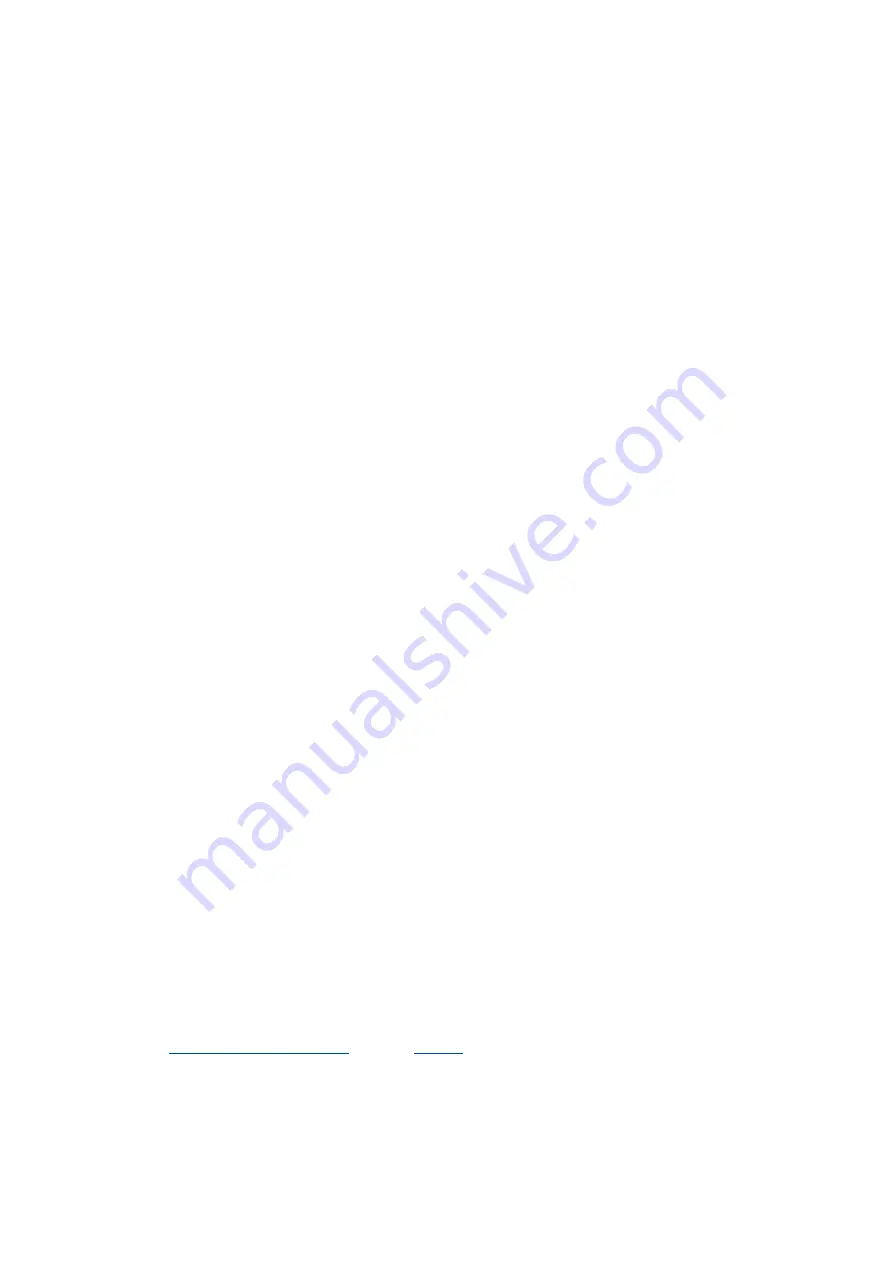
2101510MNA H | NGC82 00 AN D P GC 1000 US ER MA NUA L |
129
To troubleshoot calibration CV percent error:
1.
On the Analyzer Operation screen, click
Hold
under Next Mode. When the unit completes the
current cycle and enters hold, continue to the next step.
2.
Compare the calibration blend concentrations to the calibration blend concentrations listed on
the Calibration Setup screen. If an errors exist, make corrections and send the setup when
complete.
3.
Under
Stream Setup
>
Alarm Definitions
, locate the Calibration CV Percent Error Alarm and
set Alarm Enable to
No
. Send the change. Repeat for any additional streams with this alarm.
4.
Calibrate the analyzer, ensuring that the Next Mode is set to
Hold
.
5.
When the unit enters hold, select
Peak Find
.
6.
Verify that the peaks are correctly labeled and integrated. If the peaks are correctly labeled and
integrated, return the unit to operation.
7.
Reset the Alarm Enable to
Yes
. Verify that the alarm threshold is a valid configuration.
8.
Return the unit to regular operation.
11.2.11 Calibration RF Percent Error Alarm
This alarm indicates a change to the response factor of sufficient percentage to activate the alarm.
This alarm will discontinue a scheduled calibration and will need to be disabled prior to calibrating the
unit.
To troubleshoot calibration RF percent error:
1.
Compare the calibration blend concentrations to the calibration blend concentrations listed on
the Calibration Setup screen. If the errors exist, make corrections and send the setup when
complete.
2.
On the Analyzer Operation screen, click
Hold
under Next Mode. When the unit completes the
current cycle and enters hold, continue to the next step.
3.
Under
Stream Setup
>
Alarm Definitions
, locate the RF Percent Error Alarm and set Alarm
Enable to
No
. Send the change. Repeat for any additional streams with this alarm.
4.
When the unit enters hold, select
Peak Find
. Select
Run Manual PF
.
5.
Verify that the peaks are correctly labeled and integrated. If the peaks are correctly labeled and
integrated, return the unit to operation.
6.
Allow unit to cycle 3-4 times.
7.
Calibrate the analyzer, ensuring that the Next Mode is set to
Hold
.
8.
Reset the Alarm Enable to
Yes
. Verify that the alarm threshold is a valid configuration.
9.
Return the unit to regular operation.
11.2.12 Enclosure Temperature Alarm
This alarm indicates either extremely high or low temperatures inside the enclosure. Causes could
range from external temperatures being extremely high or low, to a bad temperature sensor on the
analytical board.
To troubleshoot enclosure temperature:
1.
Compare the outside temperature with the temperature reading on the Analyzer Operation
screen > Enclosure Temperature. Atmospheric temperature could be less than the enclosure
temperature by as much as 20 degrees.
If the temperature differential seems reasonable, the device may be operating out of range. This
device is designed to operate at temperatures between 0
F and 120
F.
2.
If the temperature differential does not seem reasonable, the analytical processor assembly
may have a bad temperature sensor. As this alarm is only a warning, it will not affect the
operation of the device. The user may replace the analytical module, as needed.
11.2.13 Power Supply Alarm
This alarm indicates input voltage either below 11 volts or above 16 volts. Causes may range from a
power supply issue to a bad cable.
To troubleshoot power supply:
1.
Check the power supply to the termination panel following instructions later in this chapter for
the
in section
. If the test fails, restore the power supply to
proper working specifications.
2.
Check the analytical processor to termination panel cable for damage. If the cable is damaged,
replace it.
3.
Check the termination panel to digital controller cable for damage. If the cable is damaged,
replace it; otherwise, contact technical support.









































