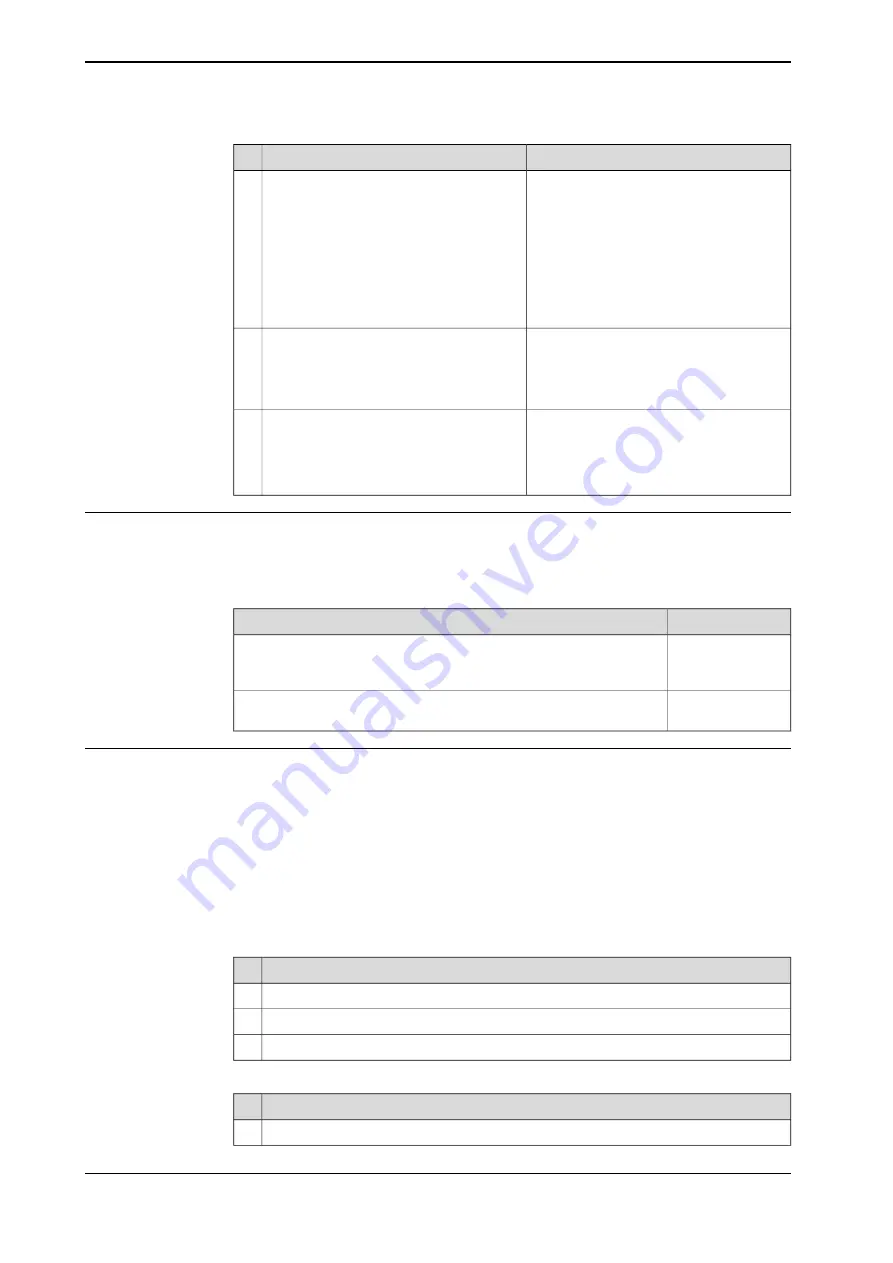
Information
Action
The button is shown in the section
.
In Auto mode:
1
Press the
Start
button on the Flex-
Pendant to start the program.
In manual mode:
1
Select start mode.
2
Press and hold the three-position
enabling device.
3
Press the
Start
button on the Flex-
Pendant to start the program.
7
How to select start mode is detailed in
section
Using the hold-to-run function on
Returning the robot to the path is described
in section
Returning the robot to the path
.
Is the
Regain Request
dialog box dis-
played?
If yes, return the robot to the path using a
suitable method.
8
If no, proceed.
This dialog box is only displayed if the
system parameters of type
Warning at start
are defined. See
Technical reference
manual - System parameters
.
If the
Cursor does not coincide with PP
dialog box is displayed then tap
PP
or
Cursor
to select from where the program
should start. Then press the Start button
again.
9
Continue running after the program is changed
You can always continue a program even if it has been changed.
In automatic mode, a warning dialog may appear to avoid restarting the program
if the consequences are unknown.
then tap...
If you...
Yes
Are sure the changes you have made are not in conflict with the current
robot position and that the program can continue without danger to
equipment or personnel
No
Are unsure of the consequences your changes might have and want
to investigate further
Restart from the beginning
A program can be restarted from the
Production Window
or the
Program Editor
.
PP to Main
from the
Production Window
will reset the program pointer to the
production entry in all normal tasks, including tasks deactivated in the task selection
panel.
PP to Main
from the
Program Editor
will reset the program pointer to the production
entry in the specified task only, even if the task is deactivated in the task selection
panel.
Use this procedure to restart a program from the
Production Window
.
Action
On the
ABB
menu, tap
Production Window
.
1
Tap
PP to Main
.
2
Start the program by pressing the
Start
button on the FlexPendant.
3
Use this procedure to restart a program from the
Program Editor
.
Action
On the
ABB
menu, tap
Program Editor
.
1
Continues on next page
242
Operating manual - IRC5 with FlexPendant
3HAC050941-001 Revision: G
© Copyright 2018 ABB. All rights reserved.
6 Running in production
6.1.1 Starting programs
Continued
Содержание IRC5 with FlexPendant
Страница 1: ...ROBOTICS Operating manual IRC5 with FlexPendant ...
Страница 2: ...Trace back information Workspace R18 2 version a9 Checked in 2018 10 09 Skribenta version 5 3 008 ...
Страница 14: ...This page is intentionally left blank ...
Страница 120: ...This page is intentionally left blank ...
Страница 146: ...This page is intentionally left blank ...
Страница 240: ...This page is intentionally left blank ...
Страница 286: ...This page is intentionally left blank ...
Страница 294: ...This page is intentionally left blank ...
Страница 298: ...This page is intentionally left blank ...
Страница 304: ......
Страница 305: ......






























