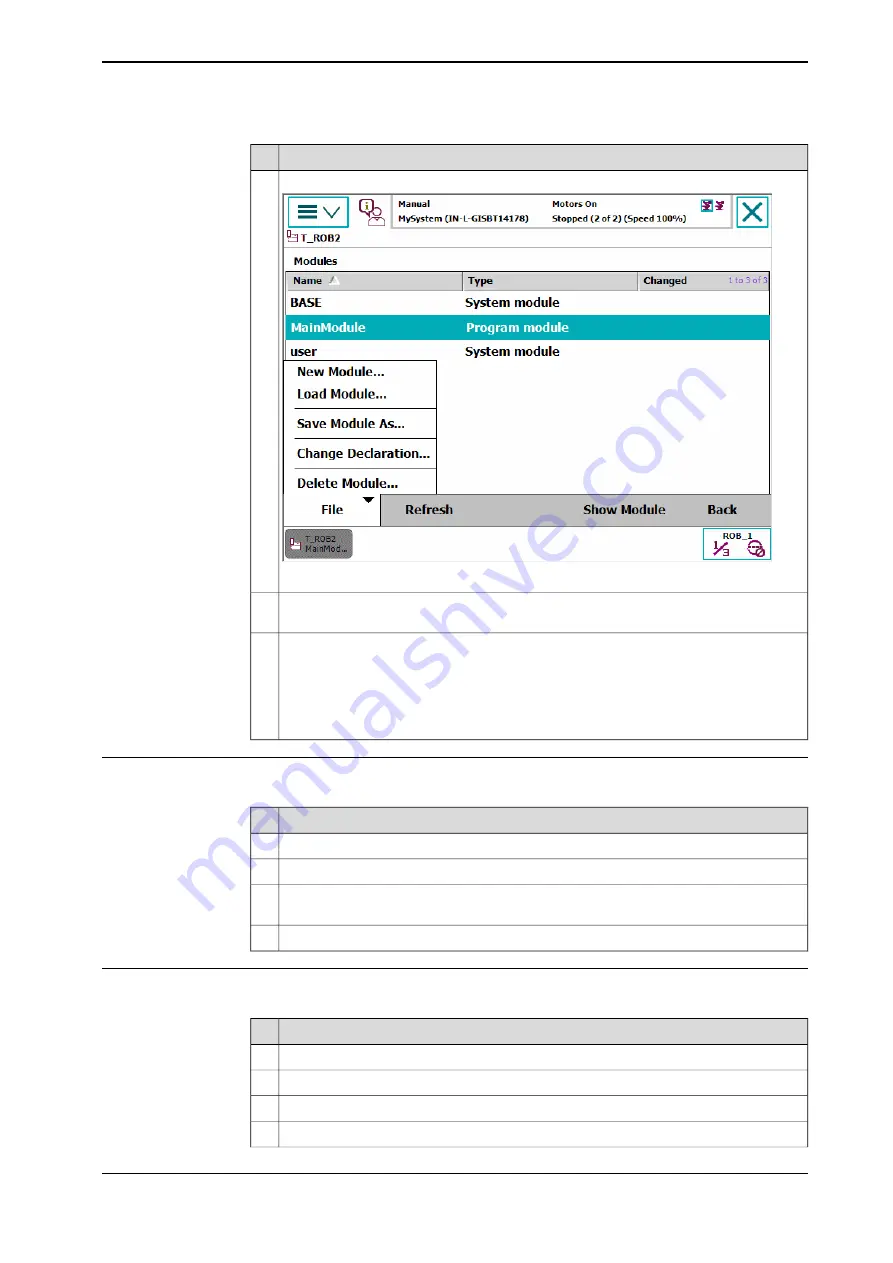
Action
Tap
File
, then
Save Module As...
en0400000690
3
Tap on the suggested file name and use the soft keyboard to enter the module's name.
Then tap
OK
.
4
Use the file searching tool to locate where you want to save the module. See section
FlexPendant Explorer on page 56
. The default location is on the controller disk, but
any other location may be set as default as detailed in section
5
Then tap
OK
.
The module is saved.
Renaming a module
This section describes how to rename a module.
Action
On the
ABB
menu, tap
Program Editor
.
1
Tap
Modules
.
2
Tap
File
, then
Rename Module...
The soft keyboard is displayed.
3
Use the soft keyboard to enter the module's name. Then tap
OK
.
4
Changing type of module
This section describes how to change the type of module.
Action
On the
ABB
menu, tap
Program Editor
.
1
Tap
Modules
and select the module to be changed.
2
Tap
File
, then
Change declaration...
3
Tap
Type
and select module type.
4
Continues on next page
Operating manual - IRC5 with FlexPendant
155
3HAC050941-001 Revision: G
© Copyright 2018 ABB. All rights reserved.
5 Programming and testing
5.3.2 Handling of modules
Continued
Содержание IRC5 with FlexPendant
Страница 1: ...ROBOTICS Operating manual IRC5 with FlexPendant ...
Страница 2: ...Trace back information Workspace R18 2 version a9 Checked in 2018 10 09 Skribenta version 5 3 008 ...
Страница 14: ...This page is intentionally left blank ...
Страница 120: ...This page is intentionally left blank ...
Страница 146: ...This page is intentionally left blank ...
Страница 240: ...This page is intentionally left blank ...
Страница 286: ...This page is intentionally left blank ...
Страница 294: ...This page is intentionally left blank ...
Страница 298: ...This page is intentionally left blank ...
Страница 304: ......
Страница 305: ......






























