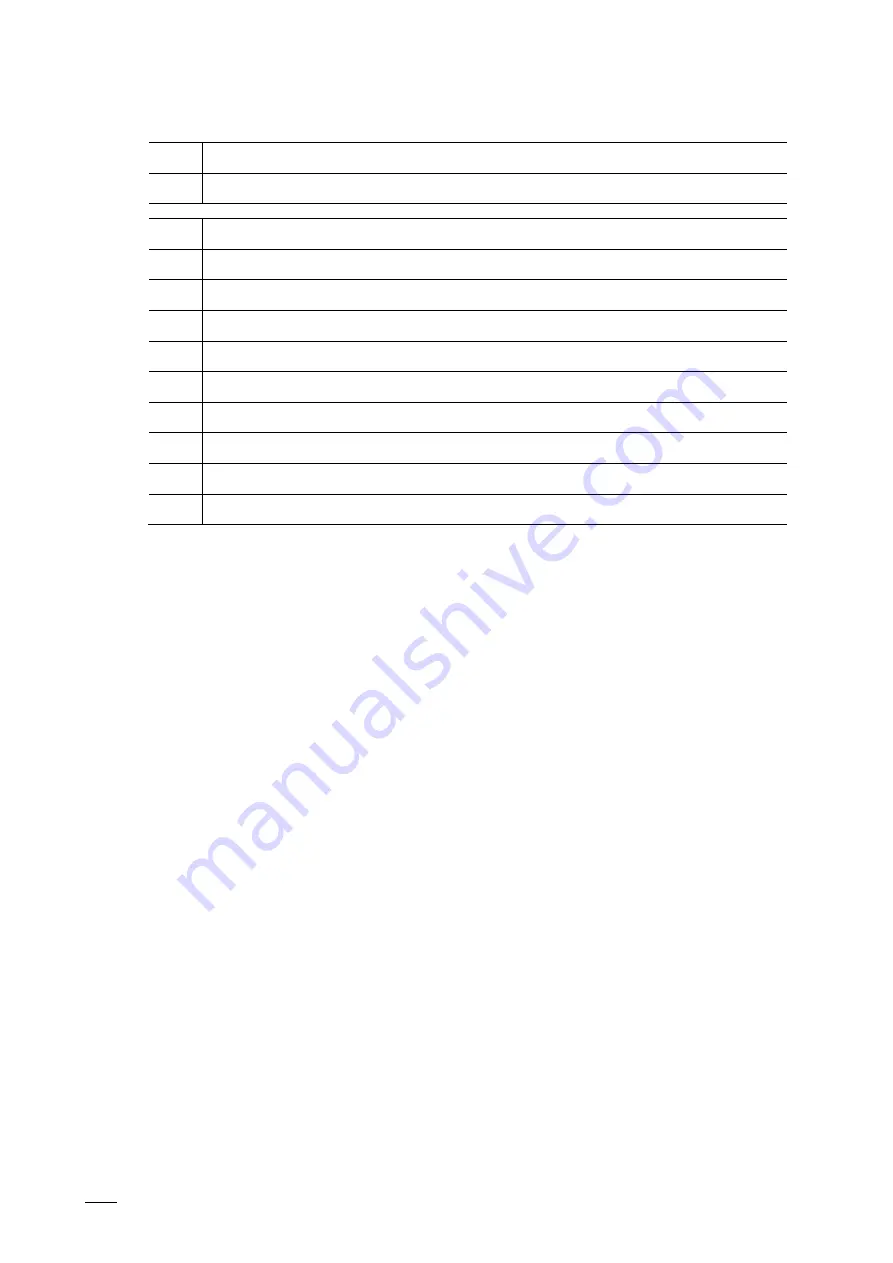
Overview
System Manual
│12
A
Building network
B
Unit network
1
Router
2
Switch
3
IP touch 5" outdoor station H8138.T-.
4
Guard unit H8303
5
Smart Access Point D0401.
6
Smartphone / tablet in the unit network
7
IP pushbutton outdoor station H81381P.-.
8
IP switch actuator
9
ABB-Welcome IPTouch 7" (Master)
10
ABB-Welcome IPTouch 7" (Extension unit)
The "Master" indoor station operates as gateway between the two networks.
A gateway in an active network node. This active node can connect two networks with each
other that are physically incompatible with each other and/or use different addressing.
Gateways couple the different protocols and transmission processes with each other.
Содержание 2TMA130050B0055
Страница 1: ...System Manual 23 02 2021 ABB Welcome IP Branding Release 2018 01 01 ...
Страница 182: ...Case studies System Manual 182 P E o P Up Link P E o Fig 172 Overview Perimeters ...
Страница 188: ...Notes System Manual 188 9 Notes ...
Страница 190: ...Index System Manual 190 T Table installation 51 54 W Wall mounting 52 Wiring of a ABB Welcome IP system 11 ...













































