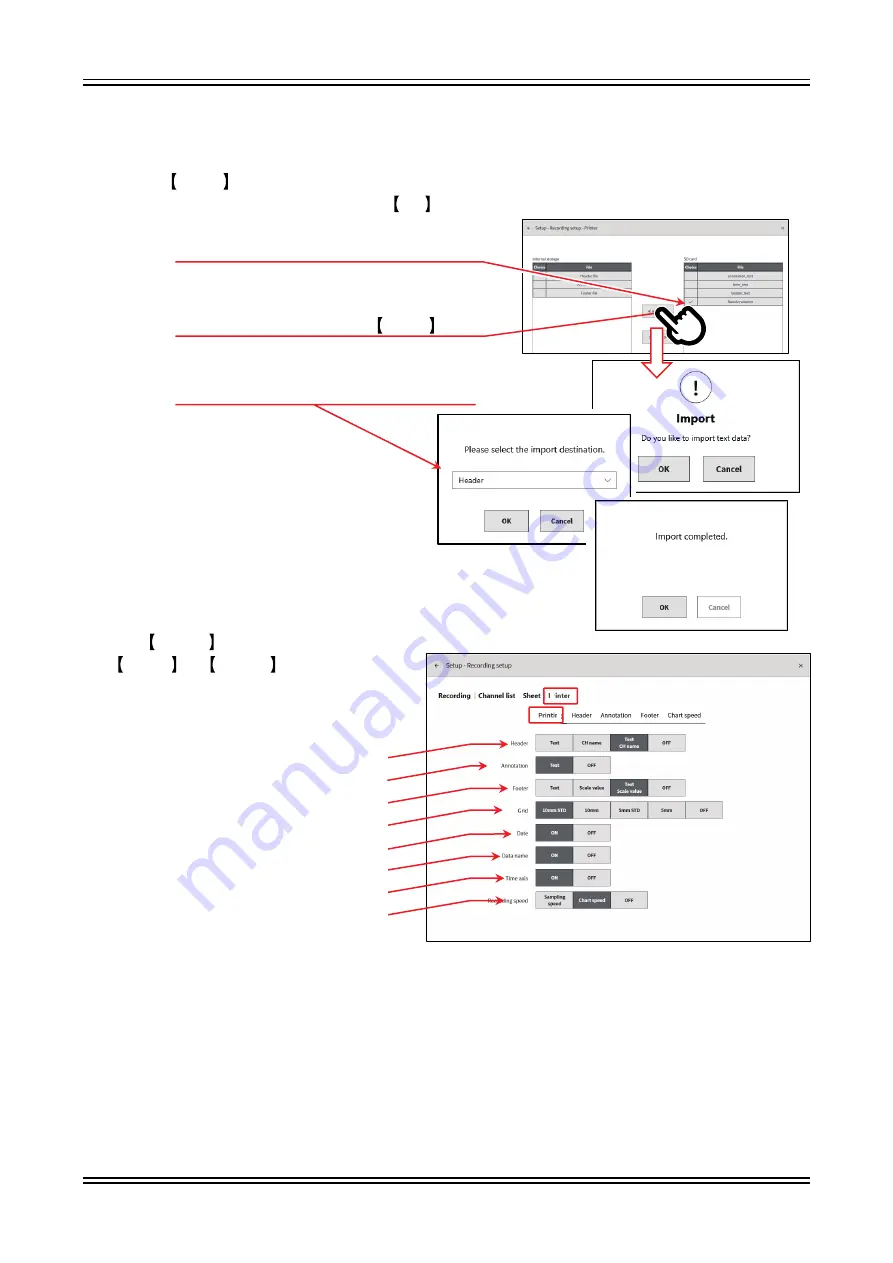
6.Measuring Input Signals - 6.2.Monitor Display and Pen Recording
58
1WMPD4004444
Importing
Reads a text file saved to external media to the main unit.
Place a check mark on the file to import in the text file list on the right of the import/export screen and
tap the Import key on the center to display the dialog box for selecting the import destination.
Select the import destination and tap the OK key to read the text file.
Place a check mark on the text to read
Tap the Import key
Select header, annotations, or footer
Print Setup
Tap SETUP
→
[■ Recording setup] →
Printer
→
Printing to display the
[Printing] setup screen, where the
information printed while printing the
waveform with printer recording can be set.
(1)
(2)
(3)
(4)
(5)
(6)
(7)
(8)
(1) Header:
Prints the header text/CH name before printing the waveform.
(2) Annotation:
Prints annotations together with the waveform.
(3) Footer:
Prints the footer/scale after waveform printing ends.
(4) Grid:
Selects the grid to print while printing the waveform.
(5) Date:
Prints the date and time of recording while printing the waveform.
(6) Data name:
Prints the data name while printing the waveform.
(7) Time axis:
Prints the time below the recording while printing the waveform.
(8) Recording speed: Prints the recording speed (sampling/chart speed) while printing the waveform.
Содержание RA3100 Omniace
Страница 1: ...RA3100 Omniace Instruction Manual 1WMPD4004444...
Страница 162: ...13 Optional Parts 13 1 List of Cables 162 1WMPD4004444 12 4 Exterior 12 4 1 Main Unit Exterior 394 199 410 334...
Страница 163: ...12 Specifications 12 4 Exterior 1WMPD4004444 163 12 4 2 Two Channel Voltage Module RA30 101 Exterior...
Страница 164: ...13 Optional Parts 13 1 List of Cables 164 1WMPD4004444 12 4 3 Four Channel Voltage Module RA30 102 Exterior...
Страница 165: ...12 Specifications 12 4 Exterior 1WMPD4004444 165 12 4 4 Two Channel Voltage Module RA30 103 Exterior...
Страница 166: ...13 Optional Parts 13 1 List of Cables 166 1WMPD4004444 12 4 5 16 Channel Logic Module RA30 105 Exterior...
Страница 167: ...12 Specifications 12 4 Exterior 1WMPD4004444 167 12 4 6 Two Channel Temperature Module RA30 106 Exterior...
Страница 168: ...13 Optional Parts 13 1 List of Cables 168 1WMPD4004444 12 4 7 Remote Control Module RA30 112 Exterior...
Страница 173: ...13 Optional Parts 13 2 List of Probes Clamp Meters 1WMPD4004444 173 MEMO...
Страница 174: ...13 Optional Parts 13 4 List of Spare Parts 174 1WMPD4004444 MEMO...
Страница 175: ...Omniace RA3100 Instruction Manual 1WMPD4004444 1st Edition...






























