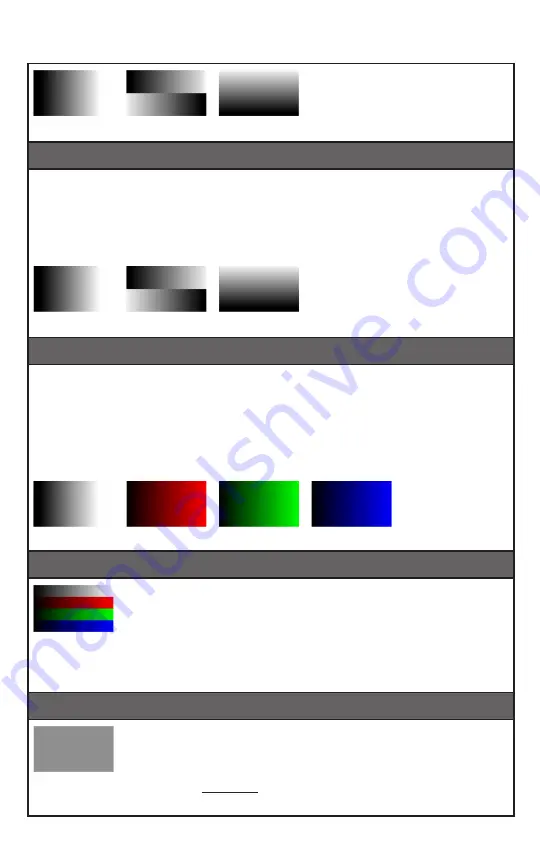
46
Test PATTERNS
29. GRAYSCALE 64 (3 VARIATIONS)
The
Grayscale 64
pattern provides a way to check and adjust the contrast, brightness
and grayscale tracking of your display with (64) bars progressing from 0% to 100%
brightness in even steps. When testing a display, no color should be visible in any of the
bars, and all bars should be visible and distinct. There are (3) variations: (64) vertical
bars, (2) sets of (64) vertical bars with the lower set reversed, and (64) horizontal bars.
30. GRAYSCALE 256 (4 VARIATIONS)
The
Grayscale 256
pattern provides a way to fine tune the contrast, brightness and
grayscale tracking of your display with a full (265) step gradient progressing from 0% to
100% brightness. When testing a display, no color should be visible at any point across
the gradient, and the transition from black to white should appear even and consistent.
There are (3) variations: (256) vertical bars, (2) sets of (256) vertical bars with the lower
set reversed and (265) horizontal bars.
31. GRAYSCALE 256RGB
The
Grayscale 256RGB
pattern provides a way to fine tune the
contrast, brightness, grayscale and color tracking of your display with
a four full (265) step gradients (gray, red, green, blue) progressing
from 0% to 100% brightness. When testing a display, the transition
from dark to light should appear even and consistent across all (4)
sections.
32. GRAYSCALE ADJUST (256 VARIATIONS)
The
Grayscale Adjust
pattern provides a full field of grey with user
adjustable brightness levels for testing display gray purity and signal
response. The brightness can be freely adjusted from (0 to 255) by
pressing the
PATTERN
button followed by the -/+ buttons. The gray
level number will appear in text on screen while it is in adjusting mode.
Vert. Bar
Vert. L/R Bar
Hori. Bar
Vert. Bar
Vert. L/R Bar
Hori. Bar
Gray
Red
Green
Blue
Adjustable
from 0 to 256
Содержание ANI-4KANA
Страница 67: ...THIS PAGE IS INTENTIONALLY LEFT BLANK ...






























