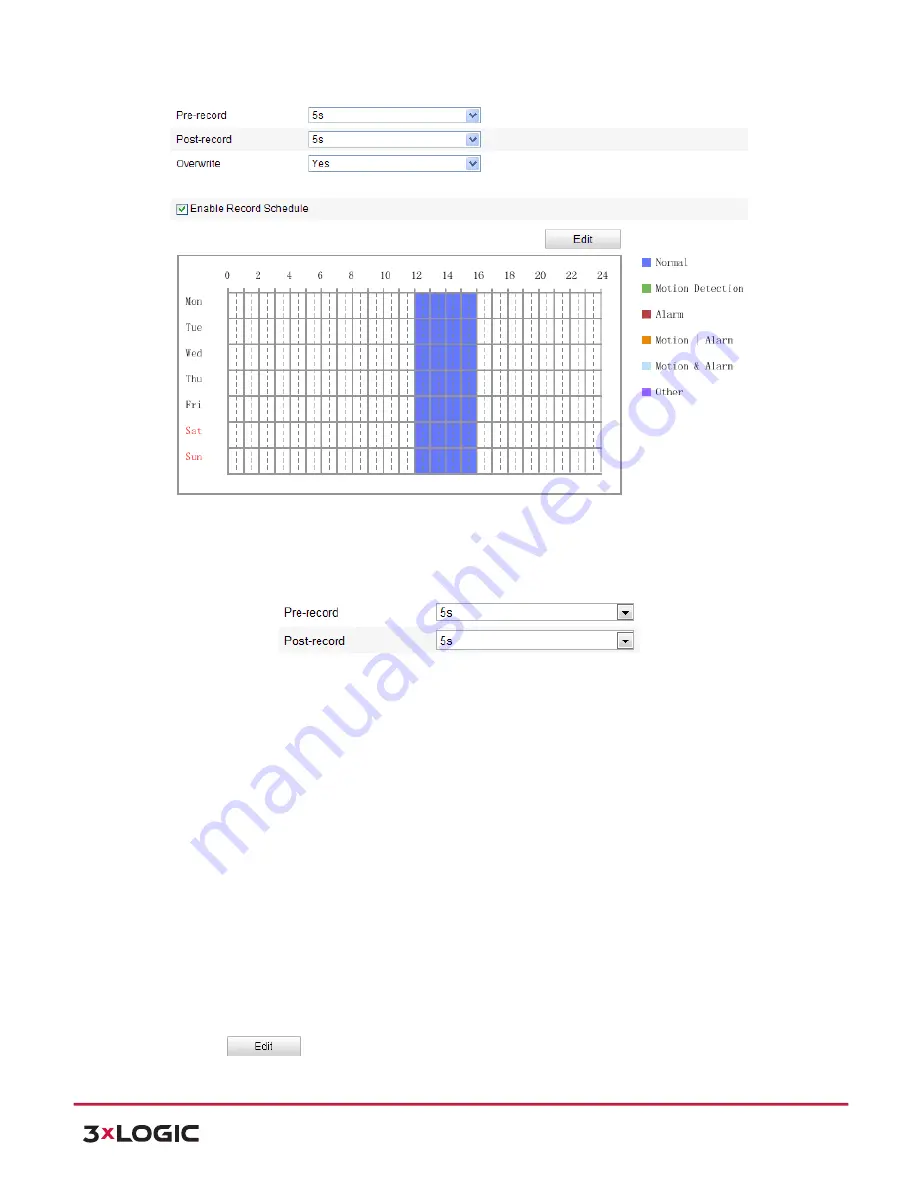
User Manual
| VISIX PTZ Network Camera
10225 Westmoor Drive, Suite 300, Westminster, CO 80021 | www.3xlogic.com | (877) 3XLOGIC
65
Figure 7-‐4
Recording Schedule Interface
2)
Check the checkbox of
Enable Record Schedule
to enable scheduled recording.
3)
Set the record parameters of the speed dome.
Record Parameters
!
Pre-‐record:
The time you set to start recording before the scheduled time or the event. For
example, if an alarm triggers recording at 10:00, and the pre-‐record time is set as 5 seconds,
the speed dome starts to record at 9:59:55.
!
The Pre-‐record time can be configured as No Pre-‐record, 5 s, 10 s, 15 s, 20 s, 25 s, 30 s or not
limited.
NOTE:
The pre-‐record time changes according to the video bitrate.
!
Post-‐record:
The time you set to stop recording after the scheduled time or the event. For
example, if an alarm triggered recording ends at 11:00, and the post-‐record time is set as 5
seconds, the speed dome records until 11:00:05.
!
The Post-‐record time can be configured as 5 s, 10 s, 30 s, 1 min, 2 min, 5 min or 10 min.
!
Overwrite
: If you enable his function and the HDD is full, the new record files overwrite the
oldest record files automatically.
NOTE:
The Pre-‐record and Post-‐record parameters vary depending on the speed dome
model.
4)
Click
to edit the record schedule.






























