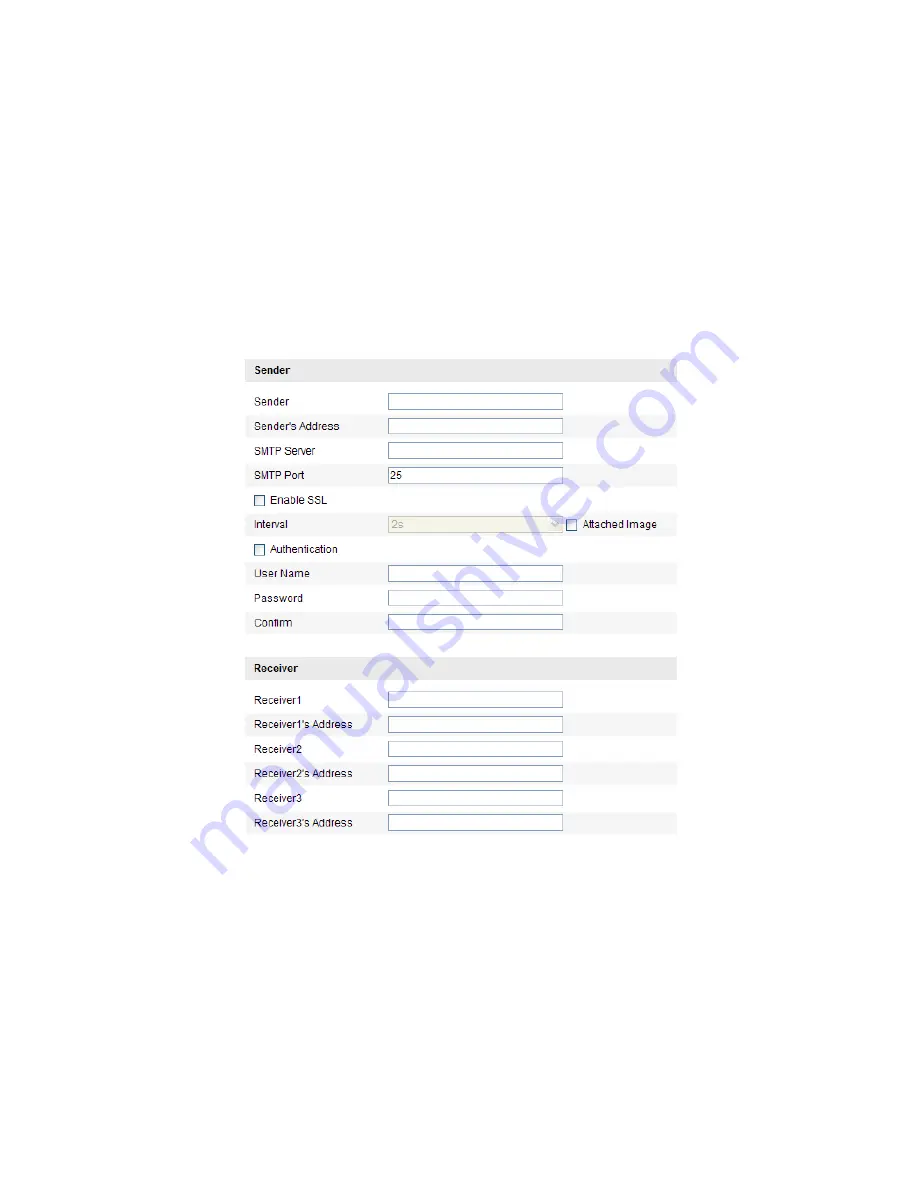
User Manual
| VISIX 5 Inch Speed Dome Camera
CONFIGURING EMAIL SETTINGS
Purpose:
The system can be configured to send an Email notification to all designated receivers if an alarm
event is detected, e.g., motion detection event, video loss, tamper-‐proof, etc.
Before you start:
Please configure the DNS Server settings under
Basic Configuration >
Network > TCP/IP
or
Advanced
Configuration >
Network > TCP/IP
before using the Email function.
Steps:
1)
Enter the Email Settings interface:
Configuration >
Advanced Configuration > Network > Email
Figure 6-‐23
Email Settings
2)
Configure the following settings:
!
Sender:
The name of the email sender.
!
Sender’s Address:
The email address of the sender.
!
SMTP Server:
The SMTP Server IP address or host name (e.g., smtp.263xmail.com).
!
SMTP Port:
The SMTP port. The default TCP/IP port for SMTP is 25.
!
Enable SSL:
Check the checkbox to enable SSL if it is required by the SMTP server.
!
Attached Image:
Check the checkbox of Attached Image if you want to send emails with
attached alarm images.






























