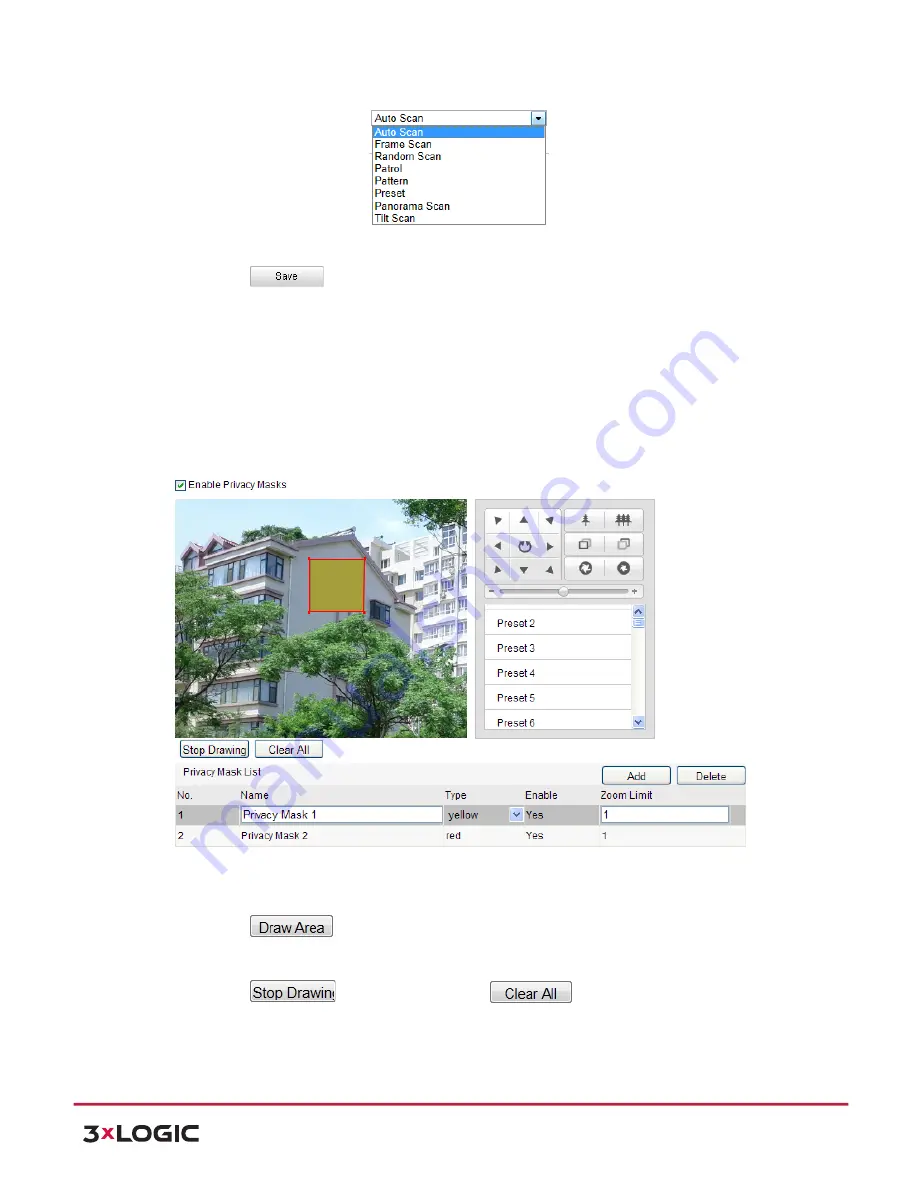
User Manual
| VISIX PTZ Network Camera
10225 Westmoor Drive, Suite 300, Westminster, CO 80021 | www.3xlogic.com | (877) 3XLOGIC
24
Figure 5-‐8
Action Types
5)
Click
to save the settings.
5.6
Configuring Privacy Mask
Purpose:
Privacy mask enables you to cover certain areas on the live video to prevent certain spots in the
surveillance area from being live viewed and recorded.
Steps:
1)
Enter the Privacy Mask Settings interface:
Configuration
>
Advanced Configuration
>
PTZ
>
Privacy Mask
Figure 5-‐9
Draw the Privacy Mask
2)
Click the PTZ control buttons to find the area you want to set the privacy mask.
3)
Click
; click and drag the mouse in the live video window to draw the area.
4)
You can drag the corners of the red rectangle area to draw a polygon mask.
5)
Click
to finish drawing or click
to clear all of the areas you
set without saving them.






























