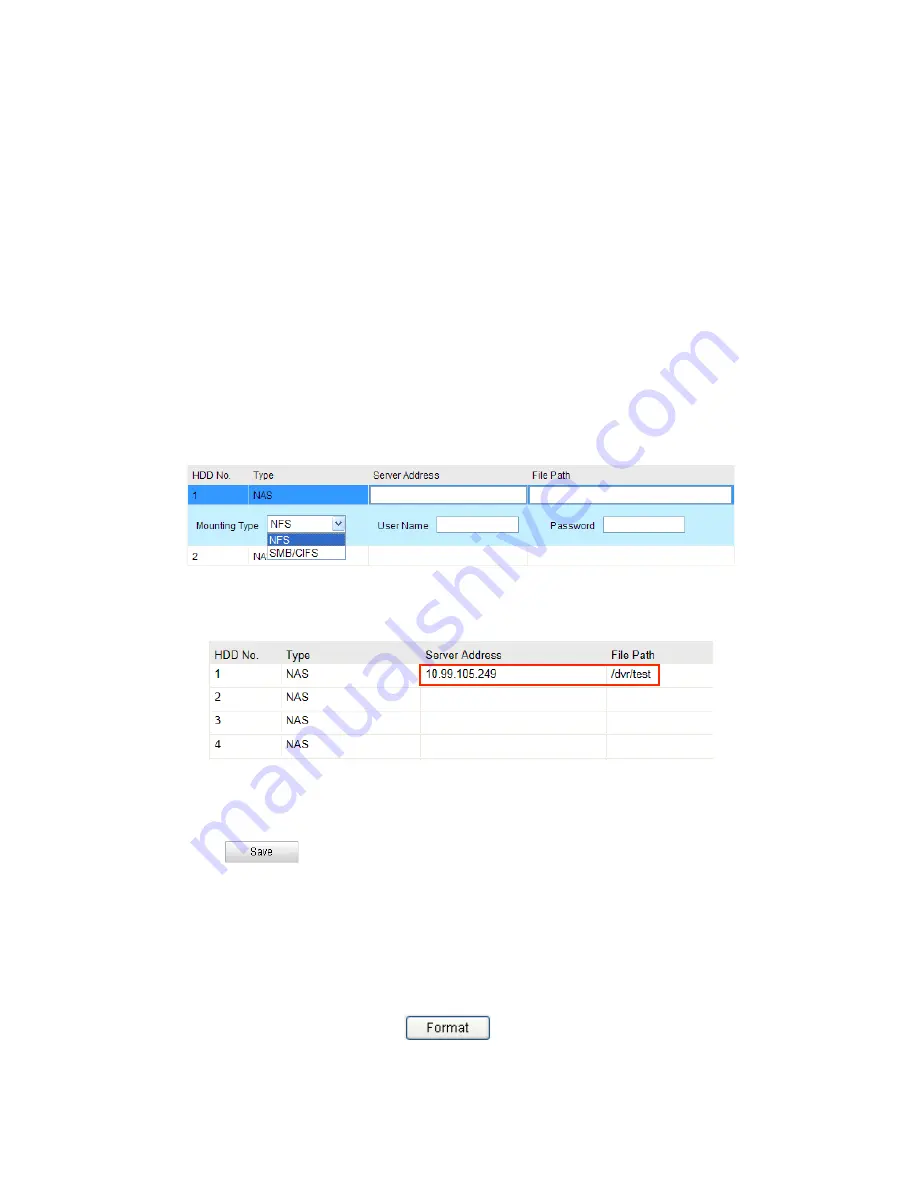
User Manual
| VISIX 5 Inch Speed Dome Camera
7
Record Settings
Before you start:
To configure record settings, please make sure that you have the network storage device within the
network or the Micro SD card inserted in your speed dome.
7.1
Configuring NAS Settings
Before you start:
The network disk should be available within the network and properly configured to store the
recorded files, log files, etc.
Steps:
1)
Add the network disk
2)
Enter the NAS (Network-‐Attached Storage) Settings interface:
Configuration >
Advanced Configuration >
Storage > NAS
3)
Select the NAS type as NFS or SMB/CIFS. If you select SMB/CIFS, you need to enter the User Name
and Password.
Figure 7-‐1
Select NAS Type
4)
Enter the IP address of the network disk. The default NFS storage format of file path is
/dvr/test
as
shown in Figure 7-‐2. And the default SMB/CIFS storage format of file path is
/test
.
Figure 7-‐2
Add Network Disk
NOTE:
The network disk file path name share is user-‐defined while creating the DVR network
storage. Please refer to the User Manual of NAS for creating the file path.
5)
Click
to add the network disk.
NOTE:
After having saved successfully, you need to reboot the speed dome to activate the
settings.
6)
Initialize the added network disk.
7)
Enter the HDD Settings interface (
Advanced Configuration > Storage > Storage Management
), in
which you can view the capacity, free space, status, type and property of the disk.
8)
If the status of the disk is
Uninitialized
as shown in 0, check the corresponding
checkbox to select the disk and click
to start initializing the disk.






























