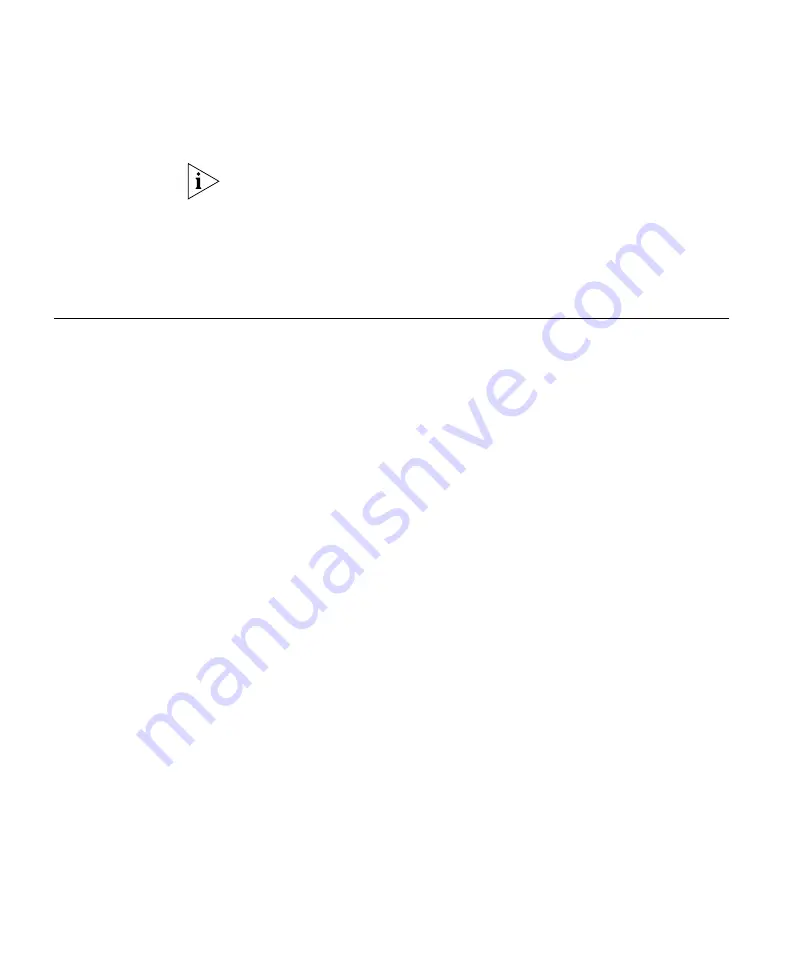
80
C
HAPTER
5: P
LANNING
THE
3C
OM
M
OBILITY
S
YSTEM
6
In the Height of the Ceiling box, type the number of feet or meters from
the floor to the ceiling (1 to 1000 feet or meters).
The ceiling height is based on the surface of the ceiling where the access
points will be mounted, not on the center of the plenum space between
floors.
7
Click
OK.
After creating a floor, you can import or draw details about the floor. See
“Importing or Drawing Floor Details” next for more information.
Importing or
Drawing Floor
Details
You can add information for a floor by importing a drawing of the floor
or by using 3WXM’s graphics tools to draw the floor.
After you import or draw the floor, you need to specify the RF
characteristics of the floor, by specifying the attenuation of obstacles such
as walls, doors, windows, and so on. The attenuation of an object indicates
how much the object affects an 802.11 radio signal. 3WXM uses the
attenuation information when calculating how many MAPs you need and
where to place them in order to provide the desired wireless coverage.
The following sections describe how to import or draw a floor. For
information about specifying the RF characteristics of the floor, see
“Specifying the RF Characteristics of a Floor” on page 96.
Importing a Drawing
of a Floor
You can import a drawing of your floor plan into 3WXM. 3WXM supports
the following file types:
AutoCAD drawing (DWG), a native binary format used by AutoCAD.
You can import the following versions: R13, R14, R2000. Use R2000 if
available.
Drawing Interchange Format (DXF), an ASCII-based interchange
format used for multi-vendor interoperability. You can import the
following versions: R12, R13, R14, R2000. Use R2000 if available.
Graphics Interchange Format (GIF) (.gif)
Joint Photographic Experts Group (JPEG) (.jpeg, .jpg)
3WXM cannot import files in Visio format. However, you can export a
Visio file to a DXF or JPG file, then import that file into 3WXM.
You can also draw a floor plan in 3WXM if you do not have a drawing of
your floor in one of the supported file formats.
Содержание OfficeConnect WX1200
Страница 16: ......
Страница 48: ...48 CHAPTER 2 WORKING WITH THE 3WXM USER INTERFACE ...
Страница 236: ...236 CHAPTER 6 CONFIGURING WX SYSTEM PARAMETERS ...
Страница 288: ...288 CHAPTER 7 CONFIGURING WIRELESS PARAMETERS ...
Страница 332: ...332 CHAPTER 8 CONFIGURING AUTHENTICATION AUTHORIZATION AND ACCOUNTING PARAMETERS ...
Страница 364: ...364 CHAPTER 10 MANAGING WX SYSTEM IMAGES AND CONFIGURATIONS ...
Страница 476: ...476 CHAPTER 17 DETECTING AND COMBATTING ROGUE DEVICES ...
Страница 492: ...492 CHAPTER A CHANGING 3WXM PREFERENCES ...
Страница 514: ...514 APPENDIX C OBTAINING SUPPORT FOR YOUR 3COM PRODUCTS ...
Страница 520: ...520 INDEX ...
















































