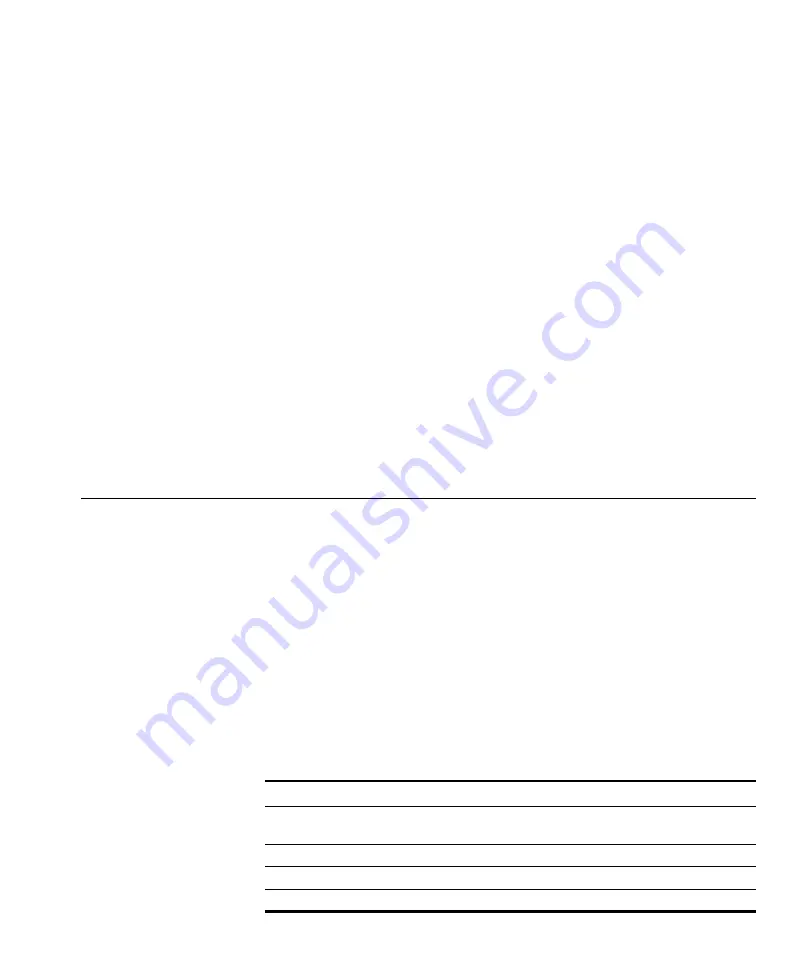
14
U
SING
THE
E
VENT
L
OG
3WXM maintains a log of system events. The log contains messages
generated by the following:
WX switches in the network plan—messages generated by the WX switches
in the network plan that are being monitored by the 3WXM service
3WXM Services—messages generated by the 3WXM server the client
is in communication with
3WXM client—messages generated by the instance of the 3WXM
client you are using
Displaying the
Event Log
To display the event log, select the
Events
toolbar option in the main
3WXM window.
Event messages are displayed on top. The bottom section allows you to
filter the display.
By default, only the messages generated by the 3WXM client are
displayed. Messages are displayed for all severities and for all log facilities.
Toolbar Options
Table 29 lists the options on the Event tab’s toolbar. These options are in
addition to the standard toolbar options. (See “Tool Bar Options” on
page 41.)
Table 29
Toolbar Options for Events Tab
Option
Description
Export
Displays the Export Data dialog box, which enables you to
save log data into a file.
Refresh
Refreshes event data.
Display Event Details
Displays details for the currently selected message.
Display Filters
Toggles display of the filter tabs.
14
Содержание OfficeConnect WX1200
Страница 16: ......
Страница 48: ...48 CHAPTER 2 WORKING WITH THE 3WXM USER INTERFACE ...
Страница 236: ...236 CHAPTER 6 CONFIGURING WX SYSTEM PARAMETERS ...
Страница 288: ...288 CHAPTER 7 CONFIGURING WIRELESS PARAMETERS ...
Страница 332: ...332 CHAPTER 8 CONFIGURING AUTHENTICATION AUTHORIZATION AND ACCOUNTING PARAMETERS ...
Страница 364: ...364 CHAPTER 10 MANAGING WX SYSTEM IMAGES AND CONFIGURATIONS ...
Страница 476: ...476 CHAPTER 17 DETECTING AND COMBATTING ROGUE DEVICES ...
Страница 492: ...492 CHAPTER A CHANGING 3WXM PREFERENCES ...
Страница 514: ...514 APPENDIX C OBTAINING SUPPORT FOR YOUR 3COM PRODUCTS ...
Страница 520: ...520 INDEX ...
















































