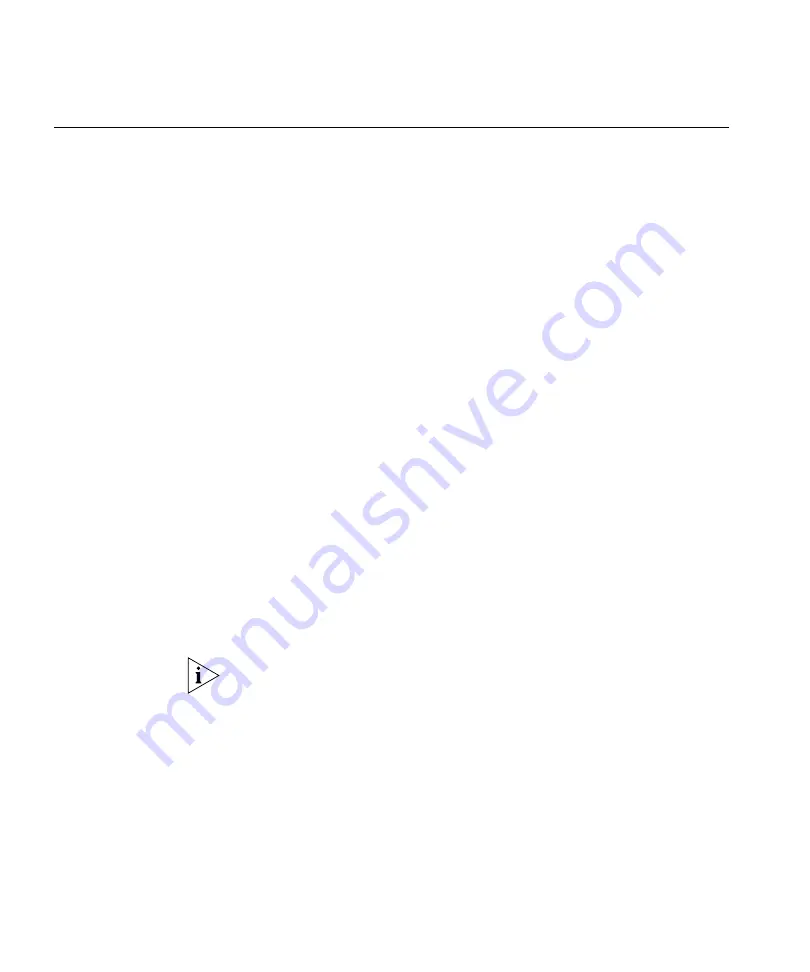
342
C
HAPTER
9: C
ONFIGURING
WX S
WITCHES
R
EMOTELY
Preconfiguring a
Switch in 3WXM
If you know the switch’s serial number, use the following procedure to
set up the switch’s configuration in 3WXM.
1
Start 3WXM Services.
2
Start a 3WXM client and connect to 3WXM Services.
3
Select
Tools > 3WXM Services Setup
from the menu bar in the main
3WXM window. The 3WXM Services Setup wizard appears.
4
On the Service Settings tab of the wizard (displayed by default), select
Allow remote access
, in the Access Control area.
5
Select the WX Connection Settings tab.
6
Select
Accept self-signed certificates
, in the Connection Security area.
7
Click
Save
, then click
Close
.
8
Open the network plan for the site, or select
File > New
to create a new
network plan.
9
Access the Create Wireless Switch wizard:
a
Select the Configuration tool bar option.
b
In the Organizer panel, select the network plan name.
c
In the Task List panel, select Create Wireless Switch.
10
Enter a name for the switch in the WX Name box.
11
Select the switch model.
12
Enter the serial number in the Serial Number box.
13
Configure other parameters as required for the switch’s deployment.
You can configure an enable password for the switch even if it does not
already have one. When sending the configuration, 3WXM tries the
configured password first, then tries a blank password if the enable
password does not match the one on the switch. If the switch does not
have an enable password, the blank password is accepted. 3WXM then
sends the configuration to the switch, including the configured
(non-blank) enable password.
14
Click
Finish
to save the switch configuration and close the wizard.
Leave 3WXM Services running, with the network plan open. When the
switch is powered on at the remote site (and the Fn switch is pressed, if a
WXR100), the switch contacts 3WXM Services to request a configuration.
Содержание OfficeConnect WX1200
Страница 16: ......
Страница 48: ...48 CHAPTER 2 WORKING WITH THE 3WXM USER INTERFACE ...
Страница 236: ...236 CHAPTER 6 CONFIGURING WX SYSTEM PARAMETERS ...
Страница 288: ...288 CHAPTER 7 CONFIGURING WIRELESS PARAMETERS ...
Страница 332: ...332 CHAPTER 8 CONFIGURING AUTHENTICATION AUTHORIZATION AND ACCOUNTING PARAMETERS ...
Страница 364: ...364 CHAPTER 10 MANAGING WX SYSTEM IMAGES AND CONFIGURATIONS ...
Страница 476: ...476 CHAPTER 17 DETECTING AND COMBATTING ROGUE DEVICES ...
Страница 492: ...492 CHAPTER A CHANGING 3WXM PREFERENCES ...
Страница 514: ...514 APPENDIX C OBTAINING SUPPORT FOR YOUR 3COM PRODUCTS ...
Страница 520: ...520 INDEX ...






























