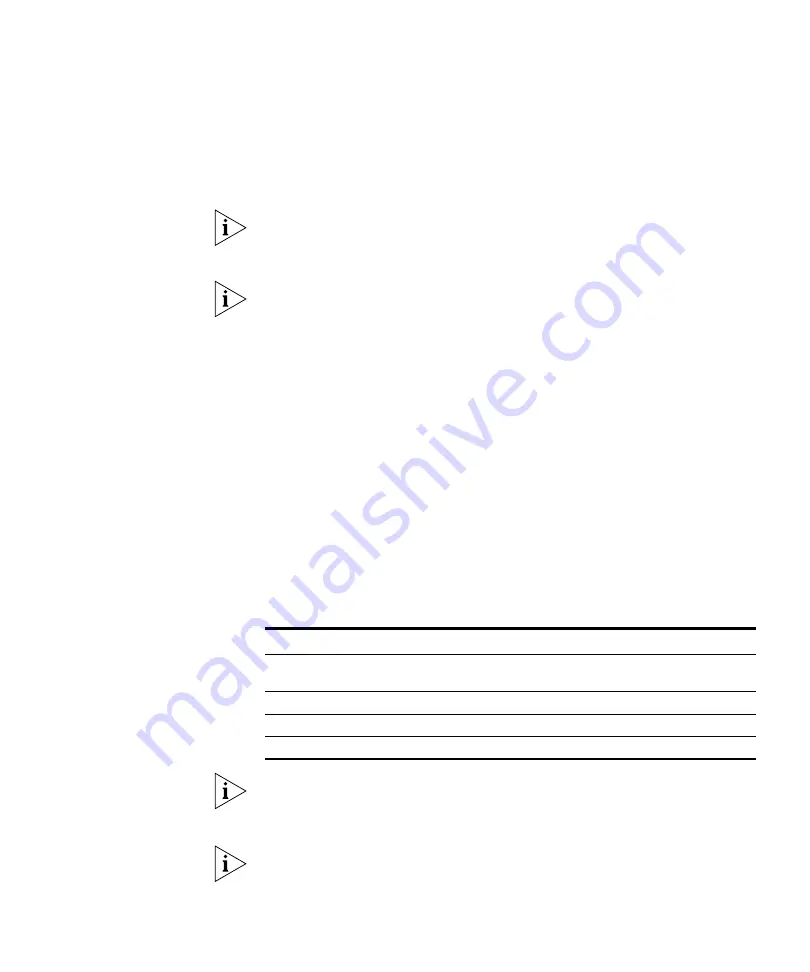
Viewing and Configuring MAPs
277
b
In the Radio Profile list, select the profile to which the radio belongs.
(For more information, see “Viewing and Configuring Radio Profiles”
on page 265.)
c
In the Channel Number list, select the channel number for the radio.
If RF Auto-Tuning for channel configuration is enabled, setting this value
has no effect. The channel number is controlled by RF Auto-Tuning.
d
In the Transmit Power box, specify the transmit power for the radio.
If RF Auto-Tuning for power configuration is enabled, setting this value
has no effect. The power level is controlled by RF Auto-Tuning.
e
If the MAP has two radios, click
Next
and repeat this step for the
other radio. Otherwise, go to step 11.
11
Click
Finish
.
Configuring a Directly
Connected MAP
MAPs contain radios that provide networking between your wired
network and IEEE 802.11 wireless users. A MAP can connect to the wired
network through a direct 10/100 Ethernet connection to a WX or
indirectly through other Layer 2 or Layer 3 wired networking devices.
Configure a MAP port for each directly connected MAP.
Table 21 lists how many MAPs you can configure on a WX switch, and
how many MAPs a switch can boot. The numbers are for directly
connected and Distributed MAPs combined.
For a MAP that is indirectly connected to the WX through an
intermediate Layer 2 or Layer 3 network, configure a Distributed MAP
instead. (See “Creating a Distributed MAP” on page 275.)
You cannot configure any gigabit Ethernet port, or port 7 or 8 on a WX1200
switch, or port 1 on a WXR100 switch, as a MAP port. To manage a MAP on
a WX4400 switch, configure a Distributed MAP connection on the switch.
(See “Creating a Distributed MAP” on page 275.)
Table 21
Maximum MAPs Supported Per Switch
WX Switch Model
Maximum Configured
Maximum Booted
WX4400
300
24, 48, 72, 96, 120,
depending on the license.
WX1200
30
12
WXR100
8
3
WX2200
300
24, 48, 72, 96, 120
Содержание OfficeConnect WX1200
Страница 16: ......
Страница 48: ...48 CHAPTER 2 WORKING WITH THE 3WXM USER INTERFACE ...
Страница 236: ...236 CHAPTER 6 CONFIGURING WX SYSTEM PARAMETERS ...
Страница 288: ...288 CHAPTER 7 CONFIGURING WIRELESS PARAMETERS ...
Страница 332: ...332 CHAPTER 8 CONFIGURING AUTHENTICATION AUTHORIZATION AND ACCOUNTING PARAMETERS ...
Страница 364: ...364 CHAPTER 10 MANAGING WX SYSTEM IMAGES AND CONFIGURATIONS ...
Страница 476: ...476 CHAPTER 17 DETECTING AND COMBATTING ROGUE DEVICES ...
Страница 492: ...492 CHAPTER A CHANGING 3WXM PREFERENCES ...
Страница 514: ...514 APPENDIX C OBTAINING SUPPORT FOR YOUR 3COM PRODUCTS ...
Страница 520: ...520 INDEX ...






























