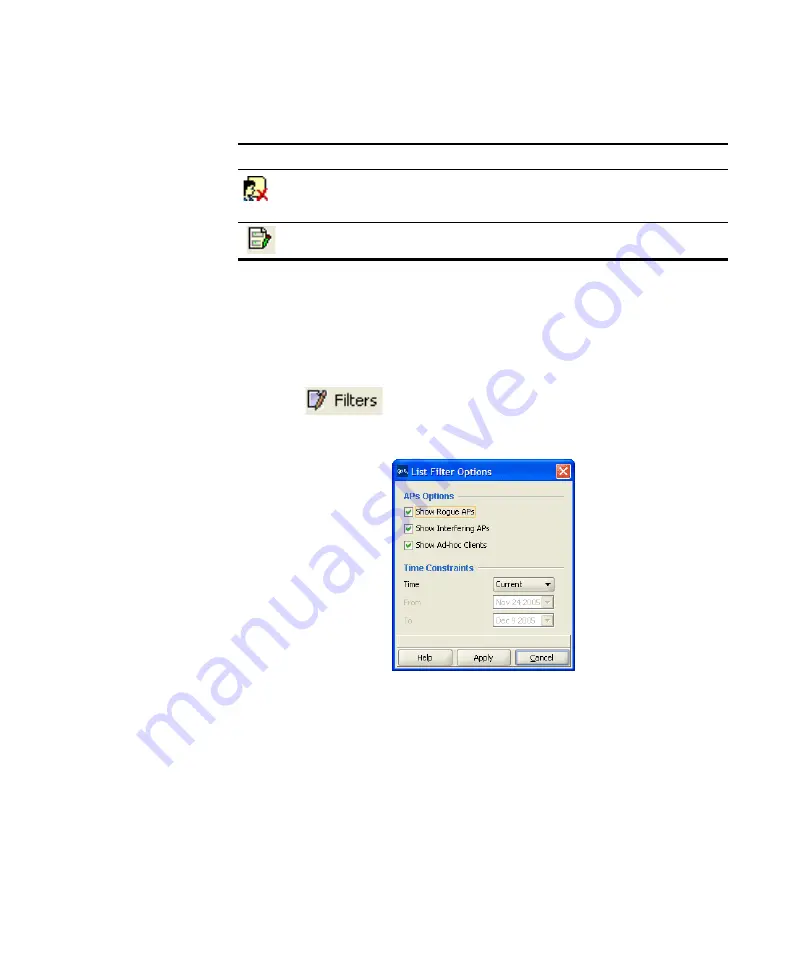
466
C
HAPTER
17: D
ETECTING
AND
C
OMBATTING
R
OGUE
D
EVICES
Filtering the Rogue
List
By default, the rogue list contains all rogues detected during the
most-recent polling interval, in all Mobility Domains in the network plan.
You can change the filter criteria for which rogues are listed.
To filter the rogue list
1
Click the
icon on the Rogue Detection screen’s toolbar. The
Rogue List Filter Options dialog box appears.
2
Select the type of entries you want to display:
Rogue APs
—APs that are on the 3Com network but do not belong
there.
Interfering APs
—Devices that are not part of the 3Com network but
also are not rogues. No clients connected to these devices have been
detected communicating with any network entity listed in the
forwarding database (FDB) of any WX switch in the Mobility Domain.
Although interfering devices are not connected to your network, they
might be causing RF interference with MAP radios.
Adds the clients of the selected MAC address to the client black
list. MSS prevents clients on the list from accessing the network
through a WX switch.
Opens the Rogue Details Report dialog box, which allows you to
generate a report on the selected rogue.
Table 59
Toolbar Options on Rogue Detection Screen (continued)
Icon
Description
Содержание OfficeConnect WX1200
Страница 16: ......
Страница 48: ...48 CHAPTER 2 WORKING WITH THE 3WXM USER INTERFACE ...
Страница 236: ...236 CHAPTER 6 CONFIGURING WX SYSTEM PARAMETERS ...
Страница 288: ...288 CHAPTER 7 CONFIGURING WIRELESS PARAMETERS ...
Страница 332: ...332 CHAPTER 8 CONFIGURING AUTHENTICATION AUTHORIZATION AND ACCOUNTING PARAMETERS ...
Страница 364: ...364 CHAPTER 10 MANAGING WX SYSTEM IMAGES AND CONFIGURATIONS ...
Страница 476: ...476 CHAPTER 17 DETECTING AND COMBATTING ROGUE DEVICES ...
Страница 492: ...492 CHAPTER A CHANGING 3WXM PREFERENCES ...
Страница 514: ...514 APPENDIX C OBTAINING SUPPORT FOR YOUR 3COM PRODUCTS ...
Страница 520: ...520 INDEX ...






























