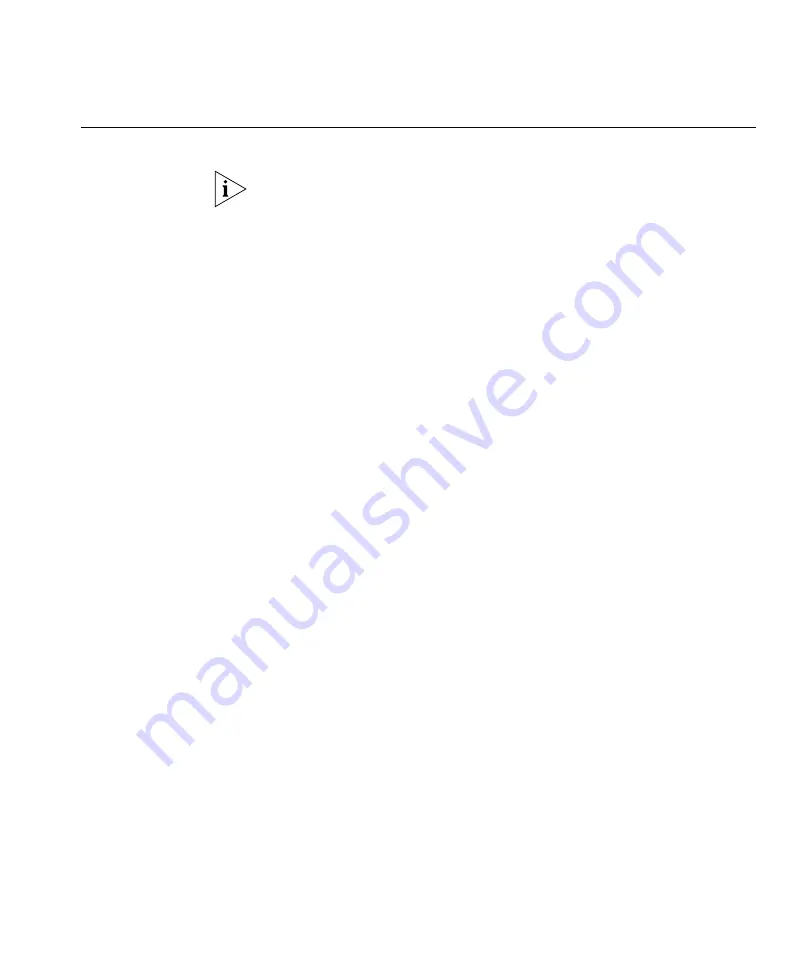
Generating a Rogue Summary Report
399
Generating a Rogue
Summary Report
The rogue summary report lists information about rogues.
The data for this report comes from 3WXM Services. The
Enable Rogue
Detection
option, located in the Rogue Detection group box of the
Monitoring Settings tab, must be enabled. (See “Changing Monitoring
Settings” on page 503.)
1
Select the Reports tool bar option.
2
In the Report Category list, select
Rogue Reports
.
3
In the Reports list, select
Rogue Summary
.
4
Select the scope type of the report from the Report Scope Type
drop-down list:
Mobility Domain
Site
Building
Floor
5
Select the instance for which you want the report. For example, if the
scope is Building, select the building.
6
Select the time period for the report:
1 Hour
24 Hours
7 Days
30 Days
7
To specify the rogue type, click on the Value field in the Report Filter area
of the dialog, and select one of the following from the drop-down list:
Rogue
Interfering
Ad-hoc
All (This option displays all three types: rogue, interfering, and
ad-hoc.)
The default is Rogue.
8
To select or change the output directory for the report, click on the
button next to output directory, navigate to the new directory, and click
Select
.
Содержание OfficeConnect WX1200
Страница 16: ......
Страница 48: ...48 CHAPTER 2 WORKING WITH THE 3WXM USER INTERFACE ...
Страница 236: ...236 CHAPTER 6 CONFIGURING WX SYSTEM PARAMETERS ...
Страница 288: ...288 CHAPTER 7 CONFIGURING WIRELESS PARAMETERS ...
Страница 332: ...332 CHAPTER 8 CONFIGURING AUTHENTICATION AUTHORIZATION AND ACCOUNTING PARAMETERS ...
Страница 364: ...364 CHAPTER 10 MANAGING WX SYSTEM IMAGES AND CONFIGURATIONS ...
Страница 476: ...476 CHAPTER 17 DETECTING AND COMBATTING ROGUE DEVICES ...
Страница 492: ...492 CHAPTER A CHANGING 3WXM PREFERENCES ...
Страница 514: ...514 APPENDIX C OBTAINING SUPPORT FOR YOUR 3COM PRODUCTS ...
Страница 520: ...520 INDEX ...






























