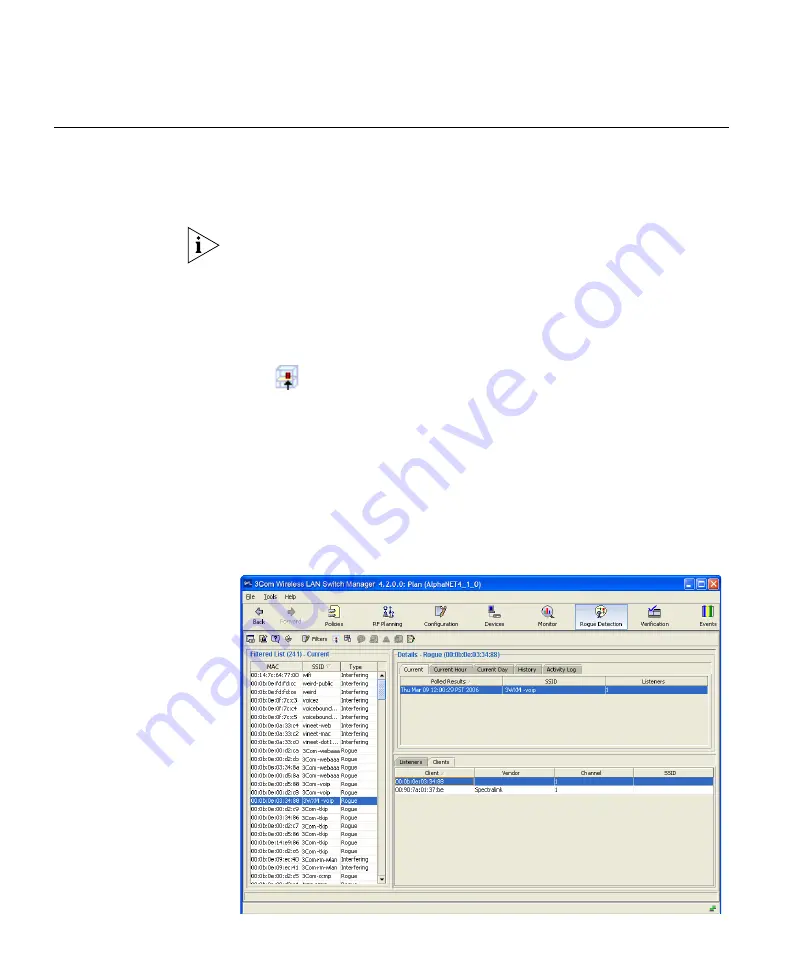
470
C
HAPTER
17: D
ETECTING
AND
C
OMBATTING
R
OGUE
D
EVICES
Displaying a
Rogue’s
Geographical
Location
If building and floor information for the site is modeled in the network
plan, you can display the likely physical location of a rogue. 3WXM
displays the floor plan for the floor where the rogue is believed to be
located, and displays the areas where the rogue is probably located.
This option displays the likely location of the rogue when the data was
collected by the monitoring service from the Mobility Domain’s seed WX
switch. If the rogue has moved since then, the location information will
not be current.
To display the location of a rogue within a site
1
Select the rogue in the rogue list.
2
Click
on the toolbar. The Location tab appears, next to the details tab.
The likely location of the rogue is indicated by color. The legend beneath
the floor view indicates the likelihood represented by each color. The
number in red on the legend is the probability that the rogue is where the
display indicates.
To display the location of a client associated with the rogue:
1
Select the rogue in the rogue list.
A list of the clients associated with the rogue appears under the Clients tab.
Содержание OfficeConnect WX1200
Страница 16: ......
Страница 48: ...48 CHAPTER 2 WORKING WITH THE 3WXM USER INTERFACE ...
Страница 236: ...236 CHAPTER 6 CONFIGURING WX SYSTEM PARAMETERS ...
Страница 288: ...288 CHAPTER 7 CONFIGURING WIRELESS PARAMETERS ...
Страница 332: ...332 CHAPTER 8 CONFIGURING AUTHENTICATION AUTHORIZATION AND ACCOUNTING PARAMETERS ...
Страница 364: ...364 CHAPTER 10 MANAGING WX SYSTEM IMAGES AND CONFIGURATIONS ...
Страница 476: ...476 CHAPTER 17 DETECTING AND COMBATTING ROGUE DEVICES ...
Страница 492: ...492 CHAPTER A CHANGING 3WXM PREFERENCES ...
Страница 514: ...514 APPENDIX C OBTAINING SUPPORT FOR YOUR 3COM PRODUCTS ...
Страница 520: ...520 INDEX ...






























