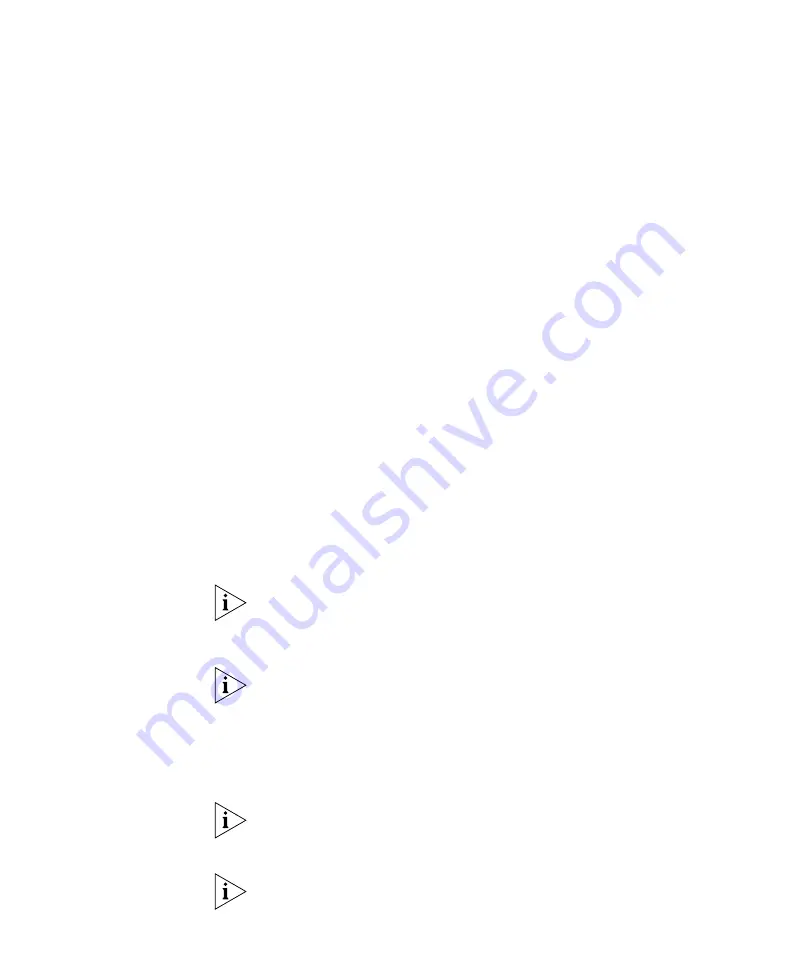
Viewing and Configuring MAPs
281
8
To configure settings for a radio, click
802.11g Radio
or
802.11a Radio
.
a
To enable the radio, select
Enabled
.
b
If the MAP model supports external antennas, select the external
antenna model from the Antenna Type box.
c
To indicate the direction of the antenna’s coverage, change the value
in the Directionality of antenna box. The default value of 0 degrees
directs the antenna’s coverage to the right on the floor plan. For
example, to move the coverage 90 degrees (so that the antenna’s area
of coverage faces downward as you view the floor plan), type 90 in
the box.
You can verify and change the antenna’s coverage direction after you
finish using this wizard. To verify the antenna’s coverage, display the
floor plan where the MAP is located. The antenna direction is
indicated by an arrow.
To show the antenna’s RF coverage, select the MAP, right-click, and
select Display RF Coverage and the radio type from the drop-down
list.
To adjust the coverage, select the MAP, right-click, and select Edit
Properties from the drop-down list to display the Modify MAP or
Modify DAP wizard. In the wizard, click the tab for the radio to display
its configuration page, edit the value in the Antenna Direction box,
and click
OK
.
3WXM assumes that the external antenna will be installed so that the
front faces in the direction of coverage (not up or down), and so that the
antenna cable connector faces down or up. 3WXM also assumes that the
antenna does not provide any coverage behind itself.
The Antenna Type and Directionality of antenna boxes appear only if the
MAP model supports an external antenna.
d
In the Radio Profile list, select the profile to which the radio belongs.
(For more information, see “Viewing and Configuring Radio Profiles”
on page 265.)
e
In the Channel Number list, select the channel number for the radio.
If RF Auto-Tuning for channel configuration is enabled, setting this value
has no effect. The channel number is controlled by RF Auto-Tuning.
f
In the Transmit Power box, specify the transmit power for the radio.
If RF Auto-Tuning for power configuration is enabled, setting this value
has no effect. The power level is controlled by RF Auto-Tuning.
Содержание OfficeConnect WX1200
Страница 16: ......
Страница 48: ...48 CHAPTER 2 WORKING WITH THE 3WXM USER INTERFACE ...
Страница 236: ...236 CHAPTER 6 CONFIGURING WX SYSTEM PARAMETERS ...
Страница 288: ...288 CHAPTER 7 CONFIGURING WIRELESS PARAMETERS ...
Страница 332: ...332 CHAPTER 8 CONFIGURING AUTHENTICATION AUTHORIZATION AND ACCOUNTING PARAMETERS ...
Страница 364: ...364 CHAPTER 10 MANAGING WX SYSTEM IMAGES AND CONFIGURATIONS ...
Страница 476: ...476 CHAPTER 17 DETECTING AND COMBATTING ROGUE DEVICES ...
Страница 492: ...492 CHAPTER A CHANGING 3WXM PREFERENCES ...
Страница 514: ...514 APPENDIX C OBTAINING SUPPORT FOR YOUR 3COM PRODUCTS ...
Страница 520: ...520 INDEX ...






























