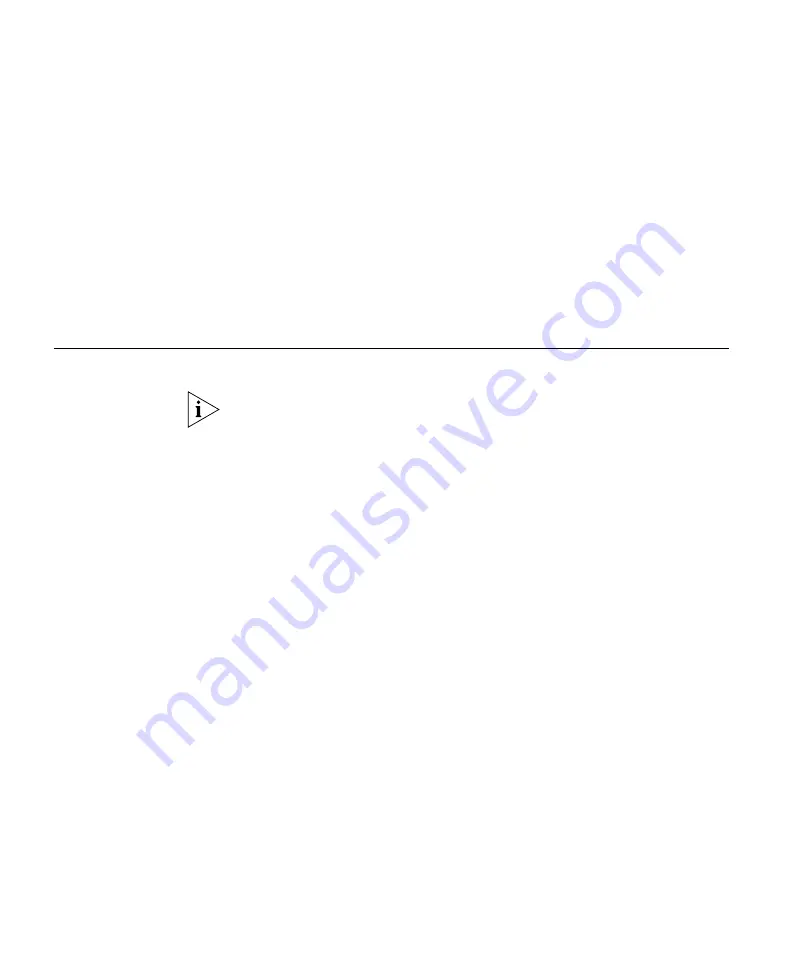
396
C
HAPTER
15: G
ENERATING
R
EPORTS
8
To prevent 3WXM from replacing an existing report of the same type with
this new report, click next to
Overwrite Existing Files
to deselect this
option.
9
Click
Generate
.
10
When the report is generated, click the
report
link to view it.
The network usage report contains the following sections:
Cumulative statistics for the scope of the report
Usage statistics on individual WX switches
Generating an RF
Summary Report
The RF summary report lists summary RF statistics.
The data for this report comes from 3WXM Services. The
Enable RF
trending
option, located in the RF Monitor group box of the Monitoring
Settings tab, must be enabled. (See “Changing Monitoring Settings” on
page 503.)
1
Select the Reports tool bar option.
2
In the Report Category list, select
RF Reports
.
3
In the Reports list, select
RF Summary
.
4
Select the scope type of the report from the Report Scope Type
drop-down list:
Mobility Domain
Wireless Switch
Site
Building
Floor
Coverage Area
5
Select the instance for which you want the report. For example, if the
scope is Building, select the building.
6
Select the time period for the report:
1 Hour
24 Hours
7 Days
30 Days
Содержание OfficeConnect WX1200
Страница 16: ......
Страница 48: ...48 CHAPTER 2 WORKING WITH THE 3WXM USER INTERFACE ...
Страница 236: ...236 CHAPTER 6 CONFIGURING WX SYSTEM PARAMETERS ...
Страница 288: ...288 CHAPTER 7 CONFIGURING WIRELESS PARAMETERS ...
Страница 332: ...332 CHAPTER 8 CONFIGURING AUTHENTICATION AUTHORIZATION AND ACCOUNTING PARAMETERS ...
Страница 364: ...364 CHAPTER 10 MANAGING WX SYSTEM IMAGES AND CONFIGURATIONS ...
Страница 476: ...476 CHAPTER 17 DETECTING AND COMBATTING ROGUE DEVICES ...
Страница 492: ...492 CHAPTER A CHANGING 3WXM PREFERENCES ...
Страница 514: ...514 APPENDIX C OBTAINING SUPPORT FOR YOUR 3COM PRODUCTS ...
Страница 520: ...520 INDEX ...






























