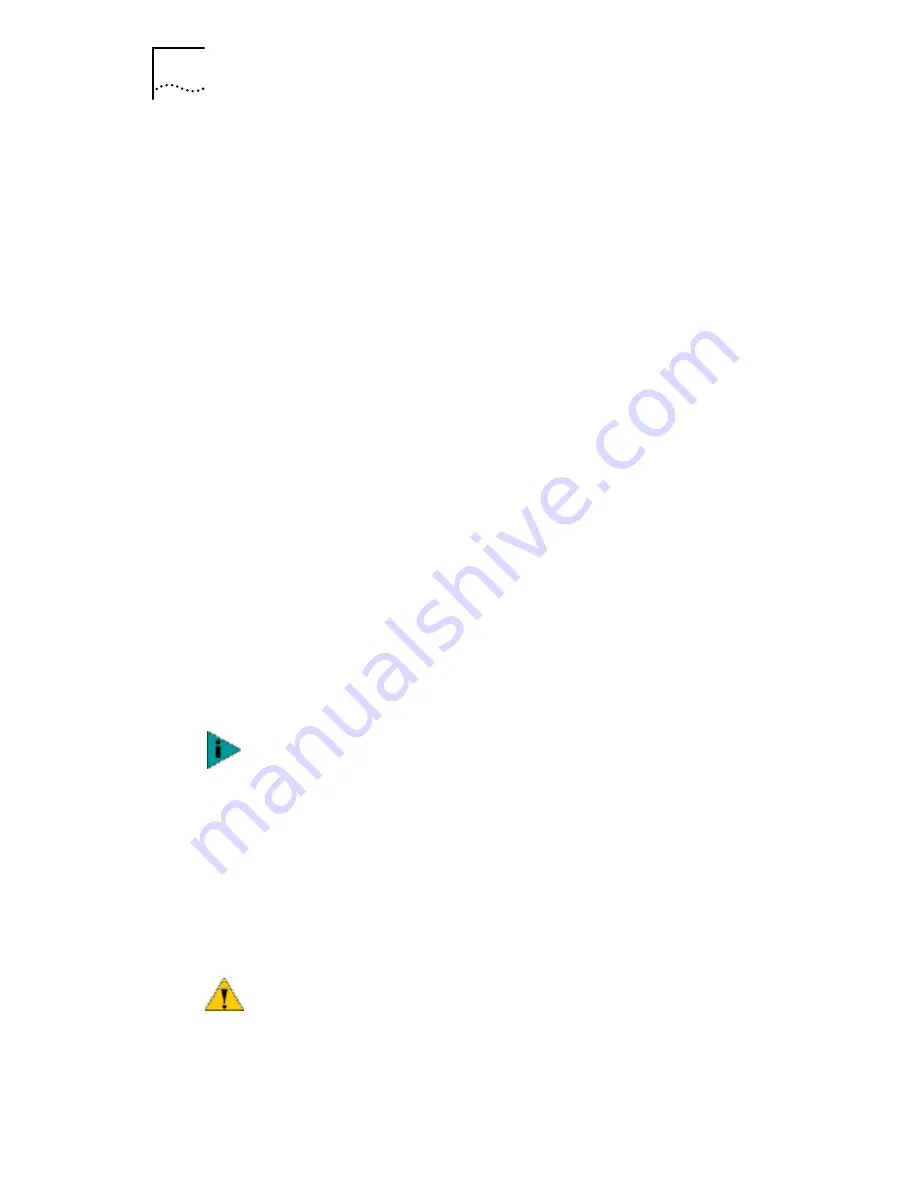
44
C
HAPTER
3: I
NSTALLING
NIC D
RIVERS
IN
W
INDOWS
4 Select the CD-ROM drive option and clear any other
check options that are selected.
5 Insert the
EtherCD
in the CD-ROM drive, and then
click
Next
.
Windows finds the driver file for the device.
6 Click
Next
.
Files are copied.
The Insert Disk screen appears, prompting you for the
Windows 98 CD-ROM.
7 Click
OK
.
The Copying Files dialog box appears.
8 Remove the
EtherCD
from
the CD-ROM drive, insert
the Windows 98 CD, enter the path to the CD-ROM
drive, and click
OK
.
The Add New Hardware Wizard displays a message
informing you that Windows has finished installing the
software.
9 Click
Finish
.
The Systems Settings Change screen appears, prompting
you to restart your computer.
10 Click
Yes
to restart your computer.
The software installation is complete. Go to Verifying
Successful Installation on page 48 to confirm that the NIC
is properly installed.
Windows 95
This section describes how to install the network driver and
NIC software in a PC client or server running Windows 95.
You must restart your computer to complete the
installation.
CAUTION:
Do not install a 3CR990 NIC while installing
Windows 95 OSR2 using the “Custom” option. Install
Windows 95 OSR2 first, then install the 3CR990 NIC
.
















































