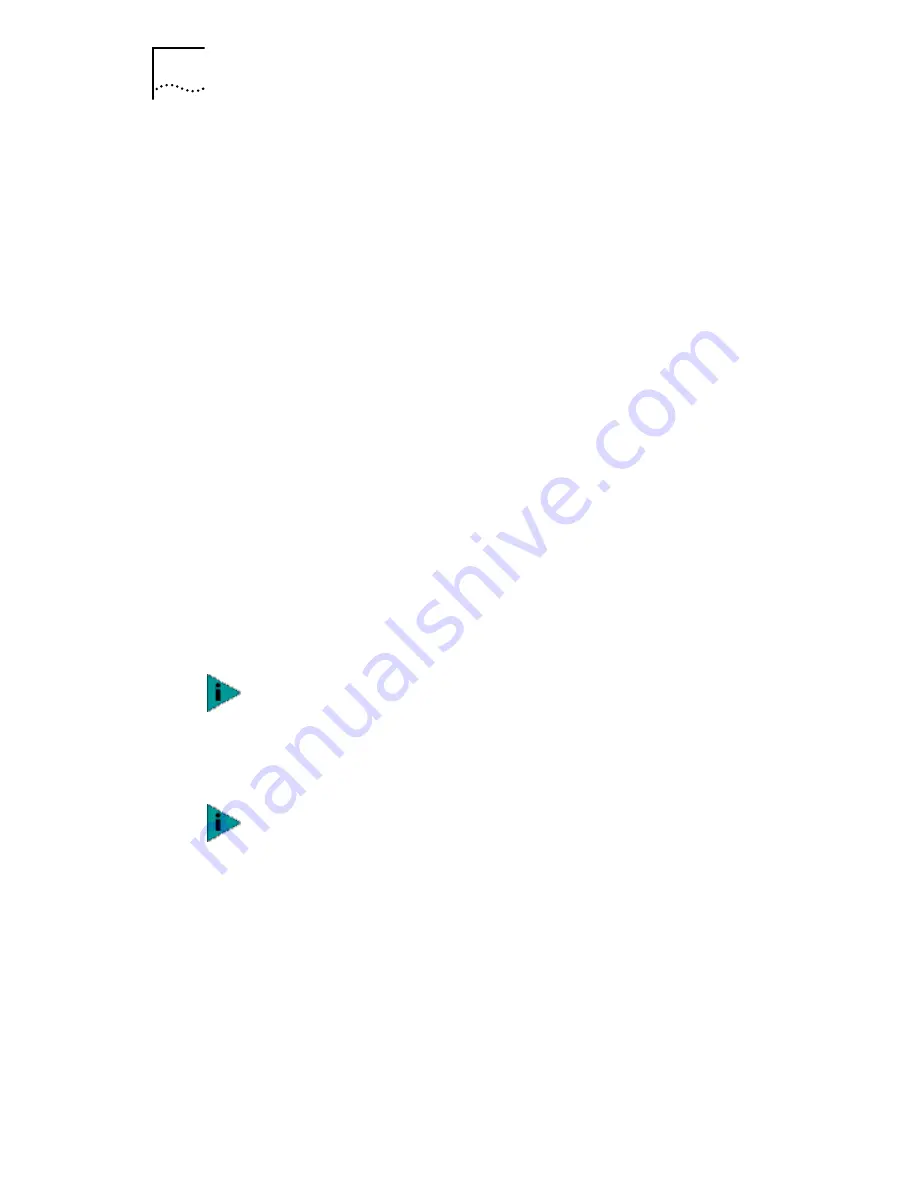
46
C
HAPTER
3: I
NSTALLING
NIC D
RIVERS
IN
W
INDOWS
network, this entry must be exactly the same for all
the PCs in your network.
■
Computer Description
—Displays additional details
to other users on the network about this PC. For
example, you could specify that the PC is connected
to a printer. Filling in this field is optional.
4 The Insert Disk screen appears, prompting you for the
Windows 95 CD-ROM. Click
OK
.
The Copying Files screen appears.
5 Do one of the following:
■
If the Windows 95 files were not copied to your
hard drive, remove the
EtherCD
from the CD-ROM
drive, insert the Windows 95 CD, enter the path to
the CD-ROM drive, and then click
OK
.
■
If the Windows 95 files were copied to your hard
drive, enter the path to the directory containing
these files, and then click
OK
.
Files are copied. The Systems Settings Change screen
appears, prompting you to restart your computer.
6 Click
Yes
.
The installation is complete. To verify that the installation was
successful, see Verifying Successful Installation on page 48.
Update Device Driver Wizard
If the Update Device Driver Wizard starts, follow this
procedure to install the NIC driver:
1 Insert the
EtherCD
in the CD-ROM drive, and then
click
Next
.
Windows finds the driver.
You must restart your computer to complete the
installation
.
After Windows restarts, double-click the Network icon in
the Control Panel and make sure that the configuration
settings are properly set for your network environment.
Contact your system manager for assistance.






























