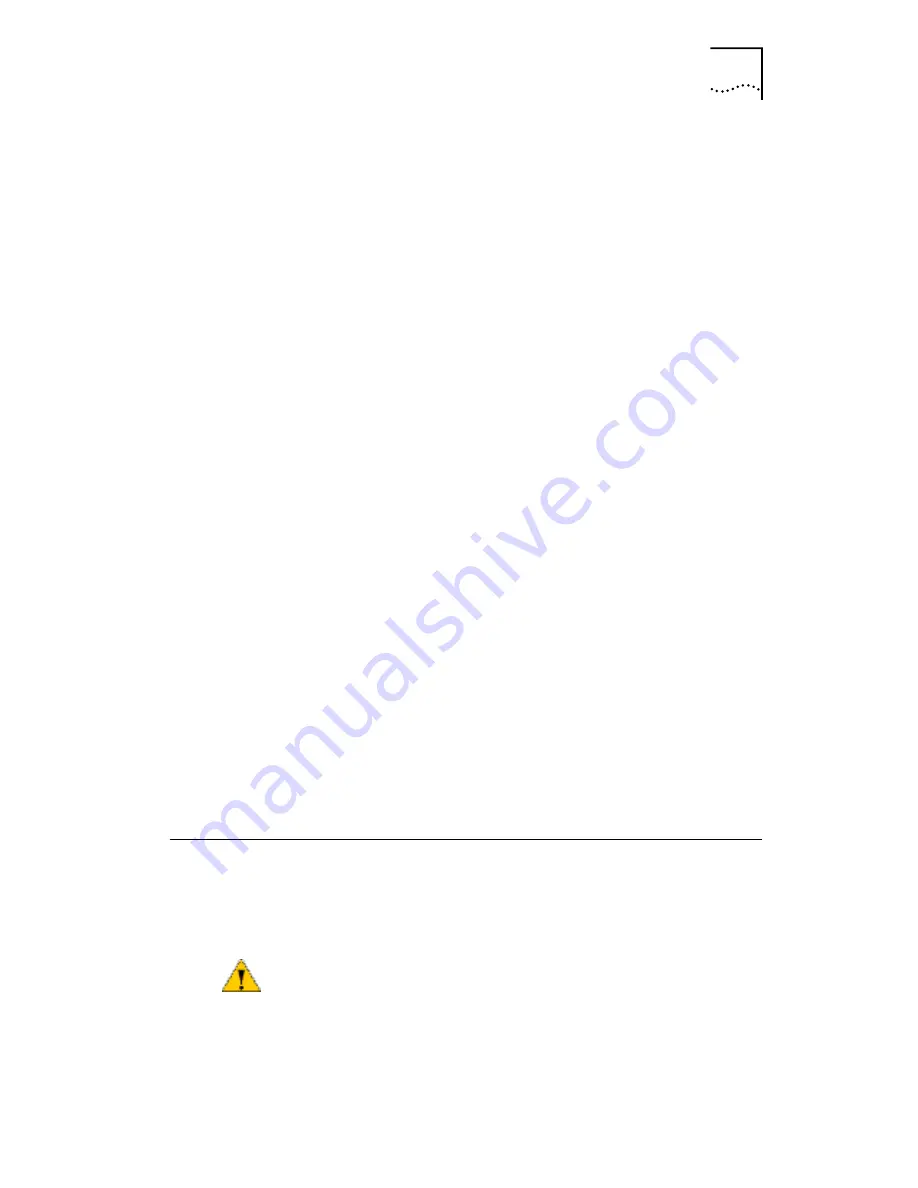
Troubleshooting the Network Connection
133
■
Installs the latest network driver.
You can reinstall the 3Com NIC Diagnostics program after
completing this procedure. See Installing the 3Com NIC
Diagnostics Program on page 50 for instructions.
1 Insert the
EtherCD
in the CD-ROM drive.
The
EtherCD
Welcome screen appears.
2 Click
Drivers
, and then click
Utilities
.
3 Click
Clean Up Failed Installation
.
4 Click
Proceed
.
A warning message appears.
5 Click
OK
.
A message appears stating that all of the EtherLink NICs
have been removed from your system.
6 Click OK.
7 Exit the
EtherCD
, and then exit Windows.
8 Reboot the computer.
9 Install the network driver, as described in Installing
the Network Driver Using the EtherCD on page 40.
If you are prompted for 3Com files when Windows restarts,
open the drop-down box and select the following path:
\options\cabs
To verify successful installation, see Verifying Successful
Installation on page 48.
Troubleshooting the Network Connection
If you encounter problems with using the NIC or
connecting to the network, check the table below for
troubleshooting tips.
CAUTION:
Before inserting or removing the NIC from
the computer, turn the computer power off and unplug
the power cord.
















































