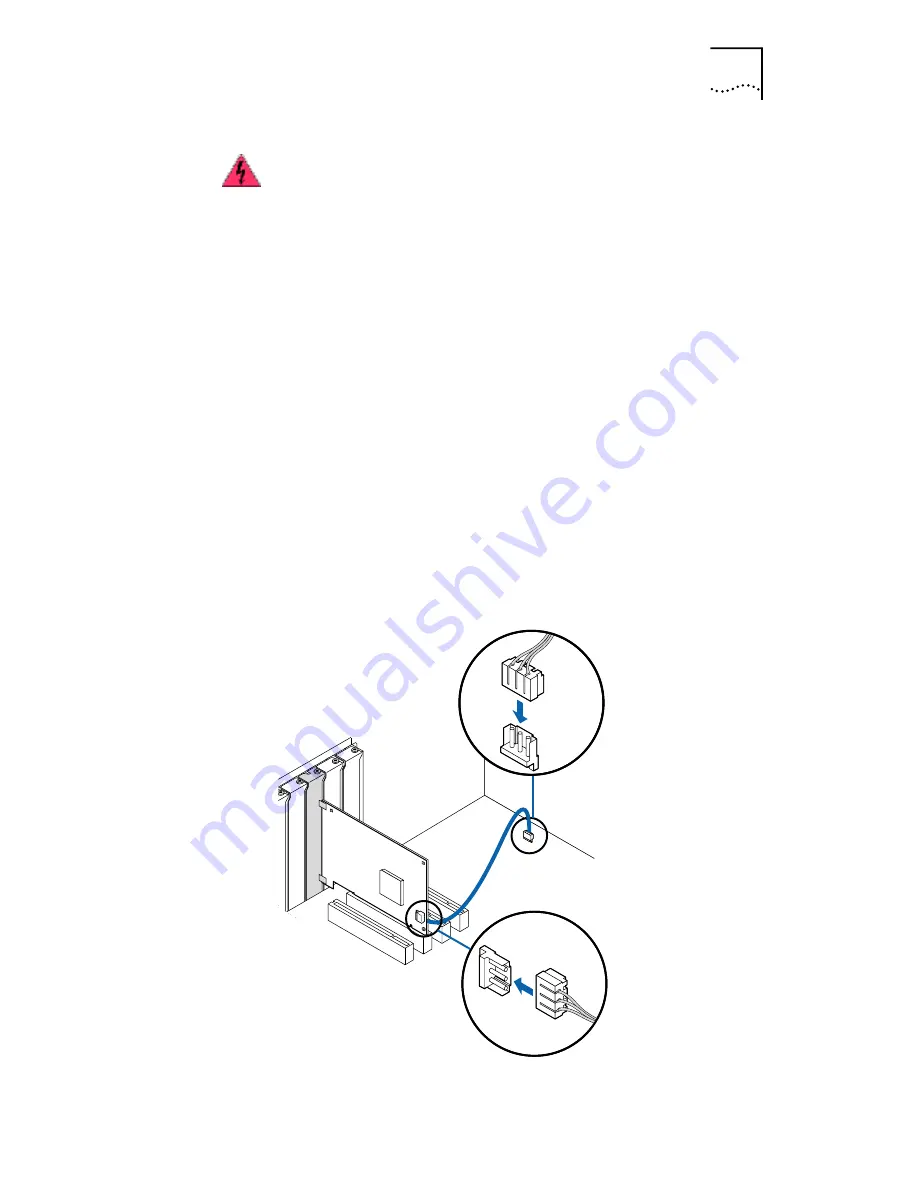
Connecting the Remote Wake-Up Cable
37
To connect the Remote Wake-Up cable:
1 Make sure that the NIC is properly installed in a PCI slot.
2 Insert the Remote Wake-Up cable into the
RWU connector on the NIC.
Twist the cable twice before attaching the cable to the PC.
3 Attach the other end of the cable to the connector on
the PC motherboard.
Refer to your PC documentation if you need help locating
the connector.
4 Replace the PC cover and plug in the power cord.
Do not turn on the power to the PC. Continue at step 3 in
Installing and Connecting the NIC.
WARNING:
Make sure that the PC power cord is
unplugged. Only properly trained and authorized
personnel should perform service. Contact your PC
manufacturer for information about safe service
techniques.
















































